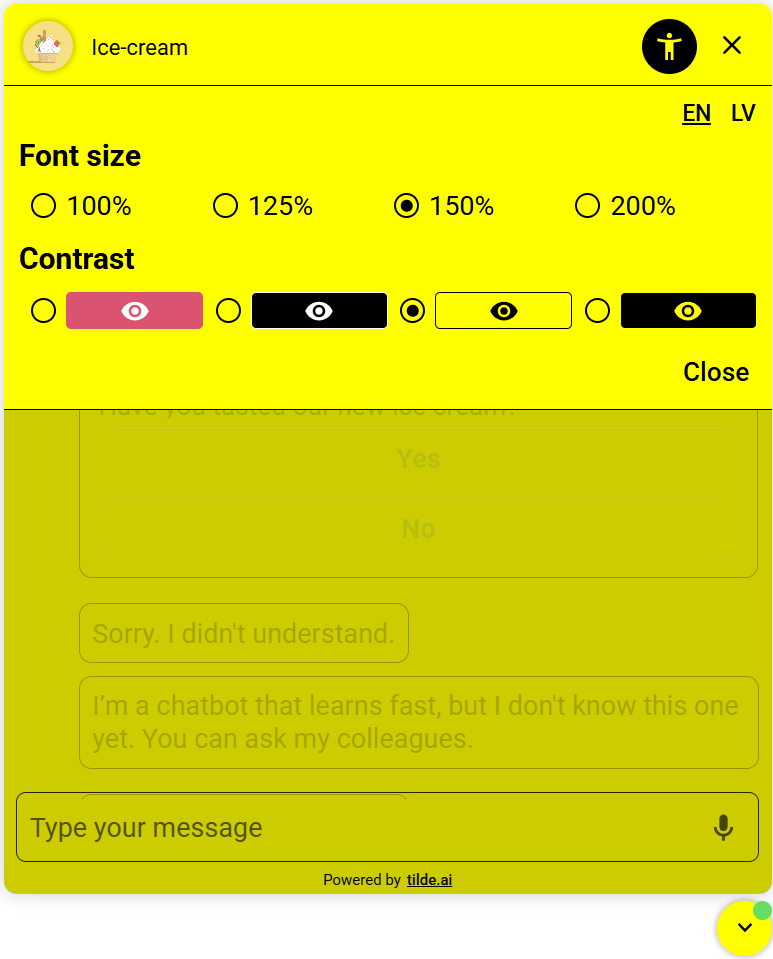Accessibility
Before enabling accessibility for existing virtual assistants, we recommend testing the connection in a test environment. Any existing chat window customizations (CSS settings) may need to be updated for the new accessibility version.
The Accessibility version of the webchat provides a more user-friendly experience for people with various functional needs by improving usability and compatibility with assistive technologies. The new solution supports screen readers, allows users to adjust font size, highlights navigation elements, and enables easy interface navigation using the keyboard.
These improvements promote a more inclusive digital environment, making the virtual assistant accessible to a wider range of users.
To enable the accessibility option for the virtual assistant in webchat, go to the virtual assistant’s local settings (gear icon) (1):
- Open the Connections section (2)
- Click Connect next to Webchat (3)
- In the Virtual assistant placement section, select Accessibility (4)
- Click Generate.
- Click on Give it a try.
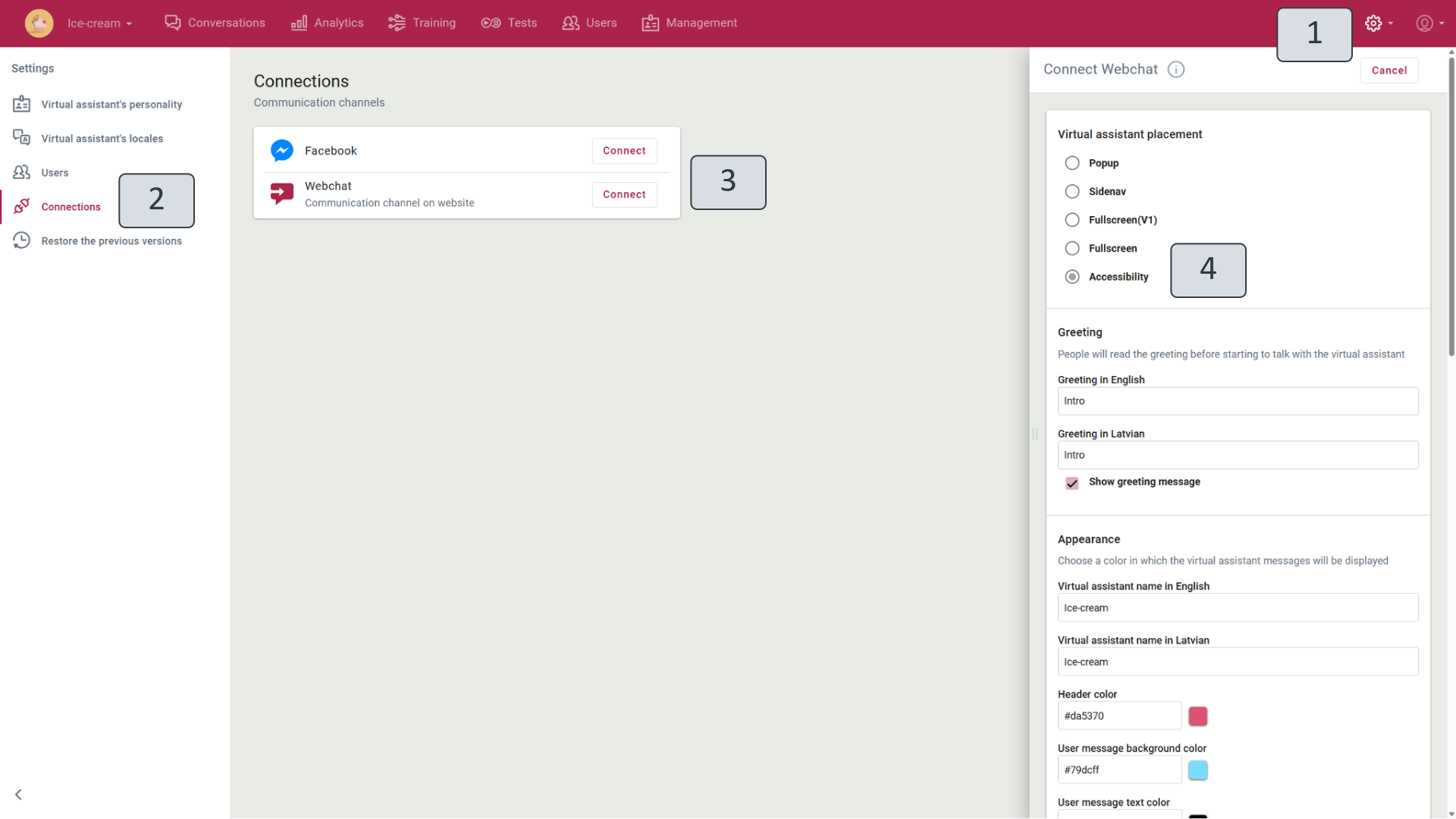
Summary of changes
- Accessibility menu (human figure icon) – lets users adjust text size and switch color contrast for better readability.
- Highlighted navigation elements – key buttons and menus are now framed or highlighted to make them easier to spot.
- Clear navigation state – all navigation elements are marked so users always know where they are on the site.
- Underlined links – all hyperlinks are now underlined for better visibility and clarity.
- Screen reader support – virtual assistant responses can now be read by screen reader tools.
- Keyboard navigation – users can access the virtual assistant using the Tab key.
- Quick exit – the assistant can be closed at any time by pressing the Esc key.
- Video summary support – for long videos, a summary of the content can be provided (requires the summary to be included in the scenario).