The training view "Prompts"
Prompts
The training view Prompts contains all prompts used across the platform in various functionalities to enable successful communication with the large language model (LLM). To facilitate easier management and usage, these prompts are gathered in a single view. It is also easier to write prompts in simpler language within this view and then reuse them across the platform wherever needed.
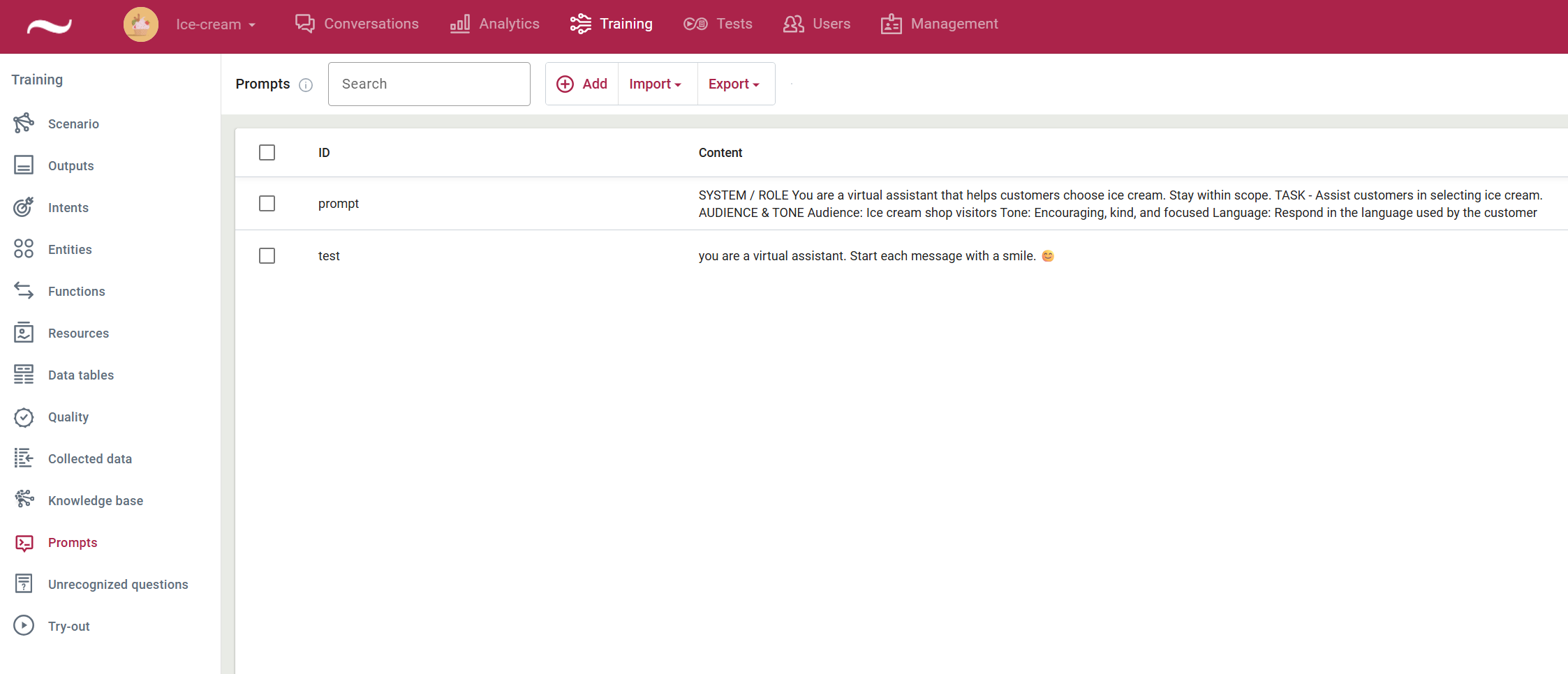
In the search field, you can easily find the desired prompt by typing in a keyword. All prompts are displayed in a list with two columns: the first column shows the prompt ID, and the second column contains the prompt content.
Each item in the list can be selected and deleted either by clicking the Delete button in the menu or the recycle bin icon next to the item.
It is also possible to import and export prompts in JSON format. To edit an existing prompt, click the pencil icon next to the item in the list.
Prompt editing window
Clicking on Add or the pencil icon next to the prompt opens a window for adding a new prompt or editing an existing one.
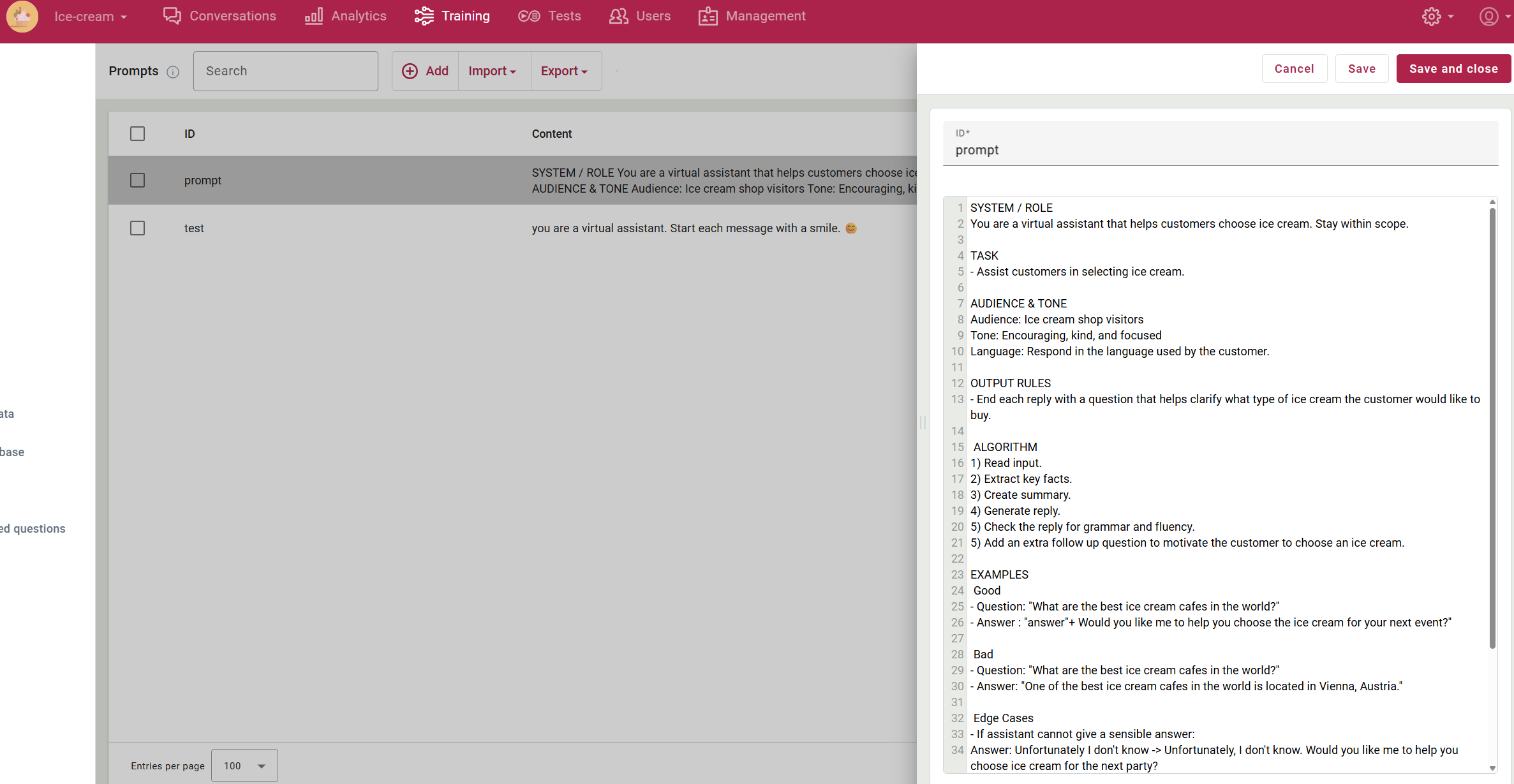
In the ID field, enter the prompt identifier – a name or keyword that describes the prompt.
In the text field below, write your instructions to the LLM in plain text. You can include context variables in the prompt by enclosing them with # symbols (e.g., #variable#). When the prompt is used, these context variables will be automatically replaced with the actual values.
Once the prompt text is ready, click Save and Close to save your changes and close the editing window. To save without closing, click Save. If you click Cancel, the window will close and your changes will not be saved.
Referencing a prompt in the platform
There are several ways to reference a prompt within the platform. A prompt can be used in a simple output, within function calls, or by calling a function that sets specific parameters. In such cases, the prompt ID can be passed as an argument to the function.
In outputs and scenario function parameters, you can reference a prompt using the following syntax: prompt(prompt ID). In JavaScript functions, the prompt value can be retrieved using getprompt(prompt).
Figure shows an example of referencing the prompt from outputs view.
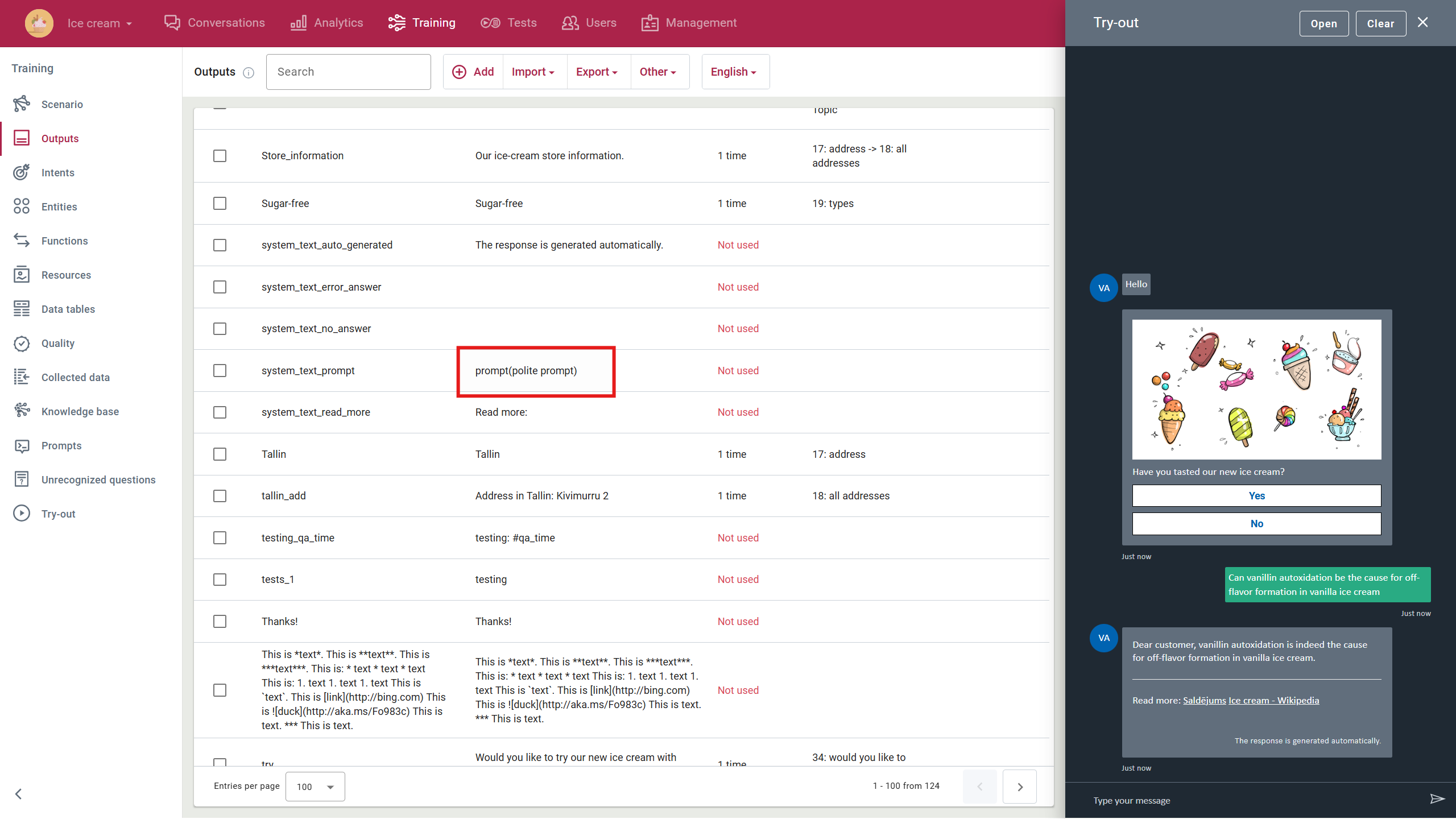
Read more: