Test
To create a new test, click Add in the Tests view. Name the test, then open it to add content.
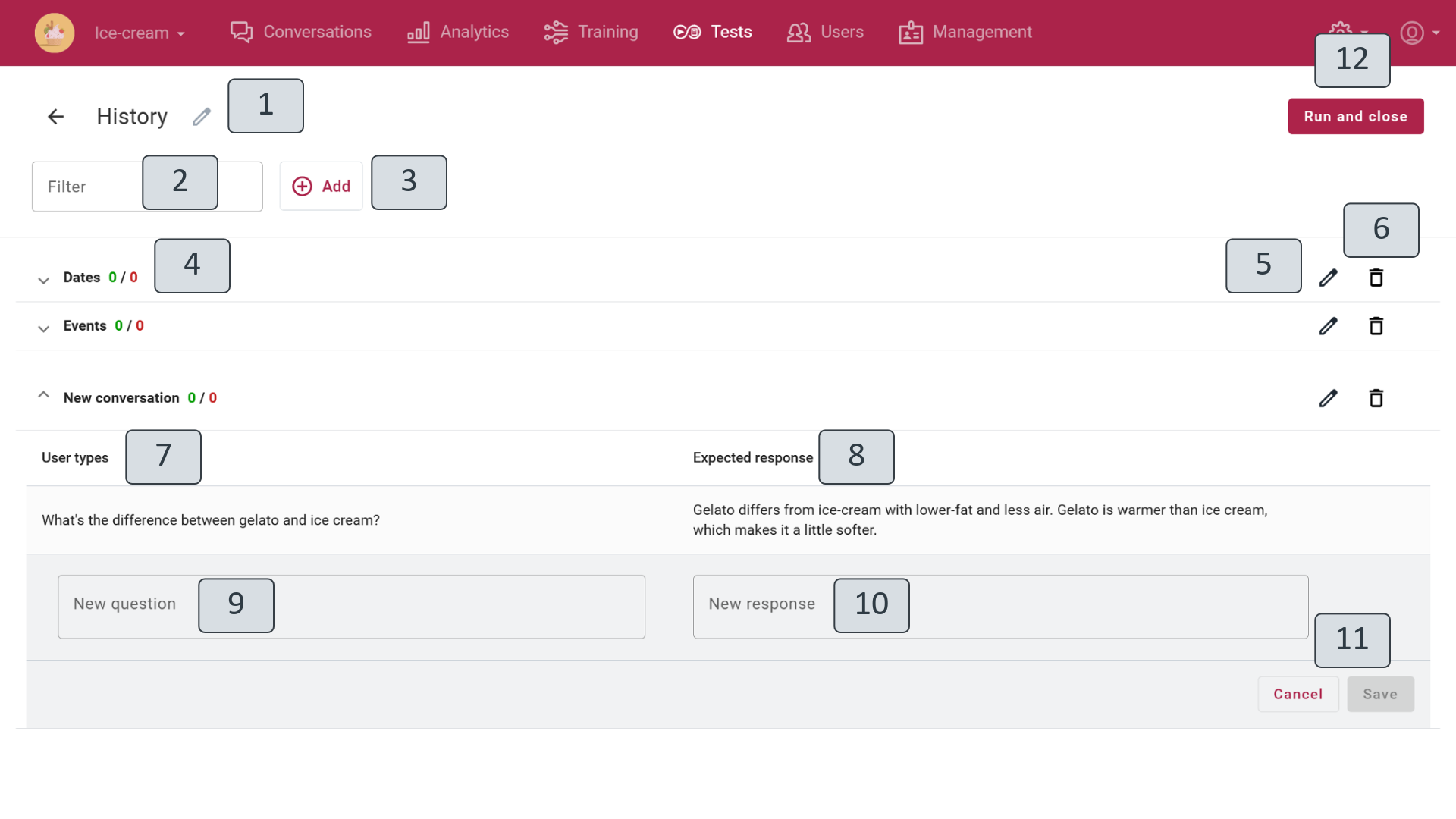
The test name can be edited by clicking the pencil icon next to the existing name (1). To return to the test list from the open test window, click the arrow next to the test name (1).
Each test can include one or multiple conversations. If there are multiple conversations, they are listed in the order they were created. Needed conversations can be selected using the filter option (2).
A new conversation is added to the test by clicking Add (3). It creates a new conversation and opens the first fields for content input: a new question (9) and a new response (10). In the new question field, enter the required question or any other input that a user would write when chatting with the virtual assistant (7). In the response field, enter the expected response (8) — what the virtual assistant trainer wants the virtual assistant to provide as an answer to the user's input. Once a question with an answer is added, click Save (11). The conversation can be continued by adding new questions with answers to simulate a real conversation.
An existing conversation can be opened to edit or supplement its entries by clicking the conversation name in the list. The conversation name can be changed by clicking the pencil icon (5). A conversation can be deleted by clicking the trash icon (6).
Once you've set up the conversation, click Run and close (12) to run the test immediately. This will automatically initiate a chat with the virtual assistant, which asks the predefined questions and compares virtual assistant’s responses with the expected ones. The results of the process can be viewed in the result window.