The Tests view
The Tests view can be enabled separately upon request. The Tests view is a tool for working with dynamic VA knowledge – automatic text generation and the knowledge base. Tests allow evaluating the accuracy of automatic text generation and tracking changes if the content of the knowledge base has been modified. However, tests can also be used for maintaining static VA knowledge (intents and outputs).
In this view, the desired chat flow can be defined – various topic-based conversations consisting of questions with expected answers. When the evaluation starts, the virtual assistant is automatically tested with a set of predefined questions, and its answers are recorded. The automatic process compares the expected answers with the actual responses to see if the reply was correct.
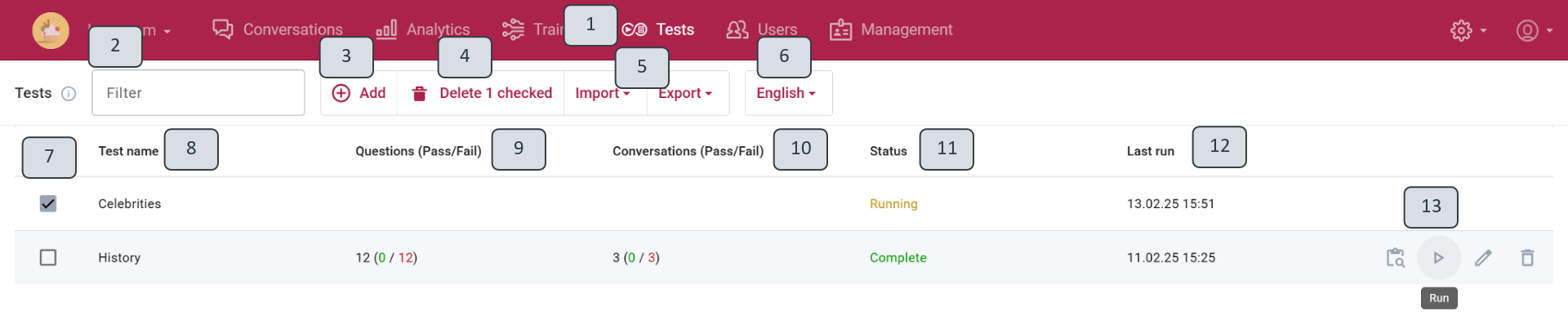
The view displays a list of all created conversation tests. To find the necessary one, enter the test name in the filter field (2).
To create a new test, click Add (3).
To delete an existing test, check the selection box (7) and click Delete x checked (4) in the toolbar. A test can also be deleted by clicking the trash icon (13) next to the test.
The prepared test data can be exported and imported (5) in JSON format. Tests can be created in any of the languages connected to the VA (6).
The following information is available in the test view:
- Test name (8) – a descriptive title assigned by the VA trainer.
- Questions (Pass/Fail) (9) – The total number of test questions with answers in all added conversation sets, including the count of successfully answered (pass) and unsuccessfully answered (fail) questions.
- Conversations (Pass/Fail) (10) – The total number of conversations. Each conversation is automatically evaluated to determine whether the virtual assistant answered the majority of questions correctly, resulting in either a pass or a fail.
- Status (11) – the progress of the automatic process. When running a test (13), the current execution status can be tracked: "Running" or "Complete."
- Last run (12) – the date and time of the previous test run.
Icons next to each test indicate the available actions (13):
- Result (magnifying glass icon) – opens the automatic test result window.
- Run (arrow icon) – starts an automatic chat with the virtual assistant according to the test-defined sample, compares the obtained responses with the expected ones, and evaluates them.
- Edit (pencil icon) – opens the test content for editing.
- Delete (trash icon) – deletes the test.