How to localize the virtual assistant
For the assistant to speak another language, localize the outputs, intents, and entities and data tables.
Output localization
- Open the training sub-view Outputs.
- Click on Export and XLSX. It exports all the outputs into a table with two columns.
- The first column indicates an output identifier and should not be translated.
- Translate the second column.
- Save the translated table.
- In the Output view, switch outputs to the new desired language (if the language doesn't appear on a toolbar, add it in Settings -> Locales -> Add new locale).
- Click Import and Replace.
- Select the previously saved table with the translated column.
- Click Import.
- Publish the outputs.
Output is a virtual assistant response for the user. Make translation easy to read, check and correct grammar mistakes and the language style.
Intent localization
- Open the training sub-view Intents.
- Click Export and XLSX. It exports all the intents in a table with two columns.
- The first column indicates the identifier of the intent and should not be translated.
- Translate the second column.
- Save the translated table.
- In the Intents view, switch the intents to the new desired language (if the language name doesn't appear on the toolbar, add a new language in Settings -> Locales -> Add new locale).
- Click Import and Replace.
- Select the previously saved table with the translated column.
- Click Import.
- Publish intents.
Intents and their examples are the user's possible questions for a virtual assistant. A virtual assistant learns from them. Don't translate literally, translate meaning and make translations close to real life, reflecting the habits of users in chat. You may include elements of common language, casual expression, and grammar errors.
Entity localization
- Open the training sub-view Entities.
- Click on Export. It exports all the entities in a JSON file.
- To see the structure better, open the file in JSON editor (https://jsoneditoronline.org/), format the file, and save it once more.
- Edit the formatted file with Notepad++ (https://notepad-plus-plus.org/downloads/).
- Write the translations in the synonyms row, deleting unnecessary synonyms, but leaving symbols
“and\nbefore the new synonym, and also leaving\b, that encloses the word, if any.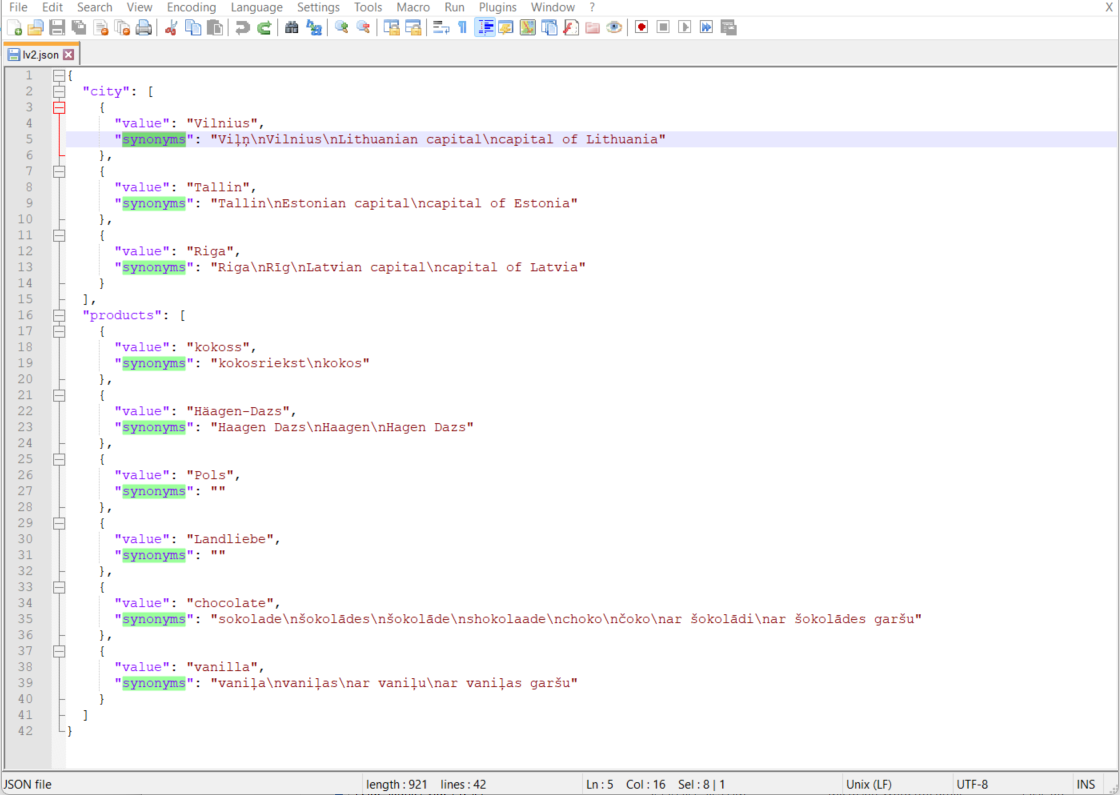
- Save the translations.
- In the Entities view, switch entities to the new desired language.
- Click Import and Replace.
- Select the previously saved file with the translations.
- Click Import.
- Publish the entities.
Entities are keywords and specific labels that are searched for in the text. For synthetic languages (Latvian, Lithuanian...) you need to add the part of a word that doesn’t change (for example, to find in the text all the forms of the Lithuanian word “pasas”, the part “pas” will be enough for entities) or all the forms of the word. For analytic languages (English), – it is easier, you just need a word (for example, “passport”).
Data table localization
- Open the training sub-view Data tables.
- Click on Export. It exports all the data tables in a JSON file.
- To see the structure better, open the file in JSON editor (https://jsoneditoronline.org/), format it, and save it once more.
- Edit the formatted file with Notepad++ (https://notepad-plus-plus.org/downloads/).
- Write the translations in the value row. If there are any links in the format
[word](web link), please leave the[]()and fill in the translation if any.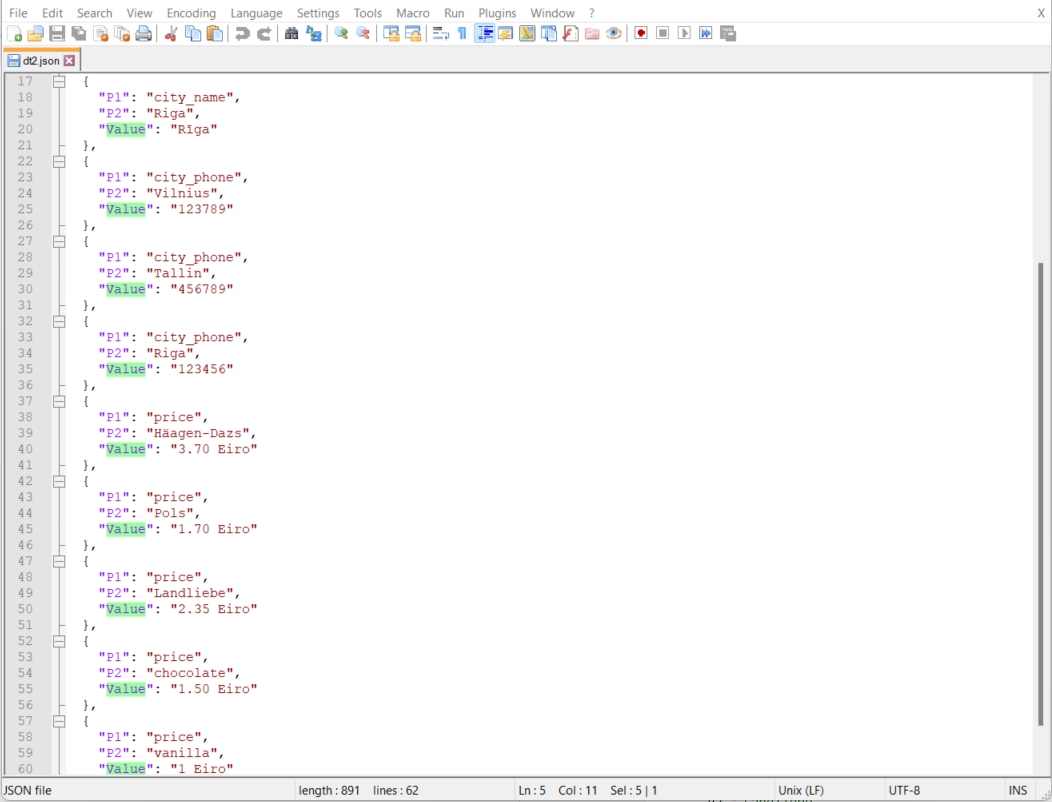
- Save the translations.
- In the Data tables view, switch entities to the new desired language.
- Click Import and Replace.
- Select the previously saved file with the translations.
- Click Import.
- Publish the data tables.
Data tables data are static data like Excel sheet data. Write the translations in the value row.