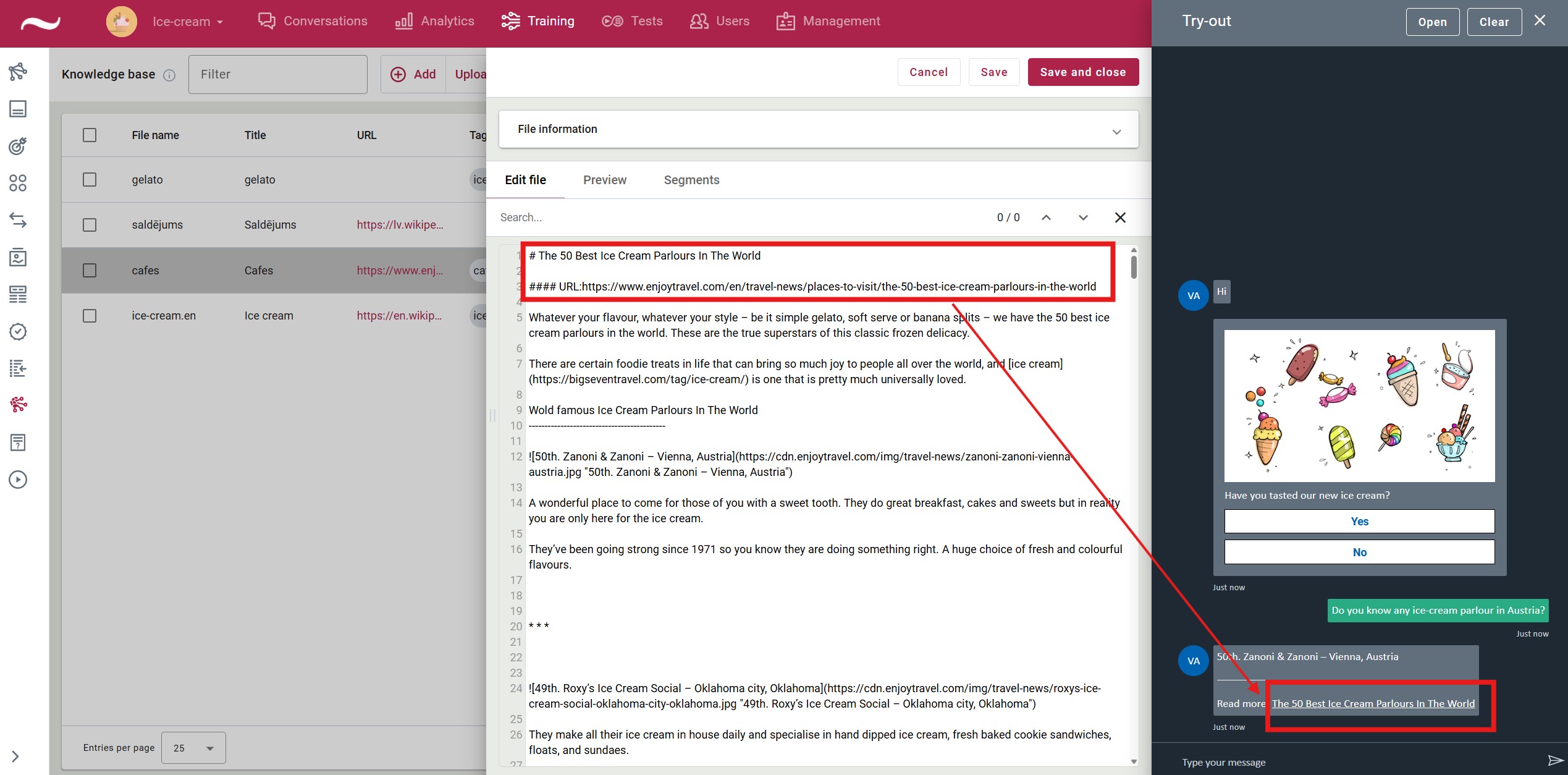Automatic text generation
You can train a virtual assistant solely with text documents and delegate the task of understanding user questions and generating answers automatically.
The generateanswer function must be added to the scenario for automatic text generation to work in the virtual assistant.
The automatic text generation process requires data from which the virtual assistant learns. You must specify and add texts in the Knowledge base view.
Adding a file to the knowledge base
-
Open the Training view Knowledge base.
-
To add a new file, click Add. This opens a file processing window.
-
Type a name for the file.
-
If you want to retrieve content from the website, type the URL address and click Retrieve content. You can also leave the field blank and add content manually.
-
To see how the content looks, click Save and Preview.
-
To edit and format your data, click Edit file.
Recommended FormatThe recommended format for editing is markdown (
.md). The site also includes hashtags that can be used to add information automatically tagged by the virtual assistant to the generated response as a reference.
| Hashtag | Explanation | Example |
|---|---|---|
| # | First level heading | # Ice cream |
| ## | Second level heading | ## Types of ice cream |
| ### | Third level heading | ### Strawberry ice cream |
| #### | Metadata | #### URL:https://en.wikipedia.org/wiki/Ice_cream #### PIC:https://www.publicdomainpictures.net/pictures/180000/velve/ice-cream-white-isolated.jpg #### VIDEO:https://youtu.be/dBEYockZ9xU |
- Click Save and Publish.
- Check the generated response in the try-out window.
Formatting References in the Response
The platform includes a feature that allows you to add marked information at the beginning of the knowledge base file, which will later be used as a reference for the generated response.
# Title
#### URL: link