Result
To view the test outcome and evaluate the virtual assistant's responses, click the Result icon. This opens the test result window.
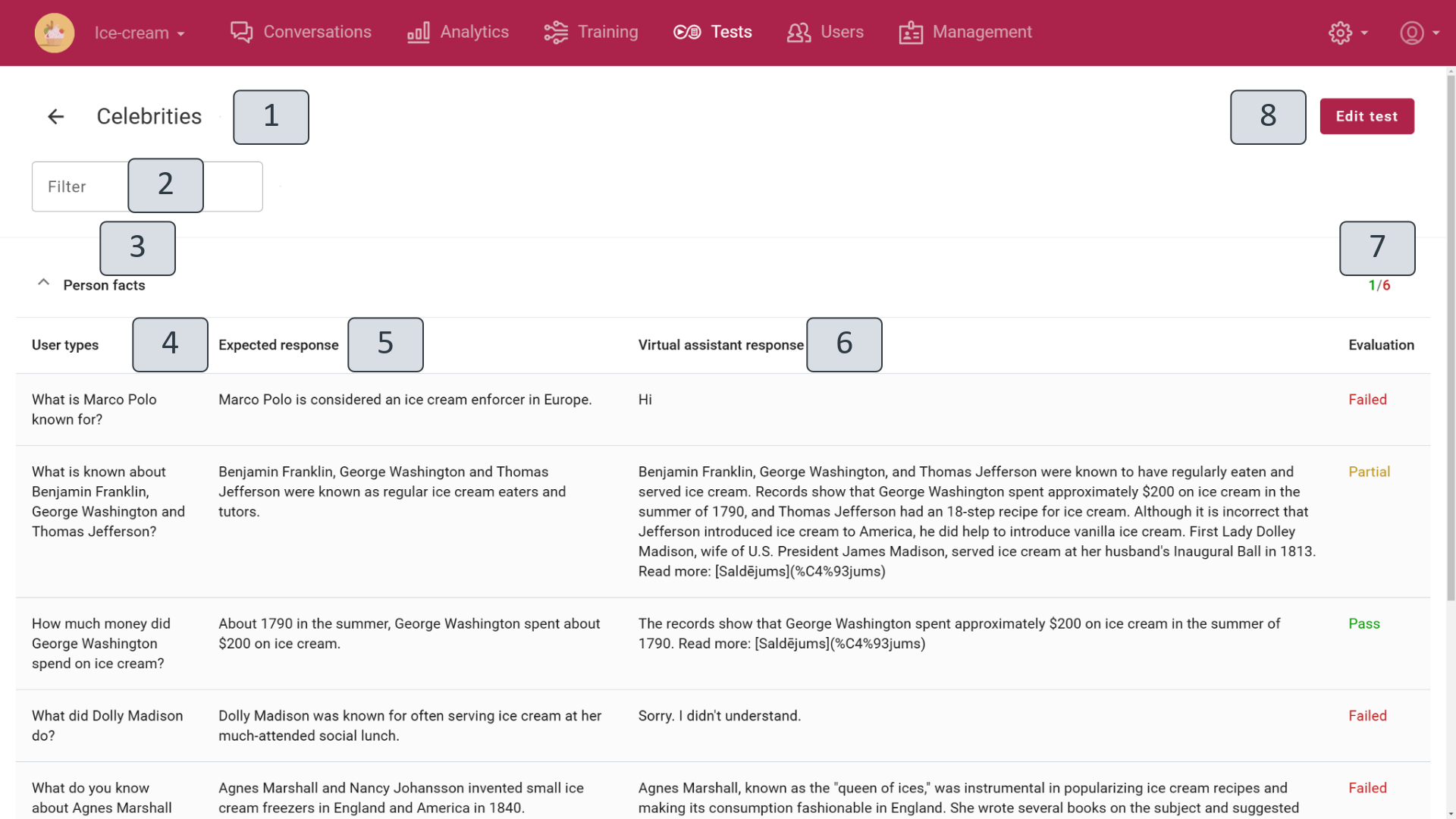
In the test result window, the open test name is displayed (1). Clicking the arrow next to the name returns you to the main view and test list (1).
In the opened test result window, all test conversations are listed in the order they were created (3). If there are many conversations in the test, the conversation name filter field (2) can be used by entering the desired word.
Clicking a conversation opens it and displays all questions and answers.
Column User types (4) contains all the previously prepared questions that were asked to the virtual assistant during the test run.
Column Expected answer (5) specifies the desired text response from the virtual assistant.
Column Virtual assistant response (6) displays the actual response obtained from the virtual assistant during the test.
Column Evaluation shows the automatic comparison result between the expected and actual responses. There are three possible outcomes:
- Pass – the response from the virtual assistant matches the expected response.
- Partial – the response from the virtual assistant partially matches the expected response.
- Failed – the response from the virtual assistant does not match the expected response.
Above the column, a summary of the evaluation for all conversation questions and answers is displayed: the first number represents the passed questions, and the second represents the failed ones.
To edit test data, click the Edit test button (8). Clicking the button opens the test window.