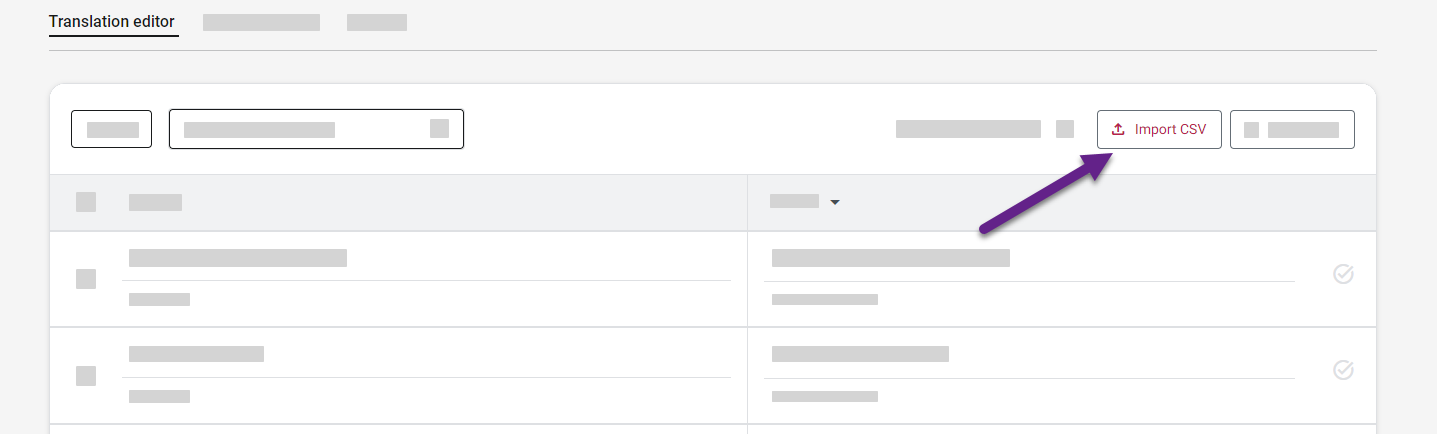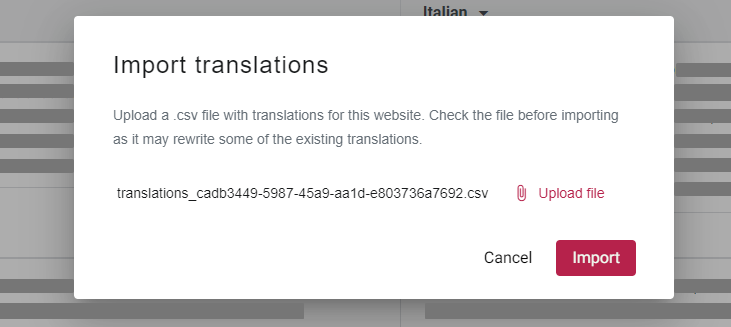Website translation
Import translations
Restore translations from a previous backup or import edited translations from external tools using a .csv file format.
To import translations:
- Open Tilde Website Translator platform.
- Find the website in the list and click Translation editor.
- Above the translations table, click Import CSV.
- In the popup window, click Upload file.
- Select your file and click OK.
- Click Import.
Imported translations will be displayed in the table. To view translations for a specific language, change the target language. If the imported file lacks translations for the selected language, the table will remain empty.