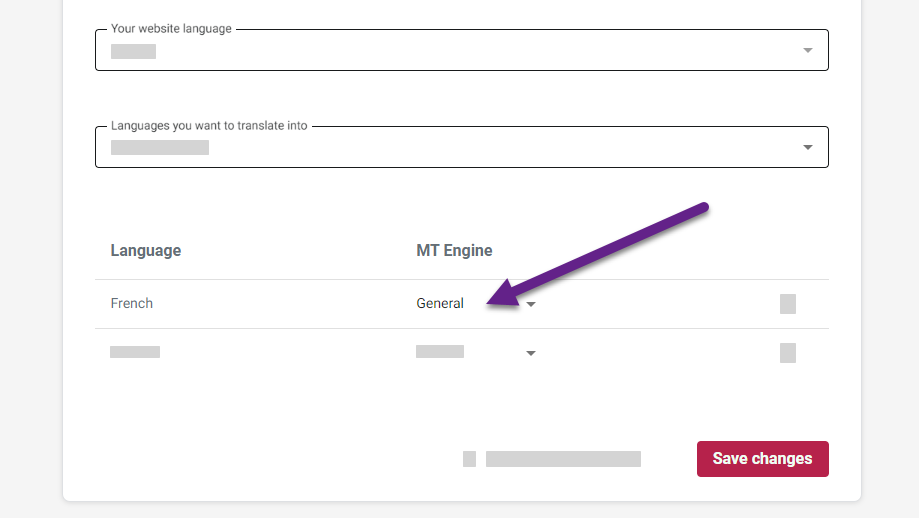Website translation
Edit website integration
You can edit existing Website Translator integrations by changing their name, adding or removing languages, updating the list of domains or changing the MT engine.
To change and add new languages or update the domains:
- Open Tilde Website Translator platform.
- In the list of websites, find the one you want to edit.
- Click Settings.
- Make your changes and click Save changes.
If you have your website open, you will need to reload the page (Ctrl+F5) to see the changes.
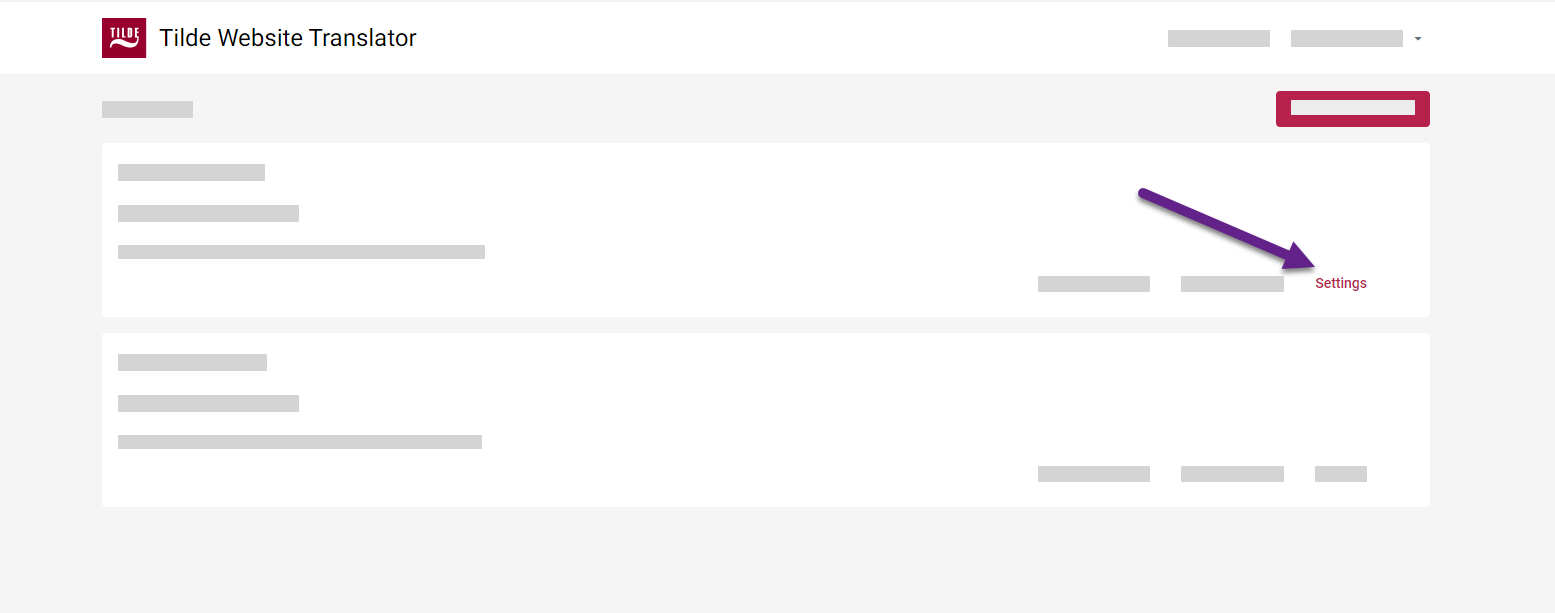
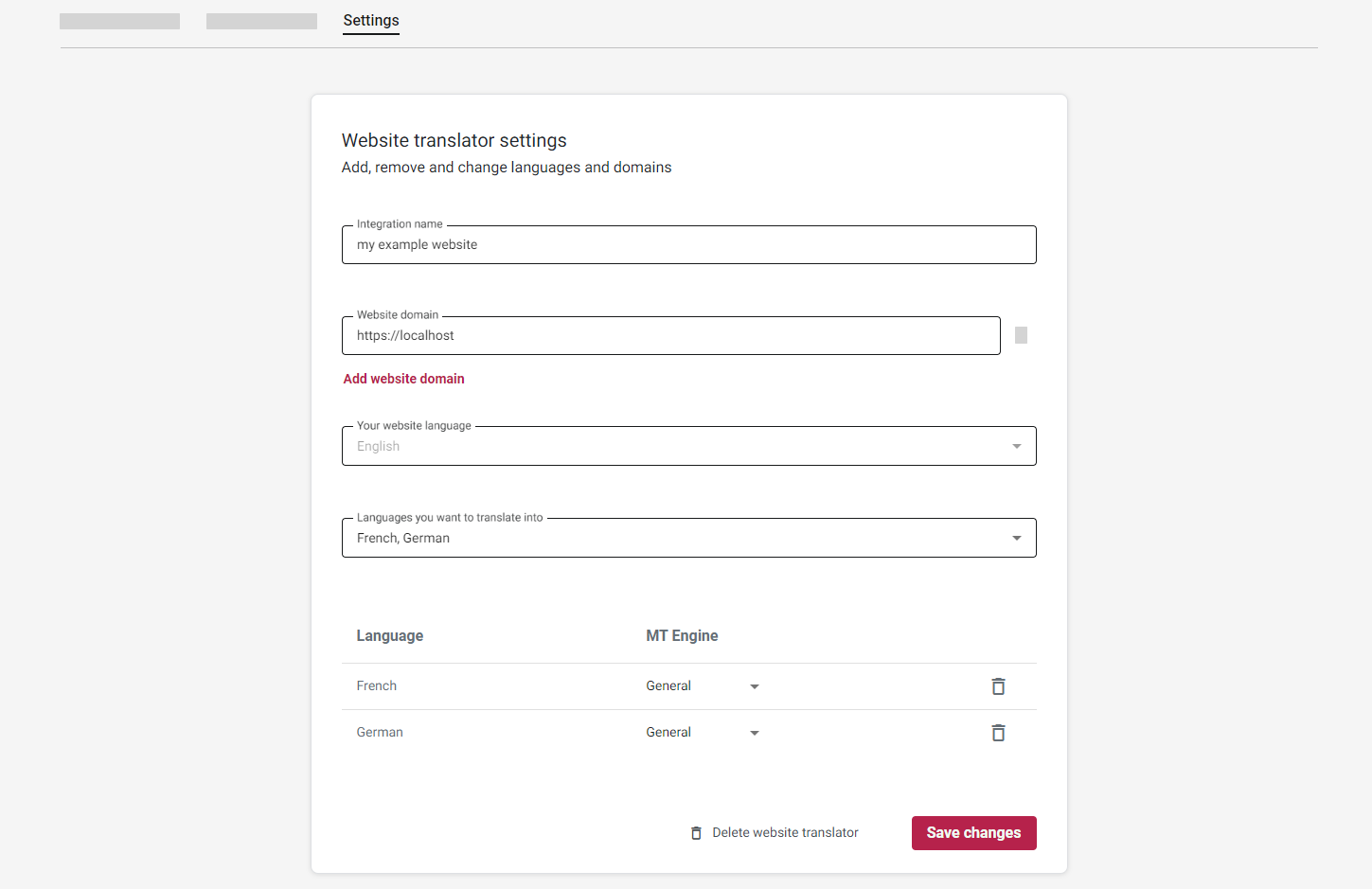
Add new language
To add a new translation language:
- Find Languages you want to translate into menu.
- From the menu select the languages.
- Click Save changes.
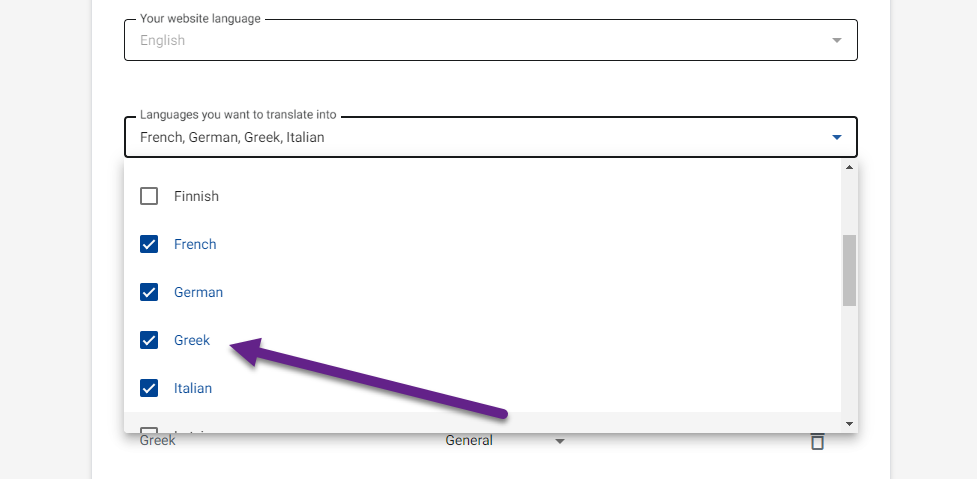
Remove language
To remove a translation language:
- Find the language in the table.
- Click the bin icon at the end of the row.
- Click Save changes.
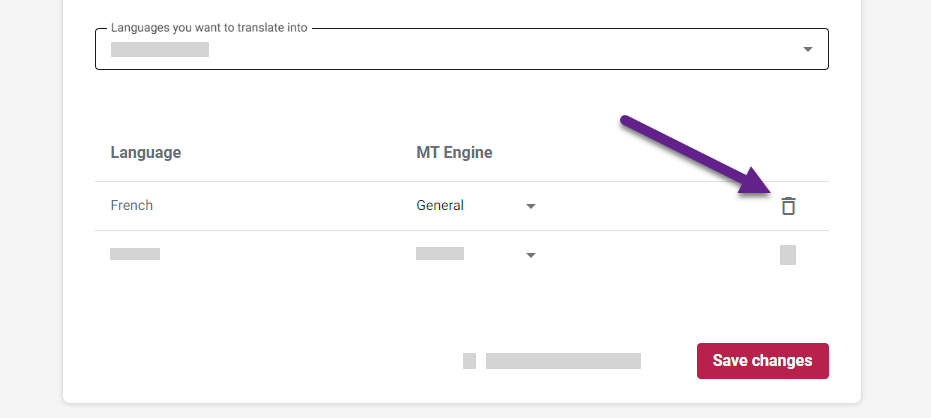
Update website domains
To add a website domain:
- Find the website domain field.
- Click Add website domain.
- Enter your domain.
- Click Save changes.
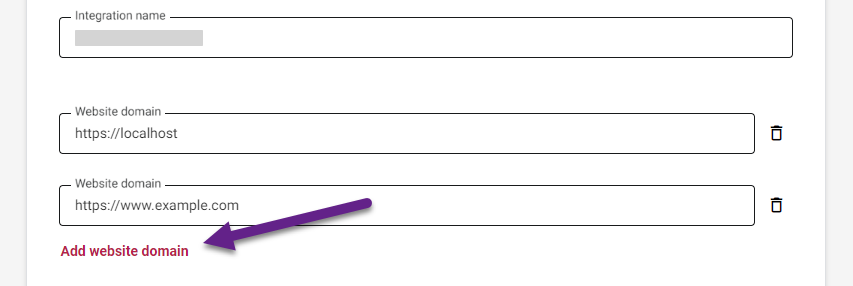
To remove a website domain:
- Find the website domain field.
- Click the bin icon next to the domain input field.
- Click Save changes.
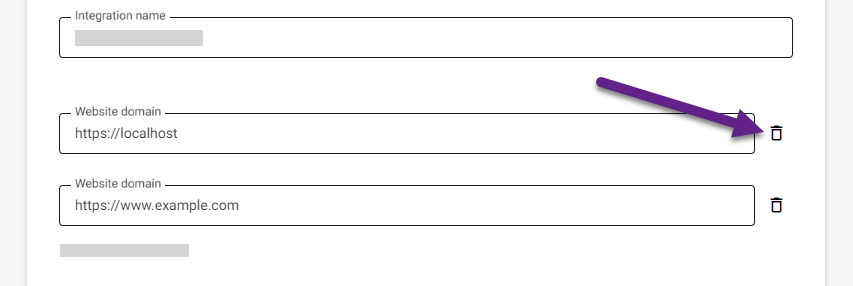
Change MT engine
To change the MT engine:
- Find the translation language in the table.
- Select a different engine from the MT engine menu.
- Click Save changes.