Getting started and FAQ
Website Translator uses a small piece of JavaScript code to translate your website directly in your visitors' browsers. When someone selects a language, the page content is translated.
The translator handles all visible text, including for SEO and accessibility. Translations are automatically generated and saved for you to improve later.
Here's the key thing to know:
- Your visitors see an instant, automatic translation as soon as they pick a language.
- To improve or correct translations, you edit them page by page in the Translation Editor.
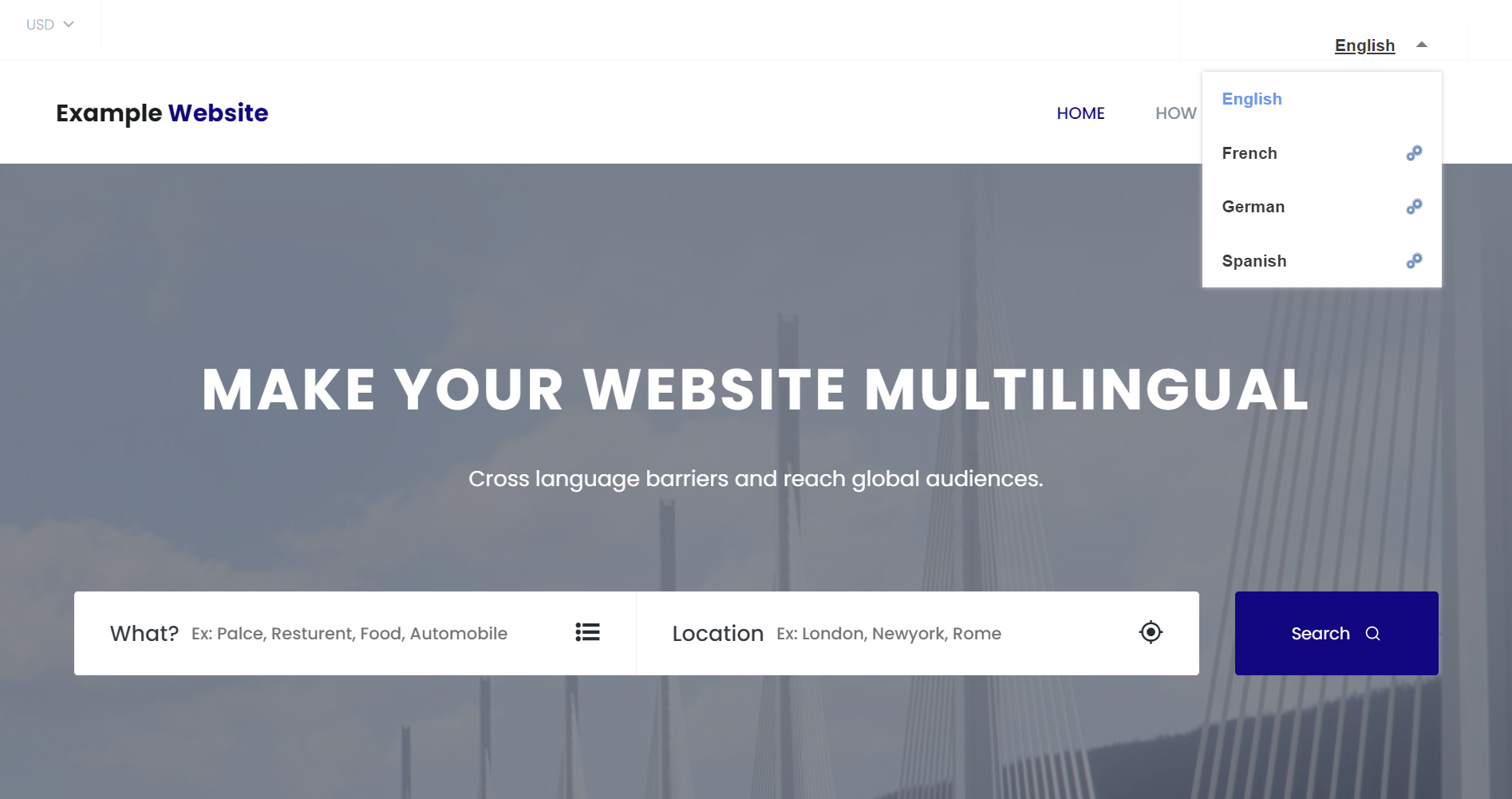
Why use Website Translator?
Adding Website Translator helps more people understand your site:
- Reach more people: Your website becomes usable for visitors who speak different languages.
- Improve visitor experience: People prefer reading in their own language. Instant translation makes your site easier for them to use.
Many browsers (like Chrome) can offer to translate a page automatically, however, you have no control over those translations. Any corrections you make are saved and shown to future visitors, ensuring better quality than automatic browser translation alone.
Quick start guide
- Add your website on the Website Translator platform.
- Embed the generated code into your website. This adds the language selector widget.
- Translate a page for editing. Visit a page on your website and select a target language using the widget. This translates the page and makes the translations available for editing.
- Edit translations. Go to the Translation Editor to make changes to the text for the page you just translated. Your edits will appear live on your website for that page. Repeat for other pages you want to perfect.
- If you add new content to a page, simply revisit that page on your site with the target language selected to update the translation for editing.
Frequently Asked Questions
Find answers to common questions about installing, configuring, and using the Website Translator.
Setup & Configuration
How do I install the translator?
Follow the basic or advanced setup guide to add the necessary script tag and configuration snippet to your website's HTML.
Will translation impact website speed?
Initial page loads may experience a slight delay while translations are processed. For subsequent visits, loading times are significantly reduced due to cached translations.
Where can I read about all the configuration options?
You can find the reference list of all JavaScript configuration options at the end of Advanced setup guide
Why isn't the language selector showing up?
Ensure you have added an empty HTML element with class="website-translator" to the body of your page where you want the selector to appear. For example: <div class="website-translator"></div>. See the Advanced setup guide.
How do I change the selector from a dropdown to buttons?
In your configuration script, set WebsiteTranslator.Options.ui.layout="list". You can customize the appearance using CSS. See the Advanced setup guide for examples.
How can I hide the default language selector?
Set WebsiteTranslator.Options.ui.layout=null in your configuration. This is useful if you plan to use your own custom selector via the JavaScript API. See Advanced setup.
Can I use my own custom language selector?
Yes. Hide the default selector (WebsiteTranslator.Options.ui.layout=null) and use the JavaScript API functions like WebsiteTranslator.Translate(), WebsiteTranslator.CancelAndRestore(), and WebsiteTranslator.GetTargetLanguages() to build your own interface. See the Advanced setup guide.
How do I hide the translation progress bar?
Set WebsiteTranslator.Options.ui.headless=true in your configuration script. See Advanced setup.
How do I hide the popup showing the original text on hover?
Set WebsiteTranslator.Options.ui.showPopup=false in your configuration. See Advanced setup.
How do I handle a site that already has some translated versions?
Use the WebsiteTranslator.Options.translation.thirdPartyTranslationLanguages array to list language codes already handled by your site. You can then use the onLanguageSelected callback to redirect users to your existing pages instead of using machine translation for those languages. See the guide on Integrating in an already multilingual website.
How do I stop the translator changing my canonical URLs?
By default, the translator adds a ?lang=x parameter to canonical URLs for translated pages. To prevent this, set WebsiteTranslator.Options.seo.setCanonicalUrl=false in your configuration. See Advanced setup.
Will test environment translation edits affect the production environment?
Yes, if both environments share the same Website Translator integration. To maintain separate translations, create distinct Website Translator instances for each environment.
I want to add or change languages, or MT engines.
You can change or add new languages and domains in the Settings of each Website Translator integration. Open Website Translator platform and find the correct integration, then click Settings.
How do I determine my Website Translator version?
In your browser, open Developer tools. Open Console and enter WebsiteTranslator.Version and press "Enter".

Translation & Editing Workflow
How do translations get into the Translation Editor?
Translations are captured and sent to the editor after you visit a page on your website and use the language selector widget to translate it into a specific language. You must allow the translation process to complete on the page. See Translating and editing
Why are translations for menus/forms/popups missing in the editor?
You need to physically open or interact with dynamic elements (like dropdown menus, modal dialogs, forms) while the page is being translated for their content to be captured. Simply translating the page without revealing this content won't send it to the editor. See Troubleshooting
How do I edit a machine translation?
In the Translation Editor, find the translation row, click on it to activate the editing field, make your changes, and click Save. See Translating and editing.
What are the colored tags in the editor and how do I use them?
These represent HTML tags from your original content (e.g., for bold text, links, line breaks). Ensure all tags present in the source text are also correctly placed in your translated text to maintain formatting. You can click the tag icons below the editor field to insert them or drag-and-drop existing tags. See Handling HTML Tags in Translations.
What does the "Confirmed" status mean?
This status simply indicates that a translation has been reviewed or manually edited. It helps you track your review workflow. Both confirmed and unconfirmed translations are used on your website. Saving an edit automatically confirms it, or you can click the checkmark icon manually. See Confirming Reviewed Translations.
How do I find specific translations in the editor?
Use the search bar to find text or URLs, or use the filter dropdown to select translations by type (Machine/Edited), status (Confirmed/Unconfirmed), or content type (Text/Meta SEO). See Using Filters to Find Translations.
Will editing one page's translation affect the entire website?
Translations are edited at the segment level, affecting entire sentences or paragraphs rather than individual words. Changes to a specific segment will be reflected across all instances of that segment on your website. However, unique segments, such as street names appearing in different contexts, will require separate edits. To ensure consistent translations for specific words or phrases across your website, add them as terms or non-translatables to a glossary.
Does the plugin translate images and media content?
No, the plugin does not translate images or media content.
Controlling What Gets Translated
How do I prevent my brand name (or other specific text) from being translated?
Add the HTML attribute translate="no" to the element containing the text you want to exclude. See Excluding content from translation.
My page contains text in multiple languages. How should I handle this?
Mark content that is not in the page's primary source language using the lang attribute (e.g., <p lang="ja">...Japanese text...</p>). The translator processes one source language at a time and will typically skip correctly marked content in other languages. See Excluding content from translation.
Can I translate only specific parts of my page?
Yes. First, add the translate="yes" attribute to the HTML elements you want to translate. Then, enable the setting WebsiteTranslator.Options.translation.translateOnlyAllowedTags=true in your configuration script. Only content marked with translate="yes" will be processed. See Excluding content from translation.
Managing Translations (Import/Export/Delete)
How can I back up my translations?
Use the Export CSV feature in the Translation Editor. You can select which languages and types/statuses of translations to include in the export file. See Exporting your translations.
Can I edit translations offline or using another tool?
Yes. Export the translations to CSV, edit the target_text column in a spreadsheet program or other tool, save the file, and then use the Import CSV feature to upload your changes. See Importing and exporting translations.
What format is needed for importing translations?
The imported .csv file must exactly match the structure and column headers of a file generated by the Export CSV function. See Exported CSV details.
Will importing translations overwrite my existing edits?
Yes. Importing a CSV file will overwrite existing translations in the platform for any matching source text segments in the corresponding target language. Be careful when importing files, especially if collaborating or merging changes. See the warning in Importing translations.
How do I delete specific translations?
In the Translation Editor, find the translation(s) using search or filters, select the checkbox(es) for the corresponding row(s), and click the Delete button. See The deletion process.
Does deleting a translation affect all languages?
Yes. Deleting a source text segment removes its translation in all target languages. This cannot be easily undone. See the warning in The deletion process.