Deleting translations
Remove outdated or unwanted translations from the Translation editor to keep your content accurate. This is useful when source content changes or you need to clear specific entries.
The deletion process
Deleting translations involves selecting the relevant rows in the Translation editor table and clicking the delete button.
- Select translations:
- Individually: Click the checkbox at the start of the row for each translation segment you want to delete.
- In Bulk (Visible Page): Click the "select all" checkbox often found in the table header. This typically selects all translations currently visible on that page of the table.
- Click Delete: Once selected, click the Delete button that appears above the table.
- Confirm: You may be asked to confirm the deletion.
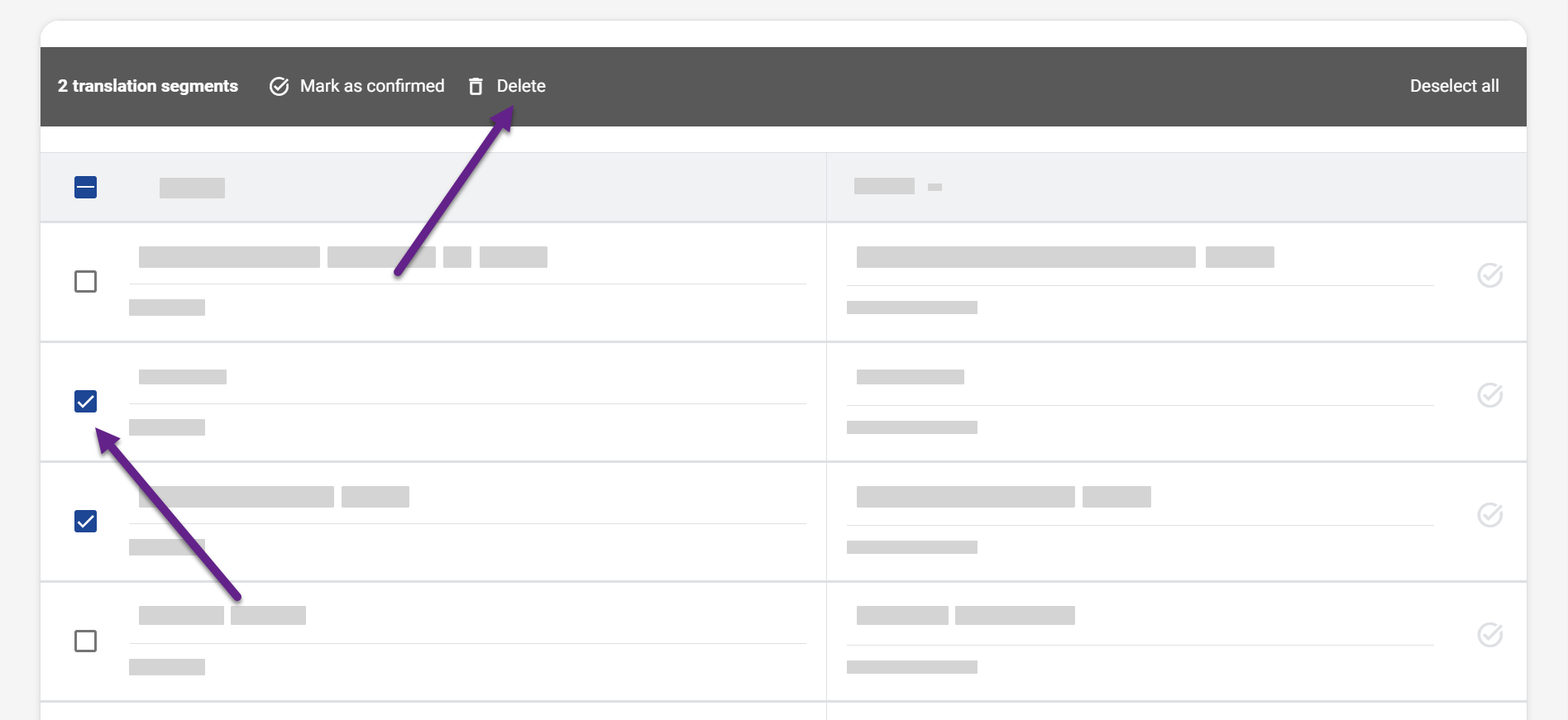
Deleting a source text segment removes its corresponding translation in all target languages. This action cannot be undone easily. Proceed with caution.
Pagination: If your translations span multiple pages in the table, the "select all" checkbox only affects the current page. To delete items across multiple pages (e.g., when deleting all translations of a certain type), you may need to repeat the "select all visible -> Delete" action on each page. You can adjust the number of items displayed per page at the bottom of the table.
Finding specific translations to delete
Before deleting, use the search and filter options to display only the translations you intend to remove:
Using search (Text or URL)
- In the search field above the table, type the specific word, phrase, or full/partial URL you want to find.
- Press
Enter. The table will update to show only matching entries (searching both source and target text). - Proceed with the deletion process described above (select rows, click Delete).
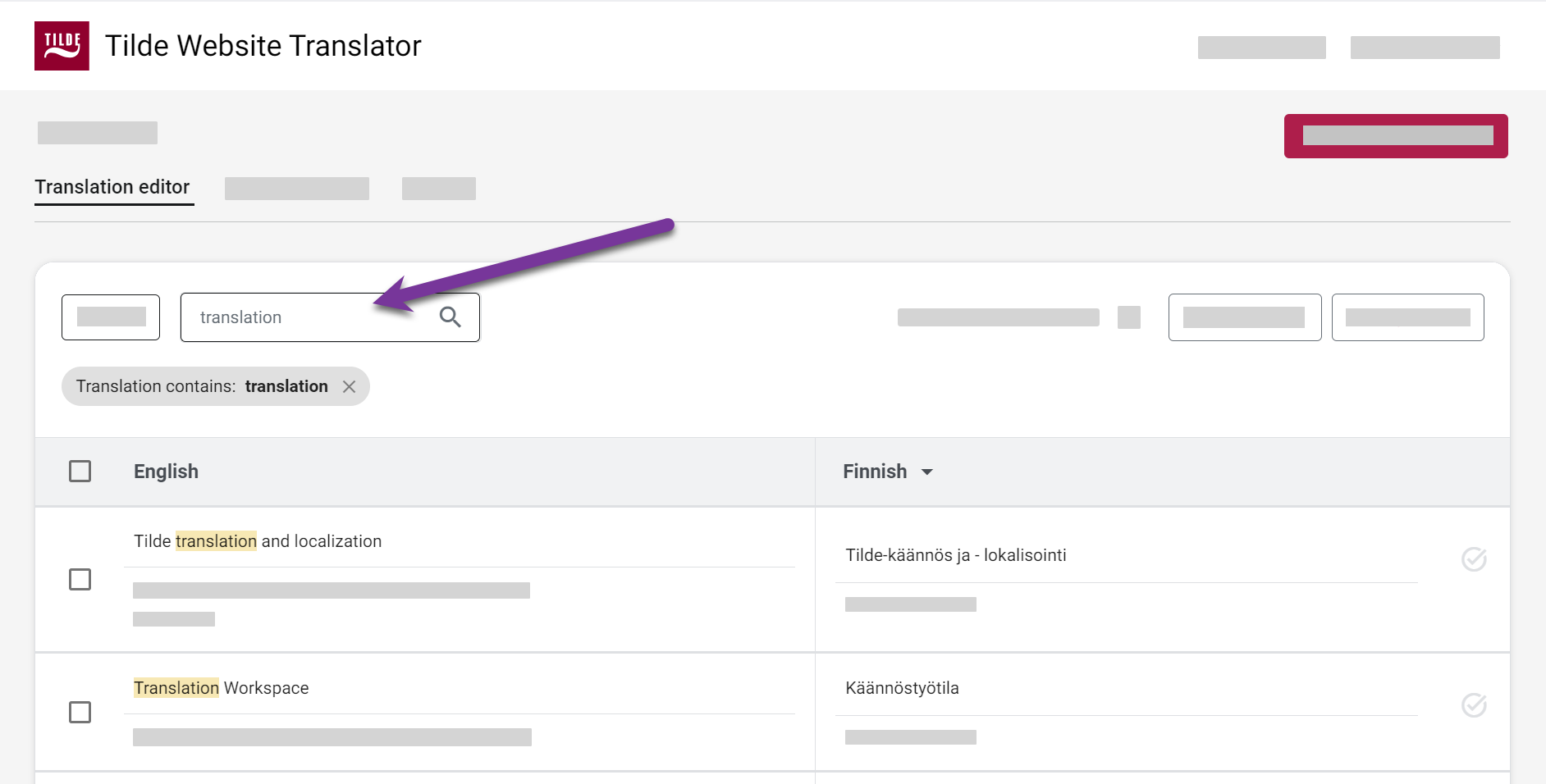
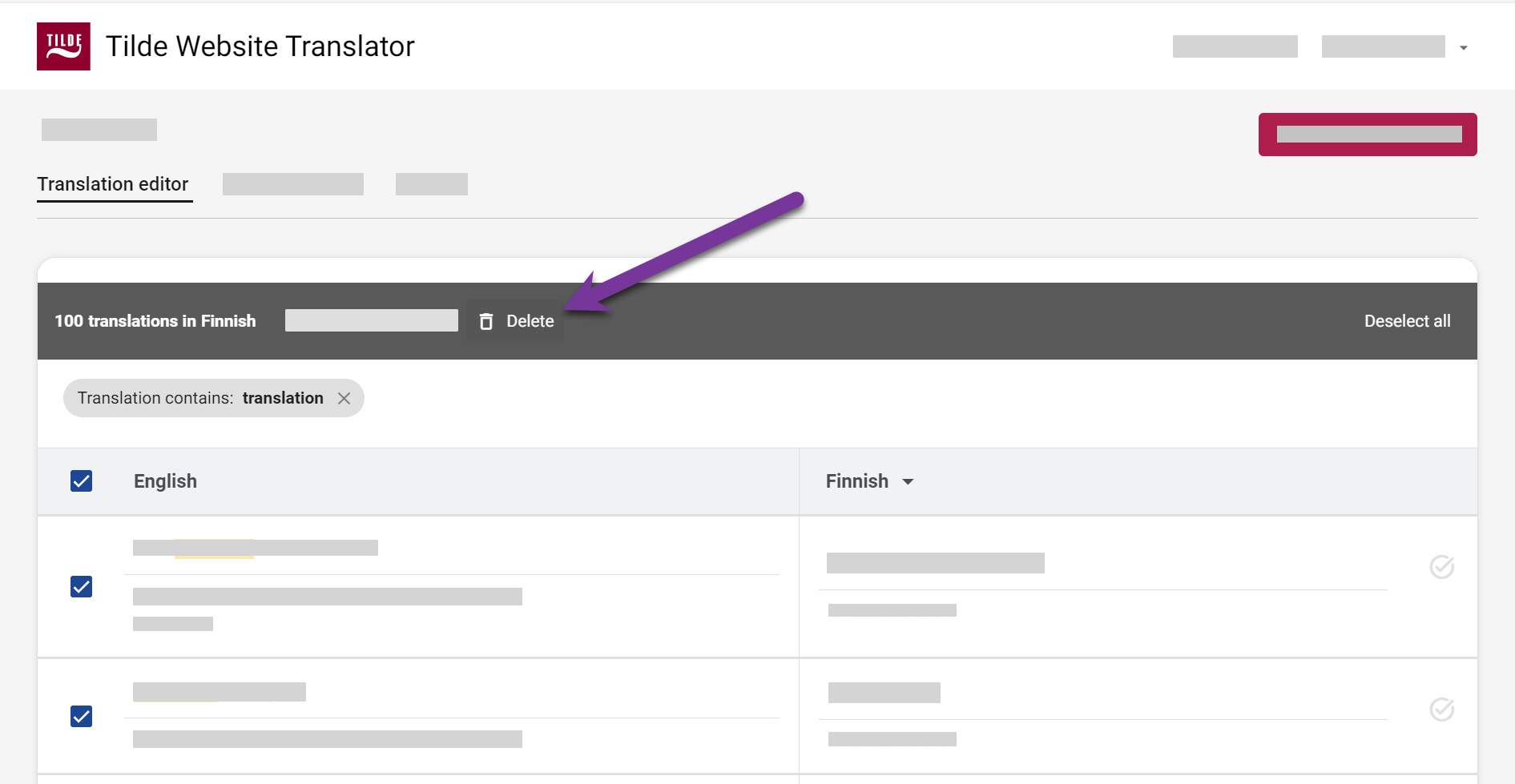
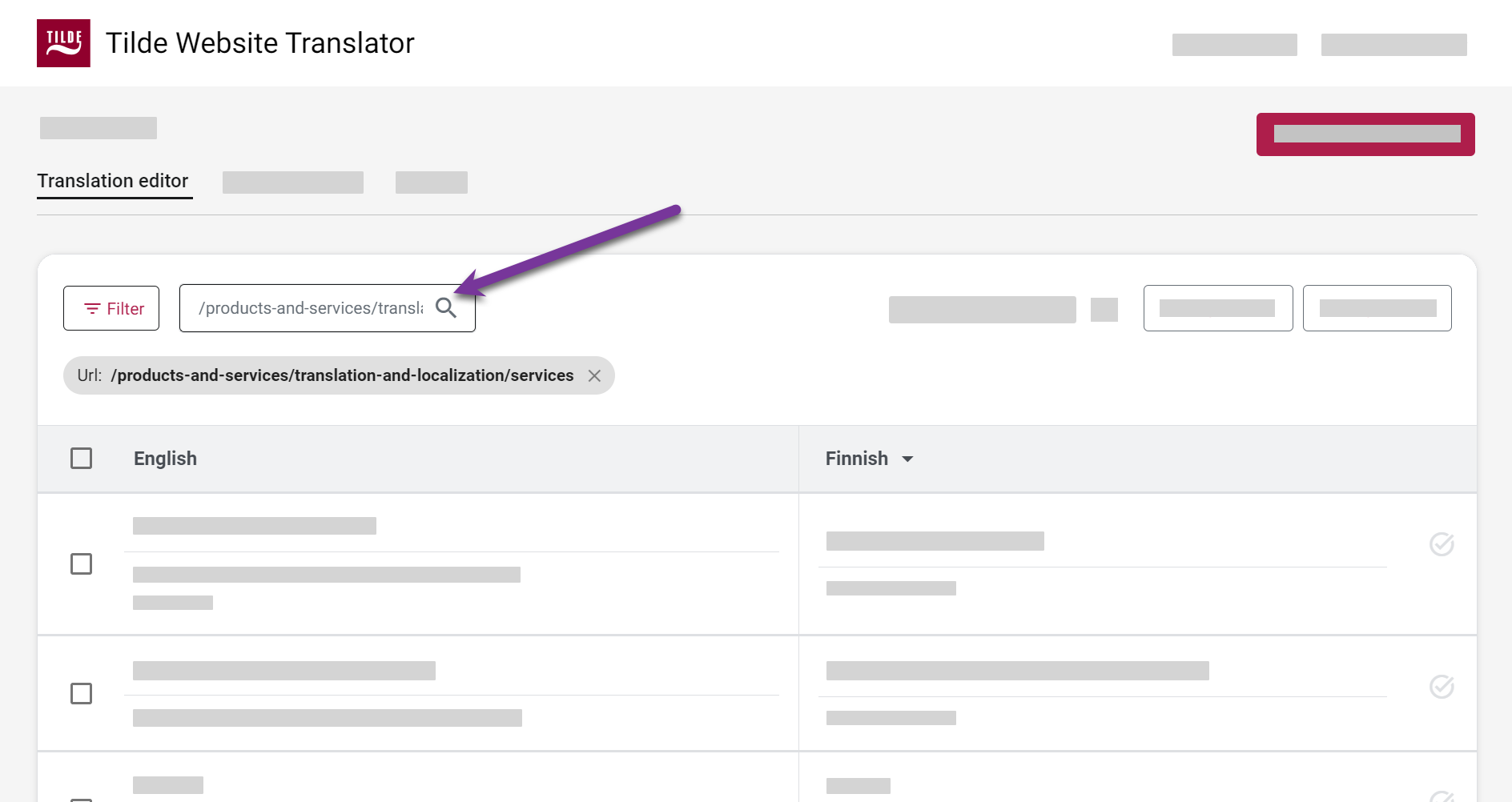
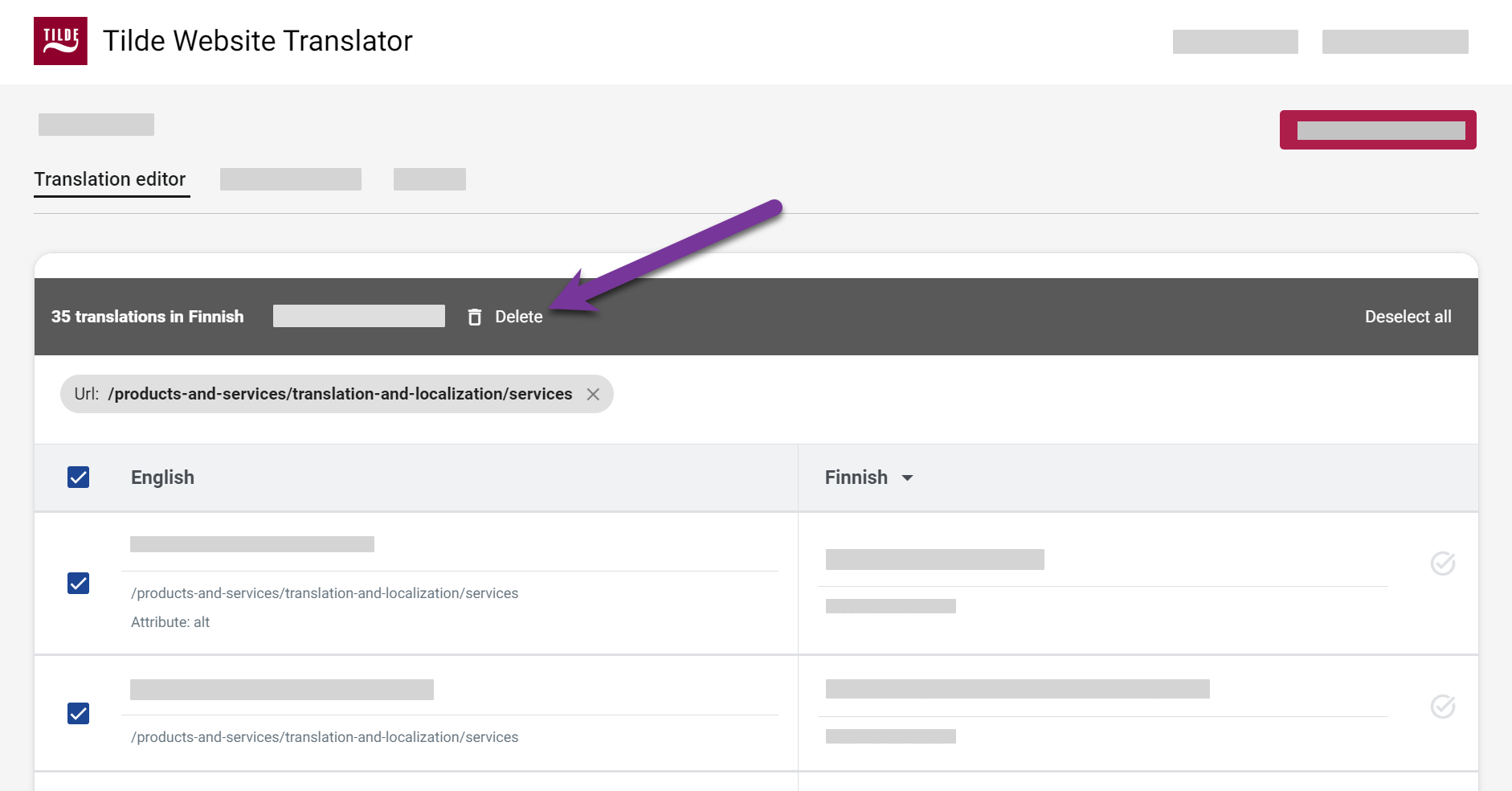
Using filters (Type or Status)
- Above the translations table, open the filter dropdown menu.
- Select a filter, for example:
- Machine translation: To show only non-edited translations.
- Edited translation: To show only manually edited/confirmed translations.
- (You can also filter by 'Confirmed'/'Unconfirmed' status if needed).
- The table will update. Proceed with the deletion process (select rows, click Delete).
Deleting all translations for a website
To remove all translations for your website from the platform:
- Open the Translation editor for the website.
- Ensure no filters are active (or clear them) to show all translations.
- Use the "select all visible" checkbox in the table header.
- Click Delete.
- If your translations span multiple pages, repeat steps 3 and 4 for each remaining page until the table is empty. Remember to check the pagination controls at the bottom.