Centralized add-in deployment
Install the add-in for your organization.
The add-in can be installed as a custom add-in from manifest.xml file.
-
Overall information about add-ins in Exchange 2013 and 2016: https://docs.microsoft.com/en-us/exchange/add-ins-for-outlook-2013-help
-
Overall information about add-ins in Exchange Online: https://docs.microsoft.com/en-us/exchange/clients-and-mobile-in-exchange-online/add-ins-for-outlook/add-ins-for-outlook
-
Specify the administrators and users who can install and manage add-ins Exchange Online: https://docs.microsoft.com/en-us/exchange/clients-and-mobile-in-exchange-online/add-ins-for-outlook/specify-who-can-install-and-manage-add-ins
Download
To download the Microsoft Outlook add-in:
- Open ➜ Link to Outlook add-in file.
- Save the file to your device:
- Press
Ctrl+Son your keyboard; - Or right click your mouse and select Save as.. from the menu.
- Press
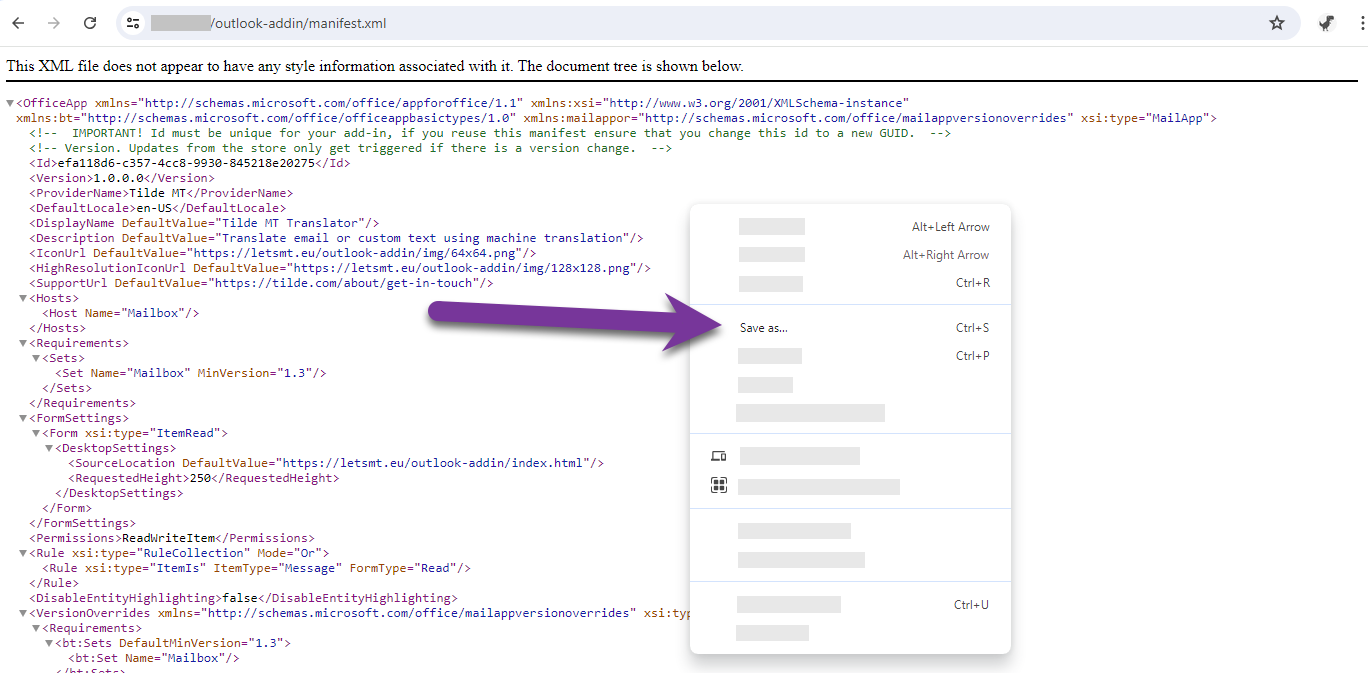
The add-in is not available on the Microsoft apps store, it won't show up in search results.
Deploying to All Users (Exchange Admin Center)
To install the add-in for all users in an organization, you will need an Exchange account with admin privileges. The user interface will differ depending on the Microsoft Exchange version you are using.
Users may need to relaunch Outlook to see the add-in and it can take up to 12 hours to appear.
- In Exchange Admin Center navigate to Organization > Apps (or Organization > Add-ins).
- Click the ‘+’ icon (or New +) and select Add from file and select the downloaded plugin file.
- Complete the rest of the installation steps
- After installation the add-in will appear on the add-ins list.
Create a distribution list to install the add-in for some users only, see Manage User Access To Add-Ins For Outlook.
Deploying to All Users (Microsoft 365 Admin Center)
Read about centralized add-in deployment using the Microsoft 365 admin center in the Microsoft documentation here.
Select “I have the manifest file (.xml) on this device” and select the downloaded plugin file.