Getting started and FAQ
Translate documents efficiently with our Online CAT (Computer-Assisted Translation) tool. This tool helps you leverage machine translation (MT) and reuse your past work stored in translation memory (TM). You can translate segment-by-segment or pre-translate entire files before reviewing.
Why use a CAT tool?
Compared to manual translation, using this tool offers significant benefits:
- Increased productivity: Work faster by utilizing MT suggestions and TM matches for repeated content.
- Improved Quality & Consistency: Reuse previously approved translations from your TM and enforce specific terminology using glossaries (where supported) for consistent, accurate results.
Key features
Understanding these features will help you get the most out of the tool:
- Segmentation: Documents are automatically broken down into smaller units (segments), usually sentences or paragraphs, for easier translation and TM storage.
- Side-by-Side Editor: The main view shows the original source text segment next to the target (translation) segment.
- Translation Suggestions: A dedicated panel shows suggestions for the active segment:
- Machine Translation (MT): Automatic suggestions if MT is available for your language pair.
- Translation Memory (TM): Matches found in your private TM database from previously confirmed translations.
- Translation Memory (TM): Your private database where confirmed source-target segment pairs are stored. The tool automatically searches this TM to suggest translations for new segments.
- Pre-translation: Automatically fills all target segments in a document with the best available suggestions from your TM and/or MT before you start manual review. This speeds up the process for documents with high repetition or good MT support.
- Glossaries: (For supported languages) Allow you to define specific translations for key terms, ensuring terminology consistency.
- Terminology Lookup: Search connected terminology resources (like your private collections or EuroTermbank) directly from the editor.
Quick start guide
Follow these steps to translate your documents:
- Create a project: Start by creating a new project, selecting your source and target languages.
- Upload document: Upload the document you want to translate. (Max file size: 25MB. See supported formats in the FAQ below).
- Choose workflow: Either pre-translate the document automatically or proceed segment-by-segment.
- Translate/edit segments: Work through the segments in the editor. Use suggestions from the right-hand panel (MT/TM). Apply glossary terms if applicable.
- Confirm segments: Approve each final translation (
Ctrl+Enter). This saves the segment pair to your Translation Memory (TM) for future reuse. - Download file: Once all segments are confirmed or reviewed, download the translated document.
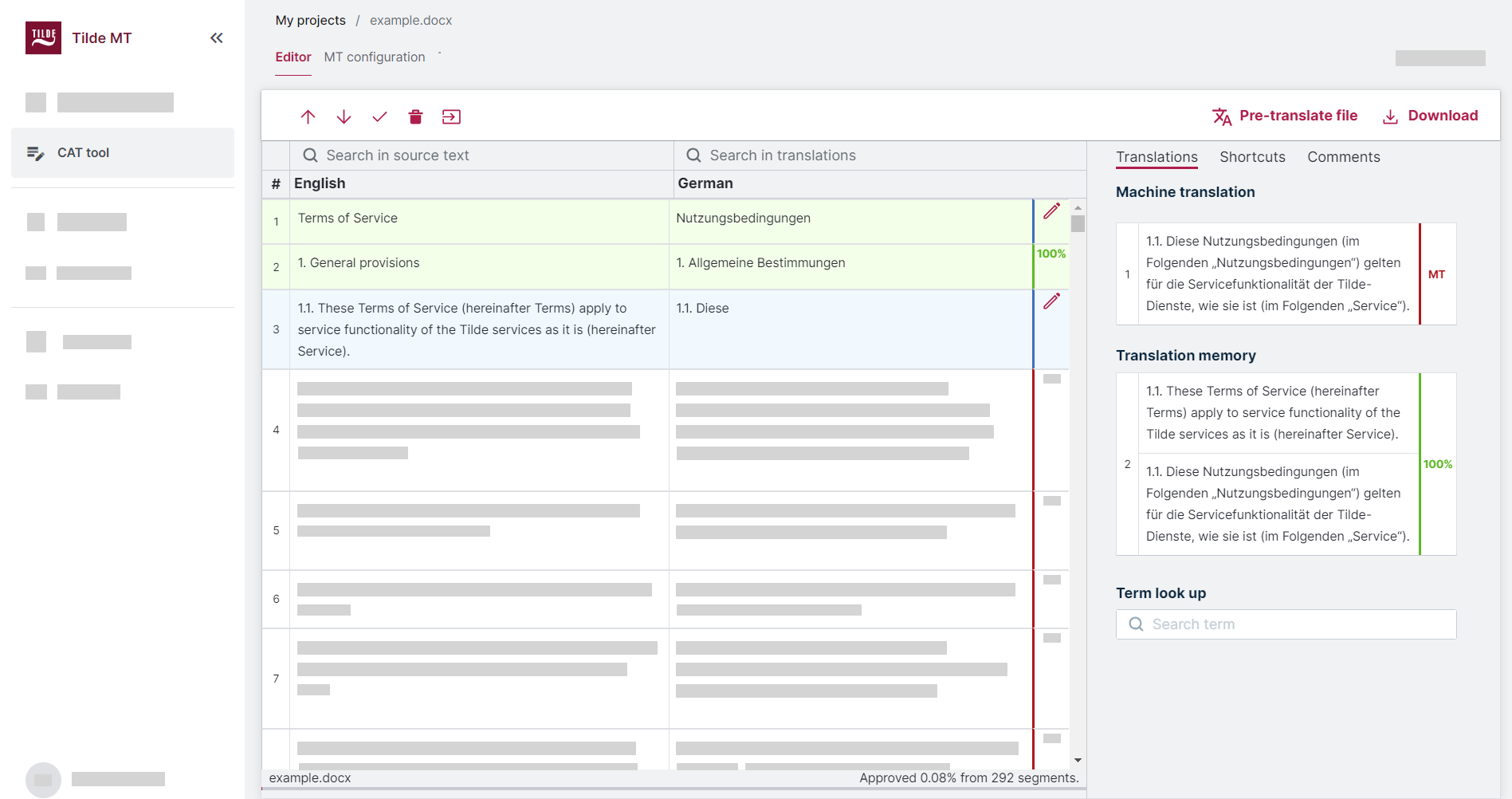
Frequently Asked Questions
Find answers to common questions about installing, configuring, and using the Drupal module with the Website Translator.
What is a CAT tool?
A CAT tool (Computer-Assisted Translation) is software designed to help translators work more efficiently. It typically breaks documents into segments, leverages translation memory (TM) and machine translation (MT) for suggestions, and helps ensure consistency.
What is translation memory (TM)?
Translation memory (TM) is your private database that stores pairs of source text segments and their approved translations. When you translate new documents, the CAT tool automatically searches the TM for identical or similar source segments and suggests the stored translation, saving you time and ensuring consistency. Segments are added to your TM when you confirm them (Ctrl+Enter).
What's the difference between segment-by-segment translation and pre-translation?
- Segment-by-segment: You manually move through each segment, typing or accepting suggestions one by one. This gives you full control at each step.
- Pre-translation: The tool automatically fills all target segments with the best available MT or TM suggestions before you start. You then review and edit these pre-filled translations, which can be much faster for repetitive texts or when MT quality is high.
How are translation suggestions generated?
The tool provides suggestions based on two main sources:
- Your private Translation Memory (TM), containing your previously approved translations.
- Machine Translation (MT), if available for your selected language pair.
How does the tool help ensure consistency?
Consistency is maintained primarily through:
- Translation Memory (TM): Reusing previously approved translations ensures identical source segments are translated the same way every time.
- Glossaries: (Where supported) Defining specific translations for key terms ensures consistent terminology throughout your documents.
What file formats are supported?
You can upload files in the following formats: .doc, .docx, .docm, .xlsx, .pptx, .odt, .odp, .ods, .sxw, .rtf, .txt, .ttx, .htm, .html, .xhtml, .csv, .json, .srt, .xlf, .xlif, .xliff, .sdlxliff, .sdxlf, .pages, .pdf.
What is the maximum upload file size?
You can upload documents up to 25MB in size.
Can I look up terminology while translating?
Yes, the tool includes a terminology lookup feature allowing you to search connected resources like your private collections or EuroTermbank.
What files can I download?
After translation, you can download the completed translated document in its original file format. You also have the option to download the original source file again if needed.