Translate, rephrase and summarize text
This guide explains how to use the text translation feature. You can translate between numerous languages and select advanced AI writing styles to tailor the tone and formality of your translation.
You will learn:
- How to translate text
- How to view terminology results
- How to create a translation summary
- How to rephrase translation into different writing style
- How to use language detection
Translating text
Follow these simple steps to translate your text:
- Navigate to the Tilde MT platform and open Machine translation page.
- Select the language you want to translate from.
- Select the target language and domain or writing style.
- Type or paste the text you wish to translate into the Source text box on the left.
- The translation will automatically appear in the Target text box on the right.
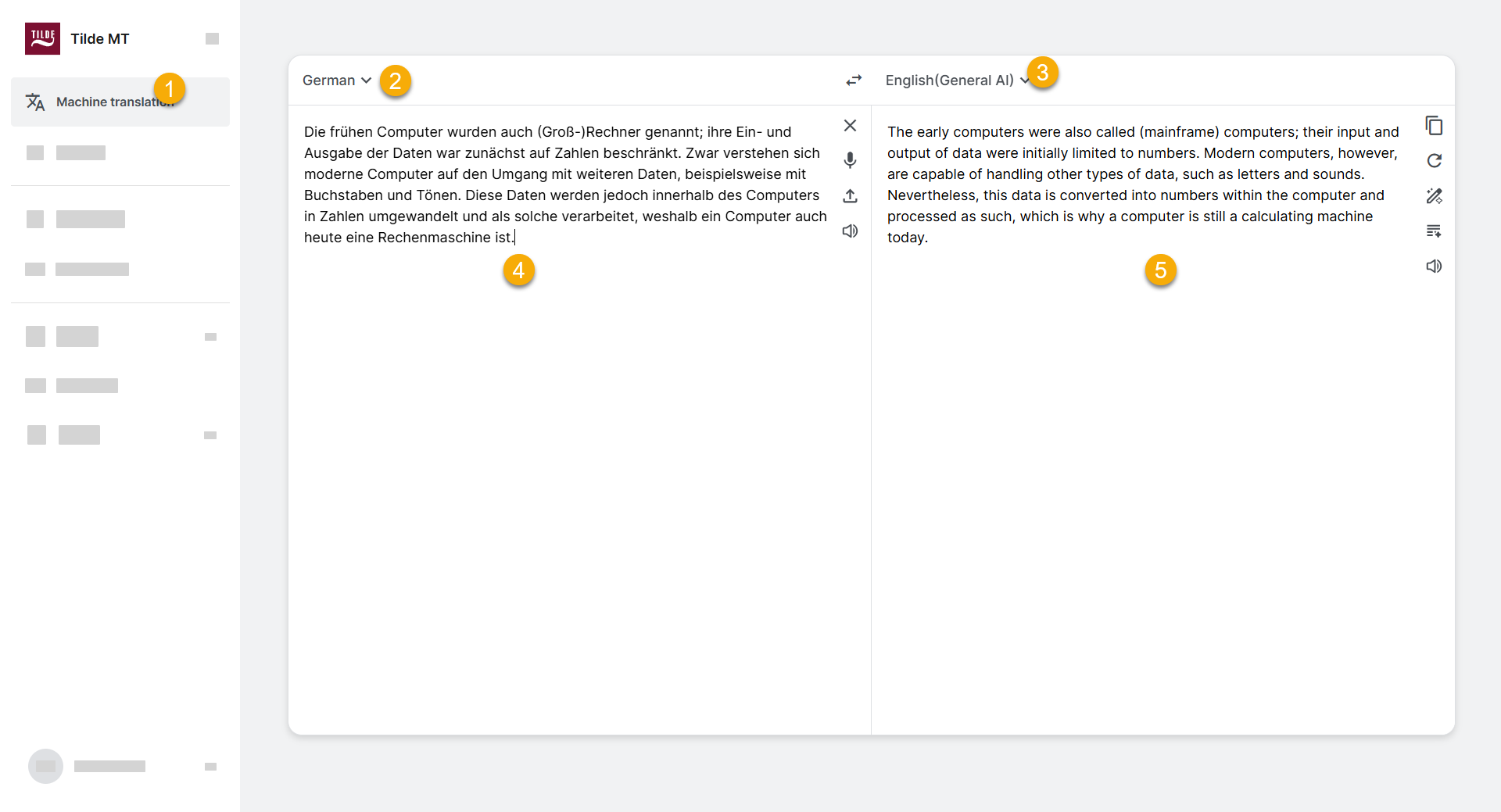
Viewing terminology results
When translating single words or short phrases, Tilde MT automatically checks for matches in your terminology collections and the Eurotermbank database (the largest online terminology bank for EU and Icelandic languages).
If matches are found, they will appear directly below the machine translation output.
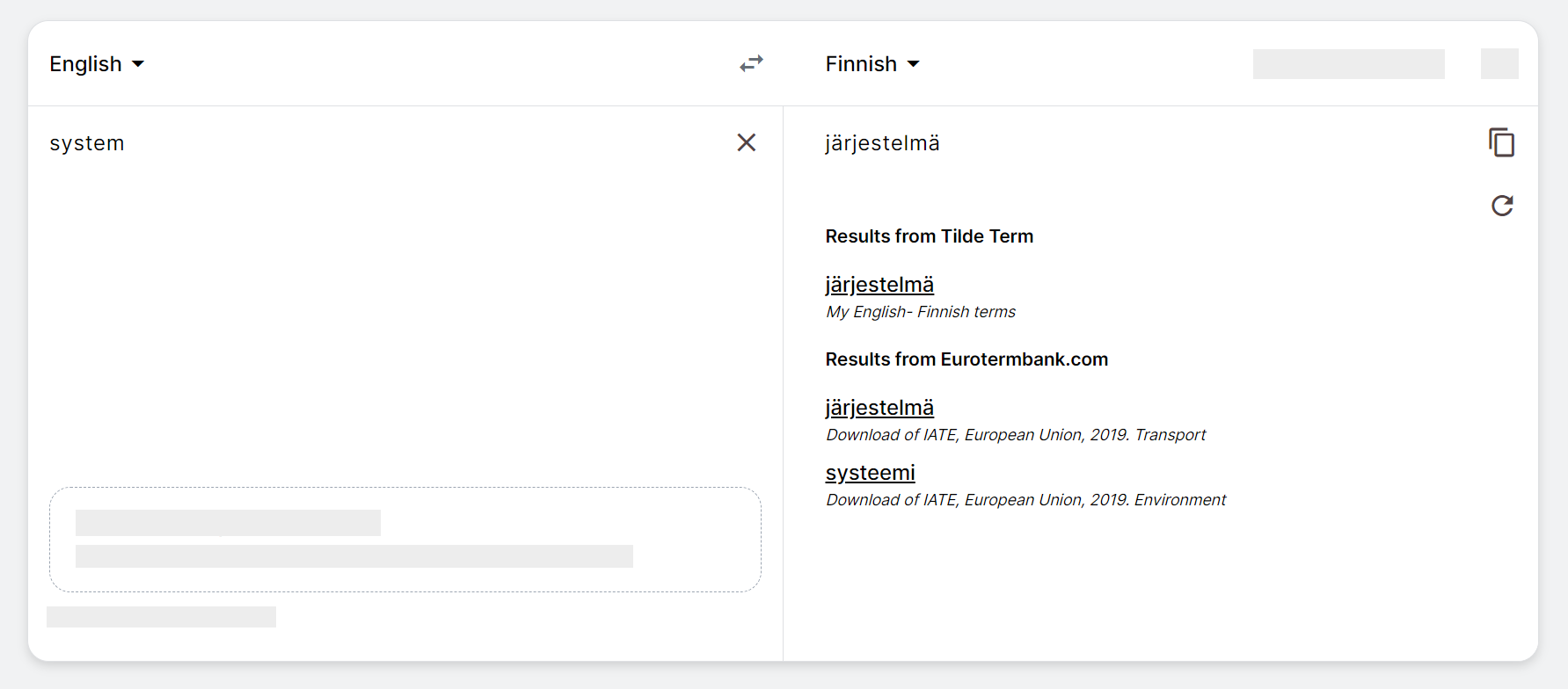
Generating a translation summary
Need to quickly grasp the main points of a longer translated text? Use the summary feature:
- Ensure your text has been translated in the target text box.
- Click the summary icon located in the target text box.
- A concise summary of the translated text will appear below it.
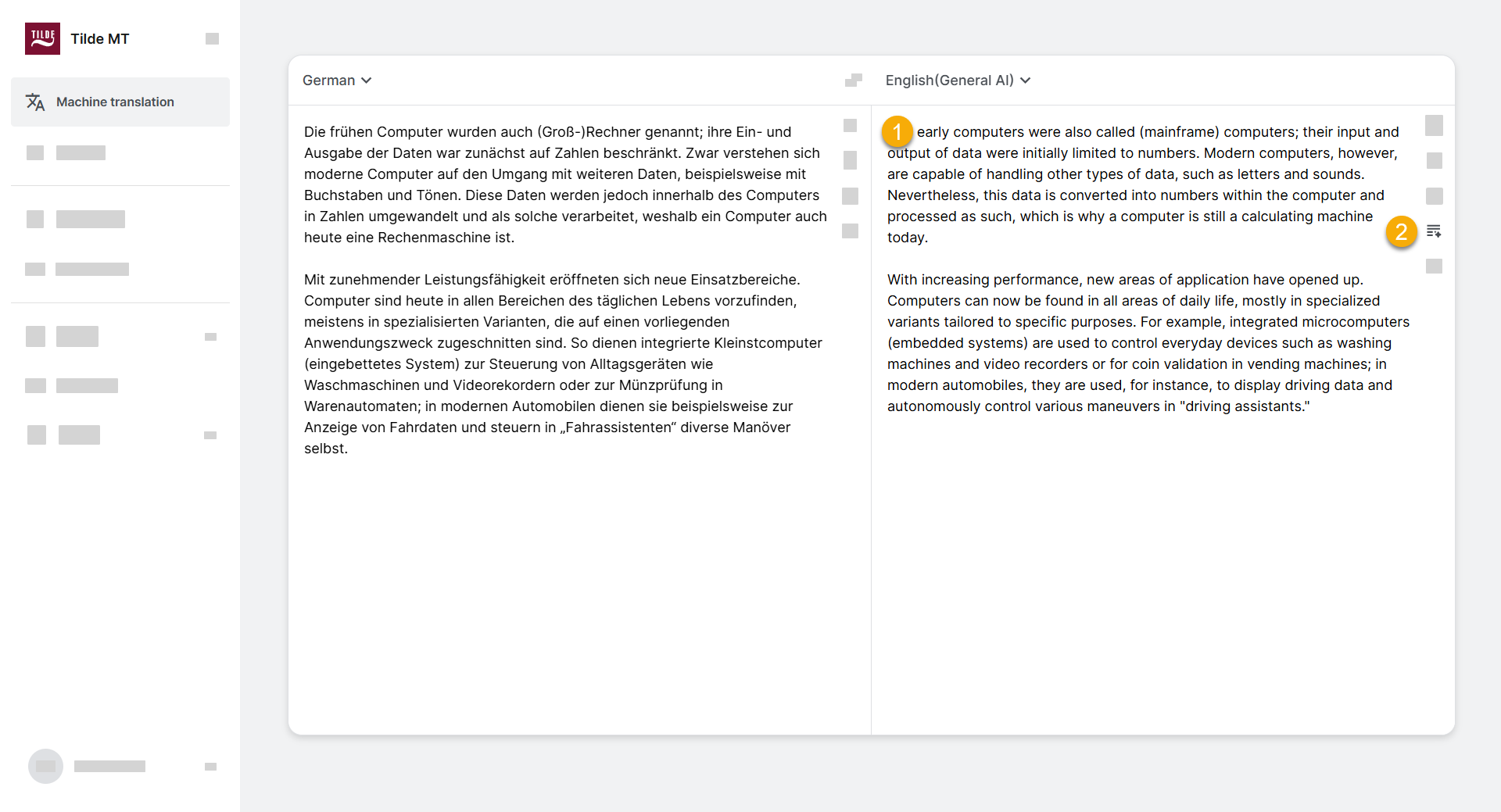
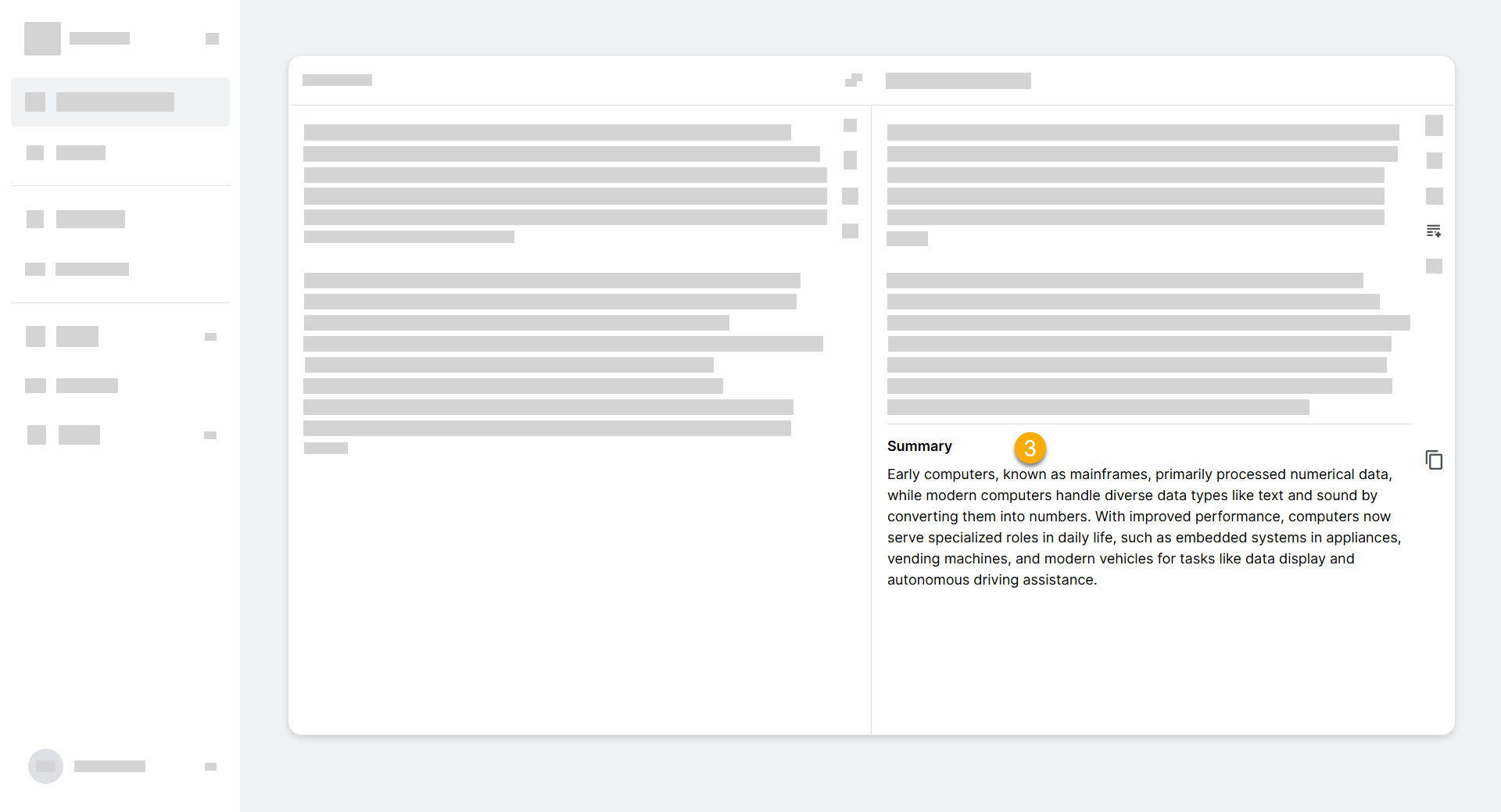
Rephrasing translation
Rephrase text translations to change the wording or capture the right tone. Select from 3 writing styles:
General: Aims for clear, simple, and broadly understandable language.Professional: Uses industry-standard terminology where appropriate, suitable for business or technical contexts.Academic: Employs precise, technical language suitable for research or scholarly articles.
To rephrase a translation:
- Ensure your text has been translated in the target text box.
- Click the rephrase icon located in the target text box.
- Select the writing style from the menu.
- Wait for the translation to be rephrased.
- Click copy icon to copy the text.
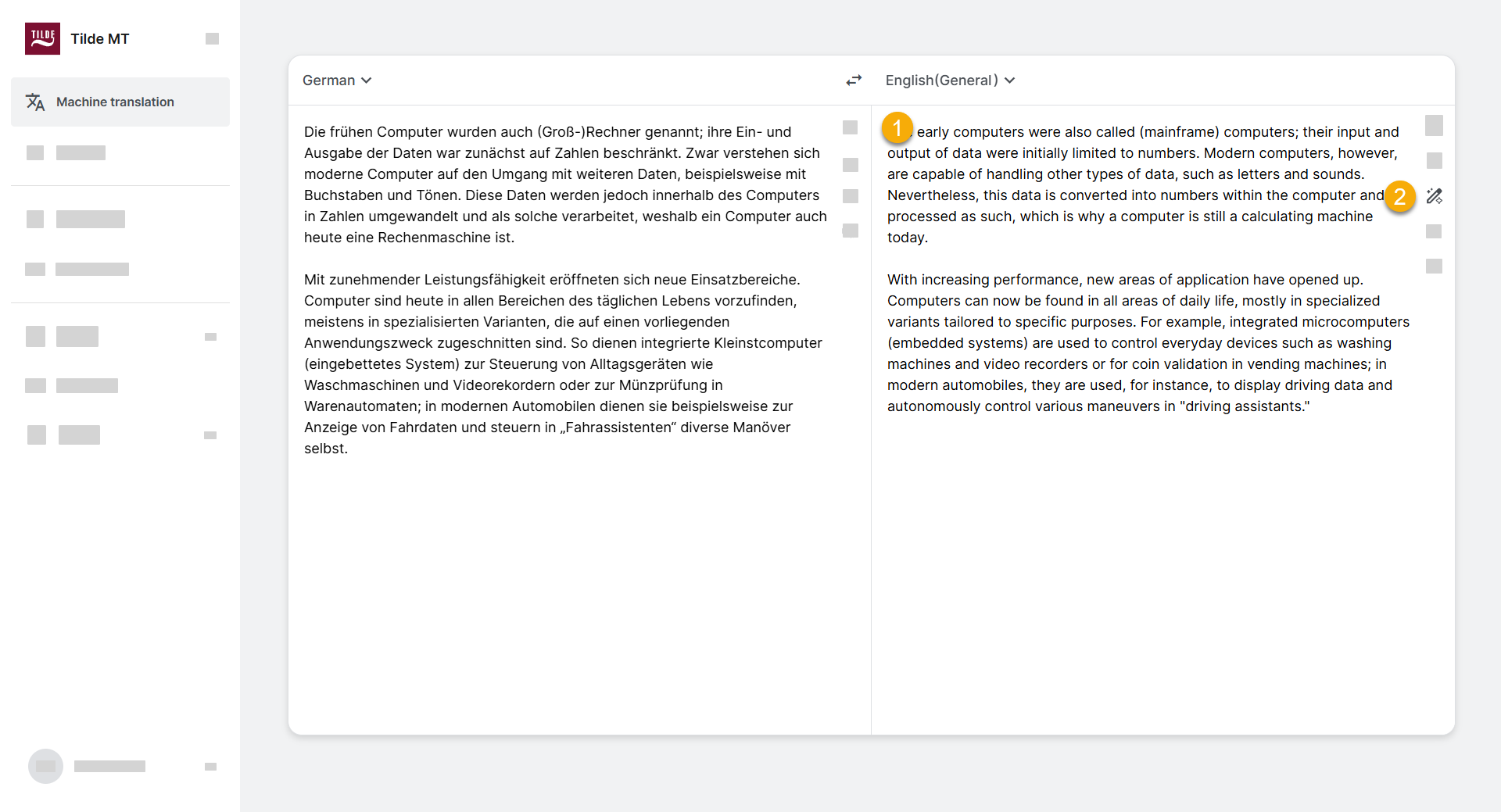
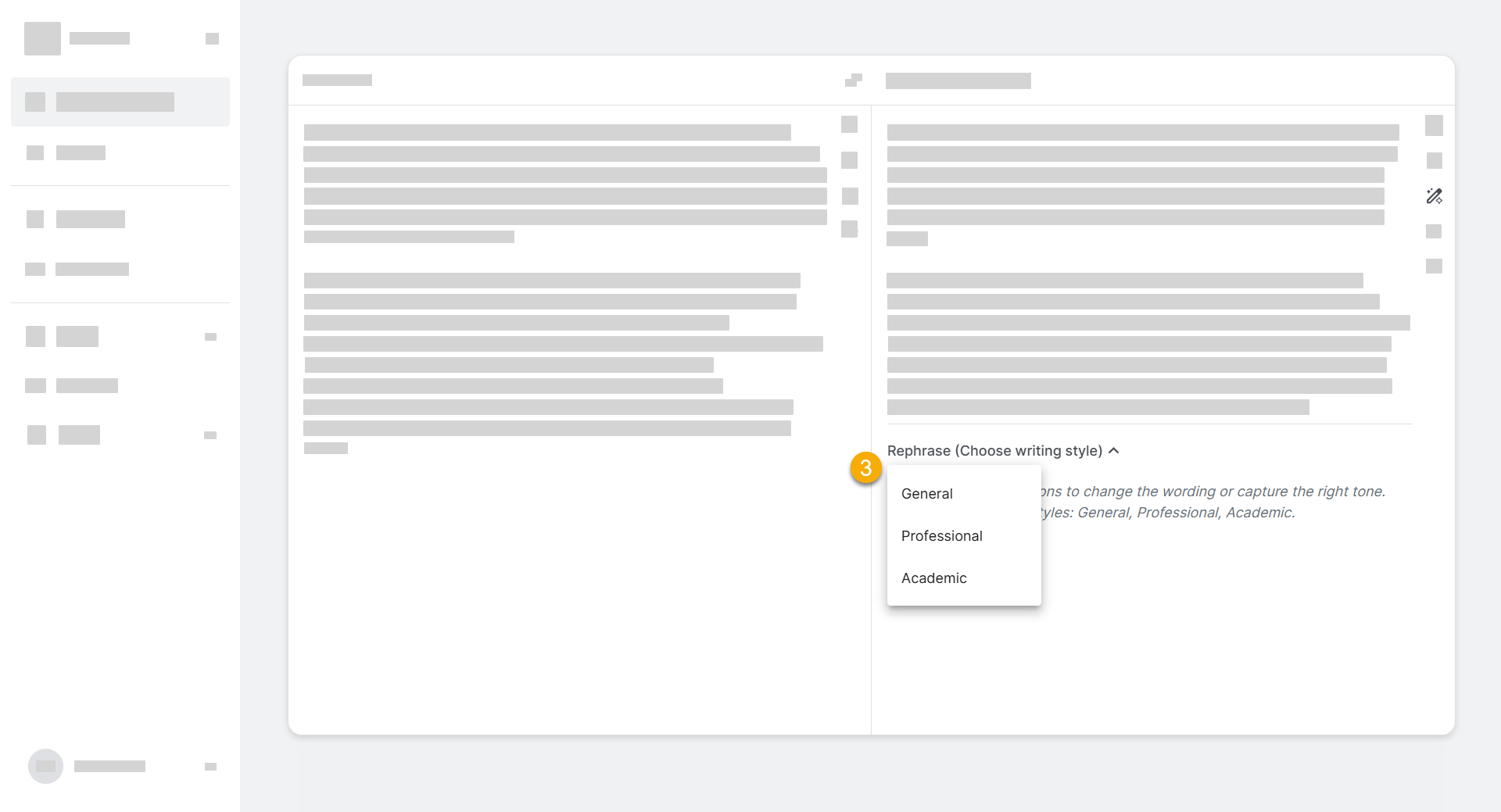
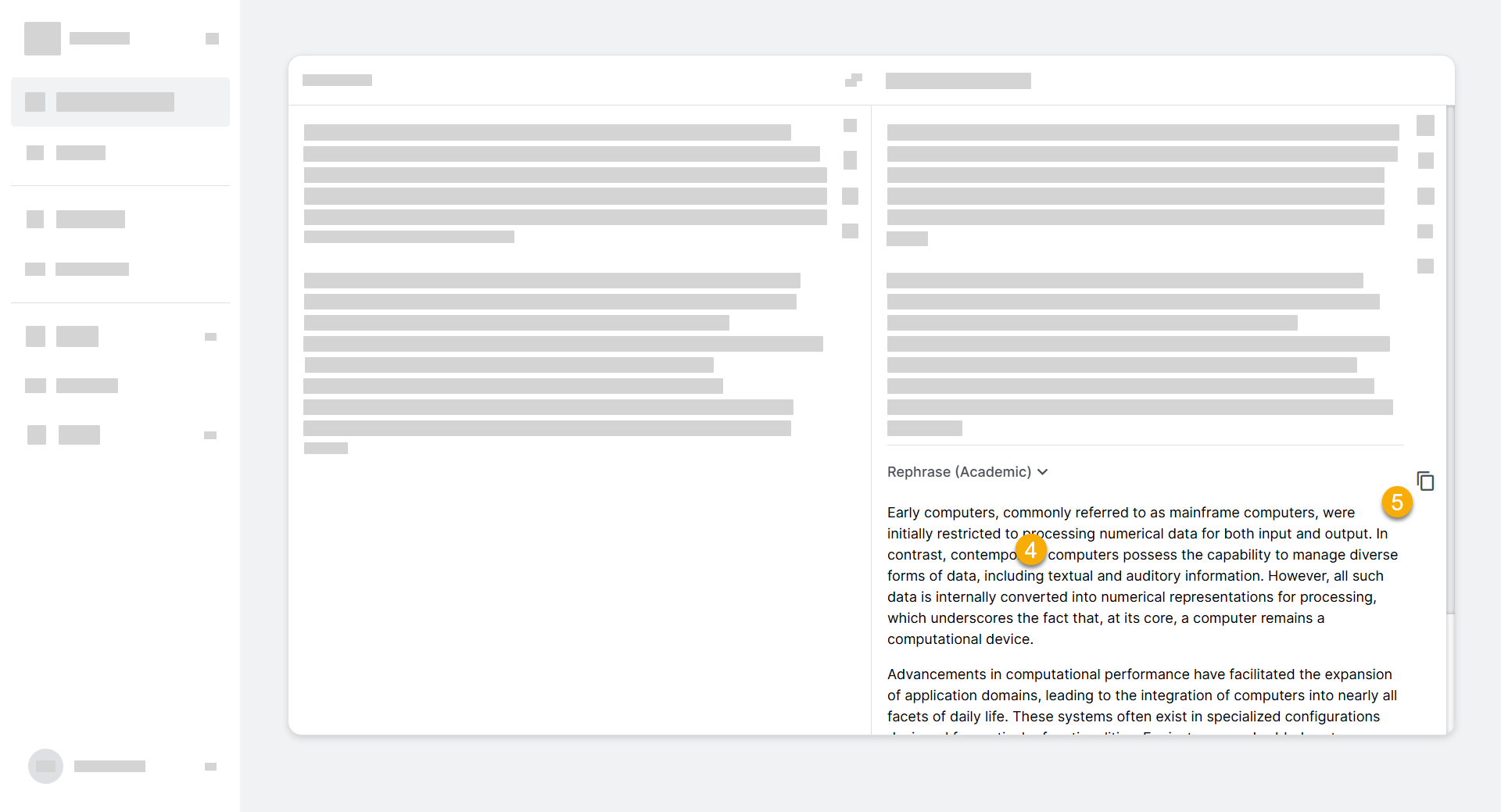
Language detection
Language detection is currently supported for text translation only.
Select Detect language in the source language menu and language you want to translate into from target language menu. As you type, the source language will be detected and adjusted accordingly.
Note that in order to use glossaries you must select the translation languages manually.
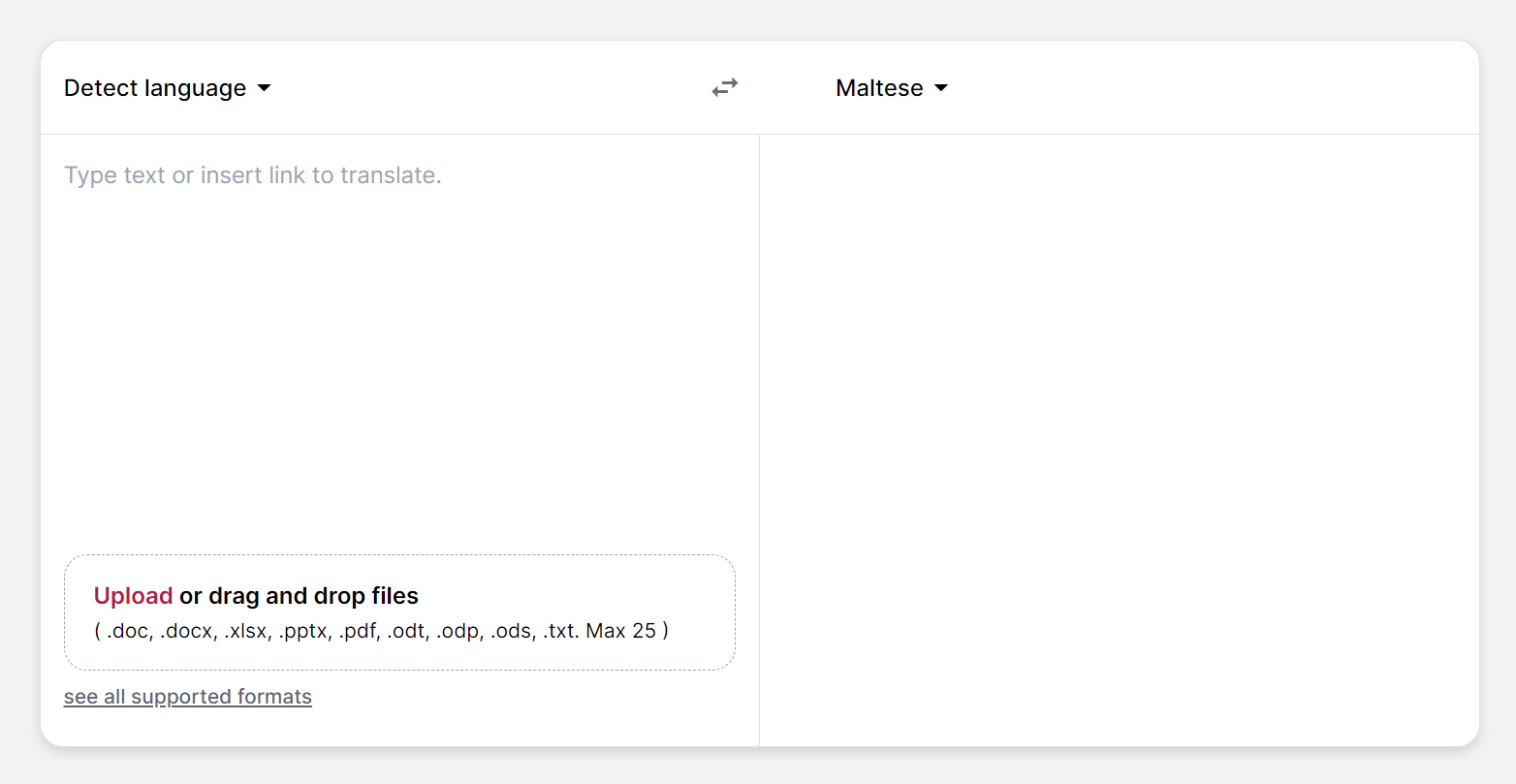
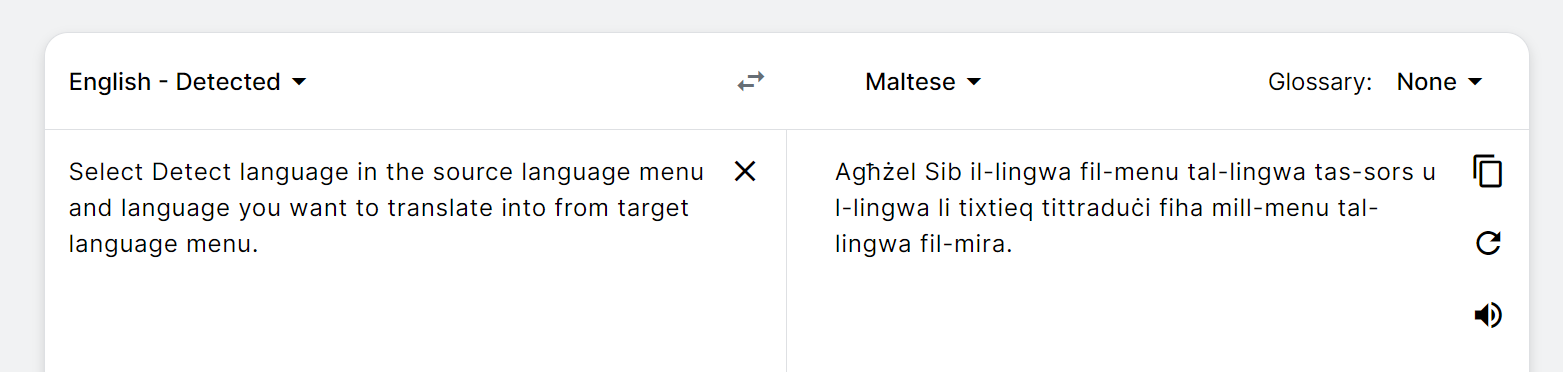
Copying the translation
To copy the translation click the "copy" icon in the target field.
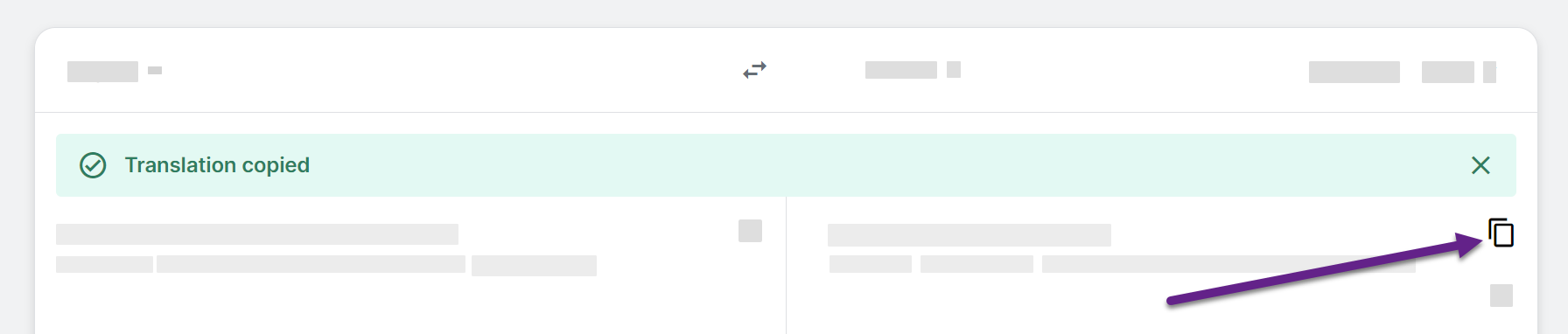
Clearing the text
To clear the translation and start a new one, click the "x" icon in the source field.
