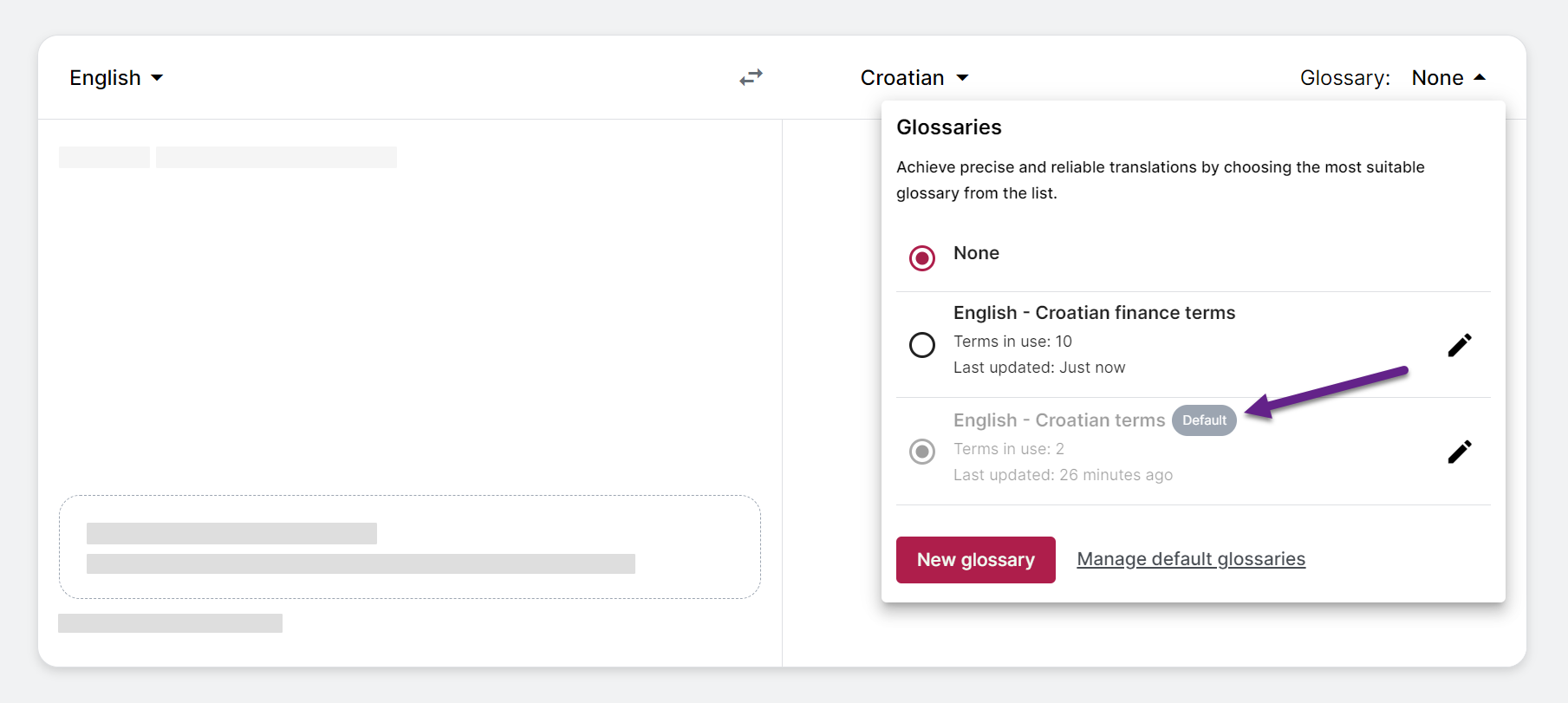Machine Translation
Glossaries
In text and document translation
In text and document translation, you can select a glossary from the menu for a one-time use. If you plan to use the same glossaries regularly, you can set them as your default glossaries.
Create glossary
To create a glossary:
- Select language direction.
- Click Glossary.
- In the menu, click New glossary.
- In the pop-up, enter the glossary title.
- Click Create.
- Tilde Term will be opened in new tab.
- In Tilde Term, add the terms and return to Tilde MT.
Info
If Tilde Term doesn't open when clicking Create, make sure that your browser is not blocking pop-ups
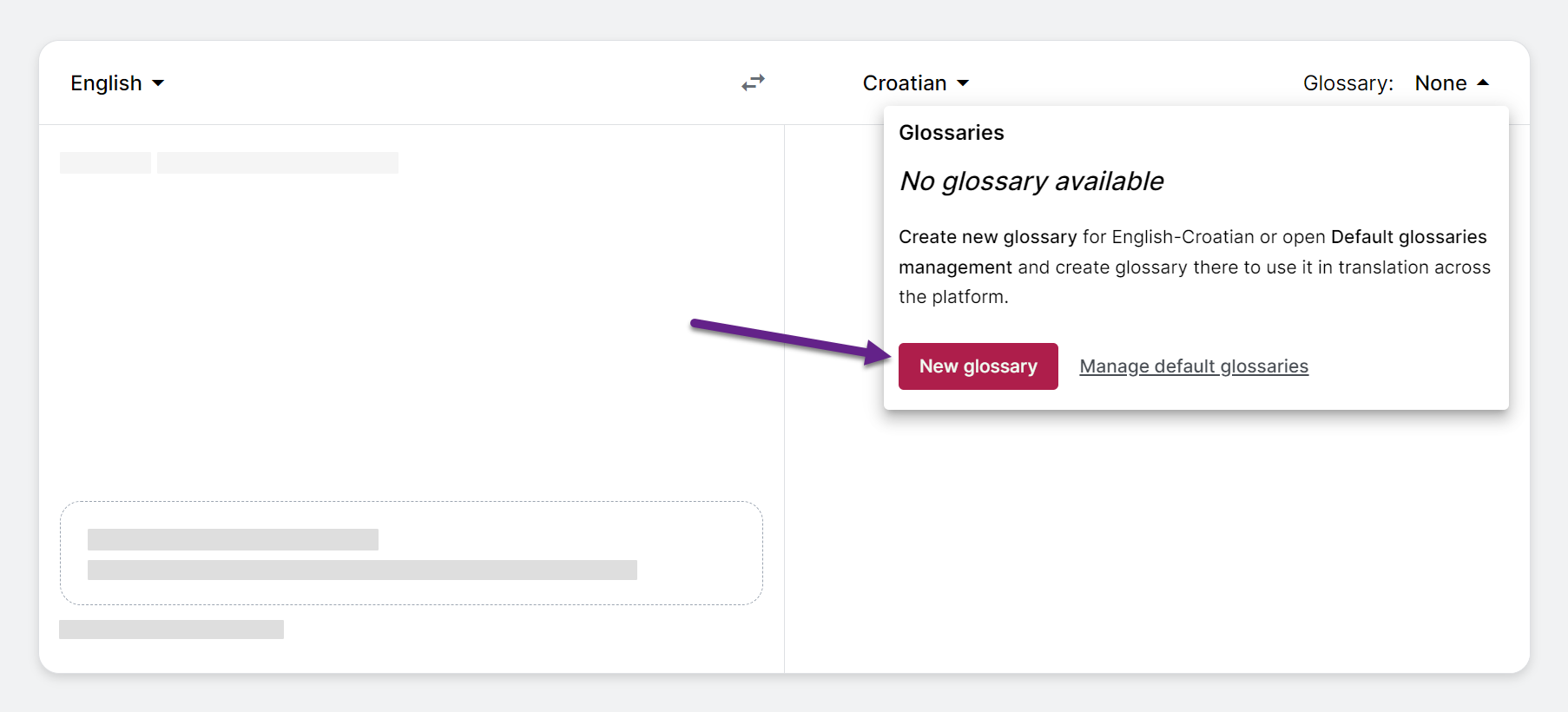
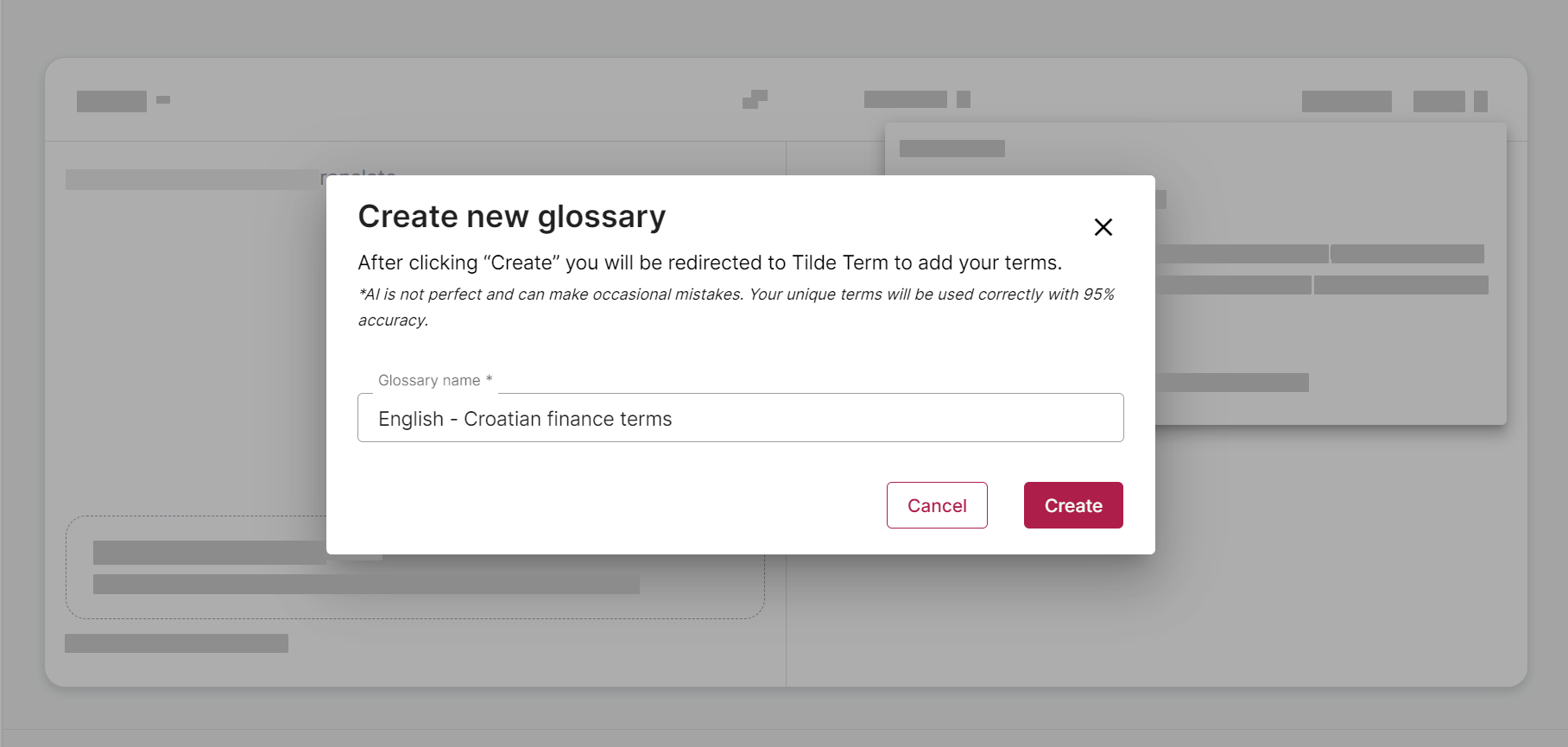
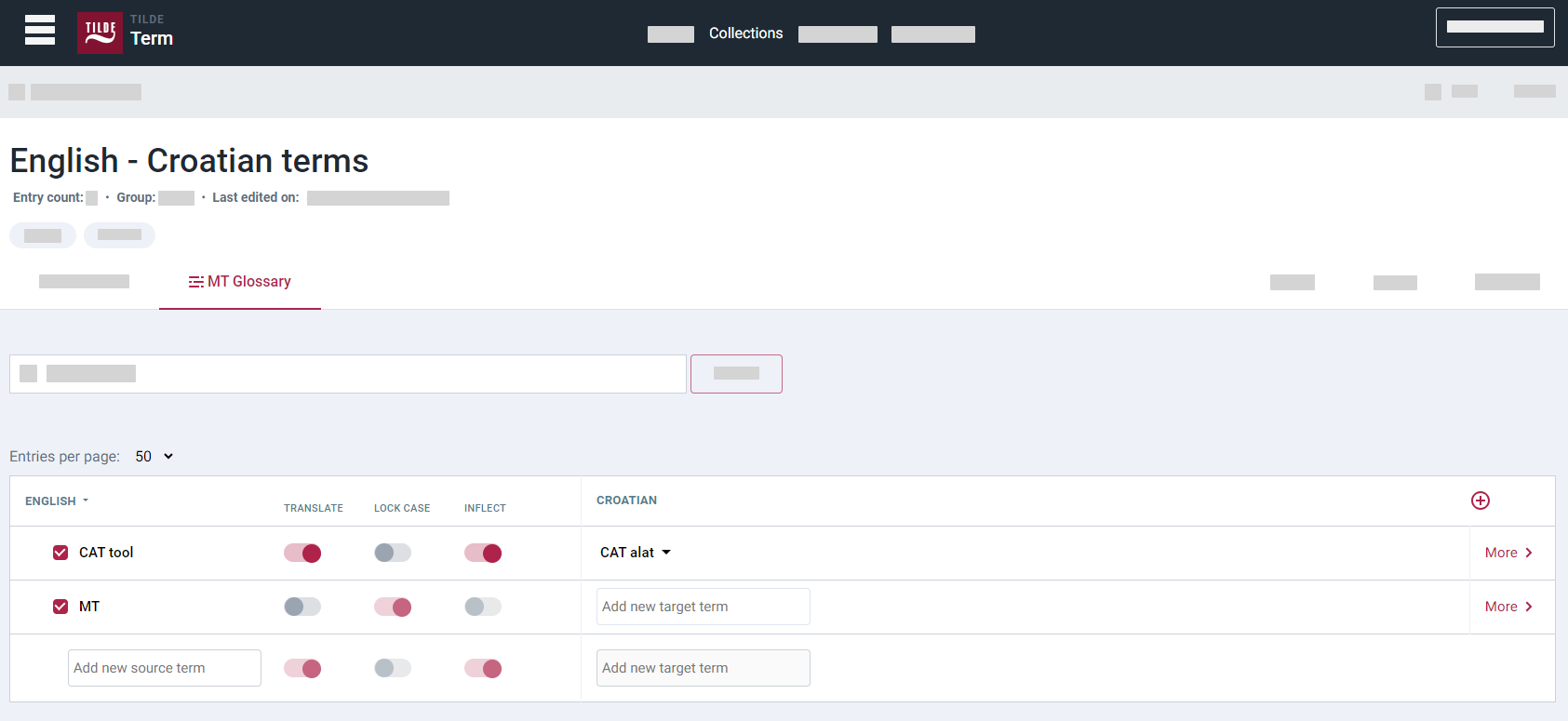
Translate with glossary
To translate using a glossary:
- In the translation form, select language direction.
- Click Glossary.
- In the menu, select glossary.
- Enter your text and wait for translation.
Info
When selecting a glossary for the first time, the terms will be imported and ready for use within a few moments.
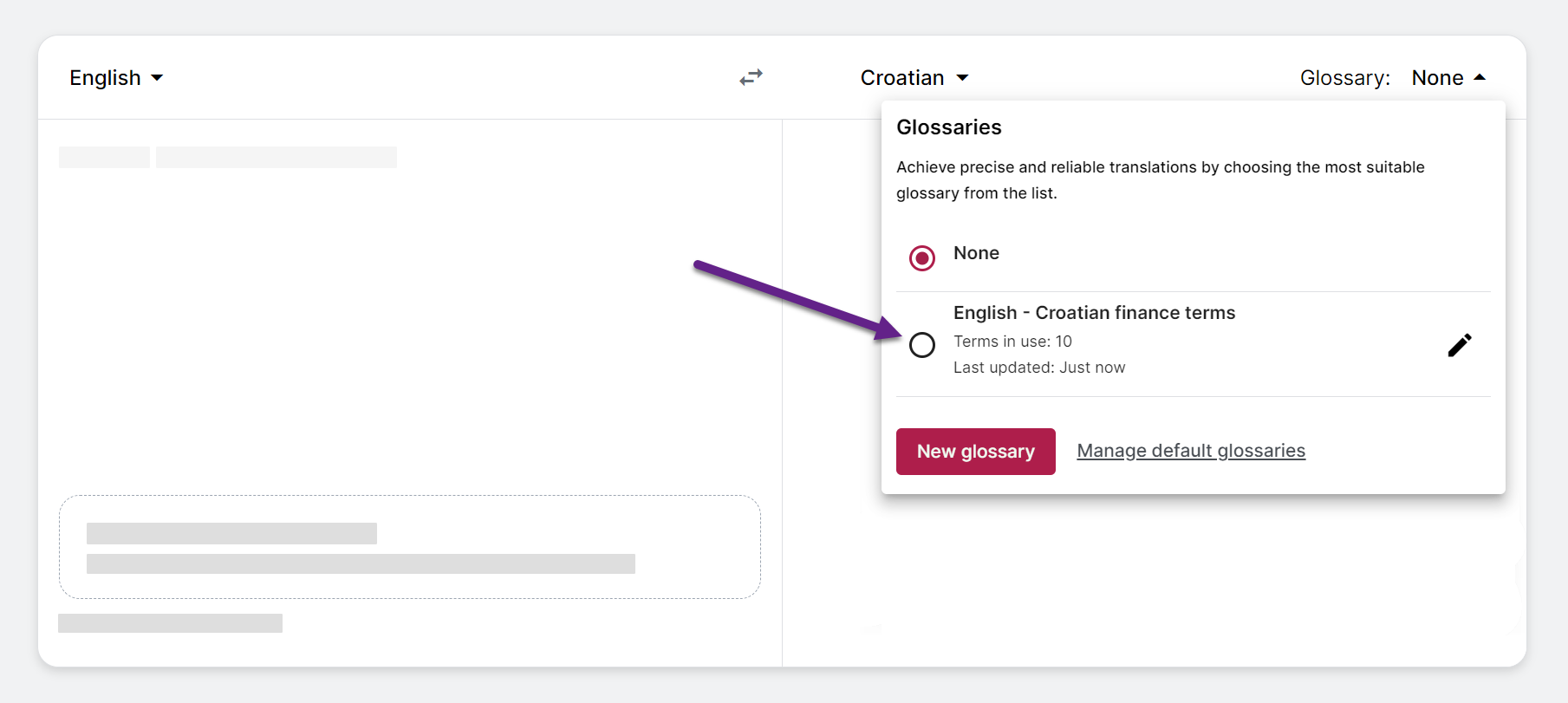
Translate with default glossary
To translate using a default glossary:
- Create glossary.
- Add it to the default glossary list. Please, see: Glossaries - Default glossaries;
- Translate your content.
Info
Default glossaries are labeled as Default in the menu. They will be used for translation unless you remove them from the default glossary list.