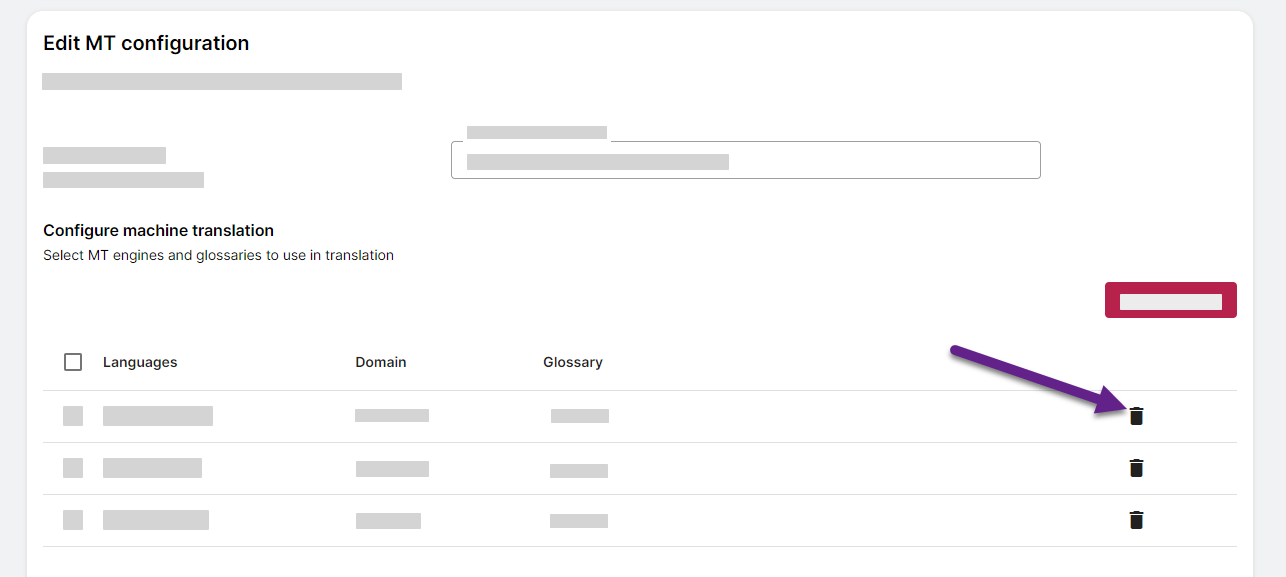Machine Translation
Online CAT tool
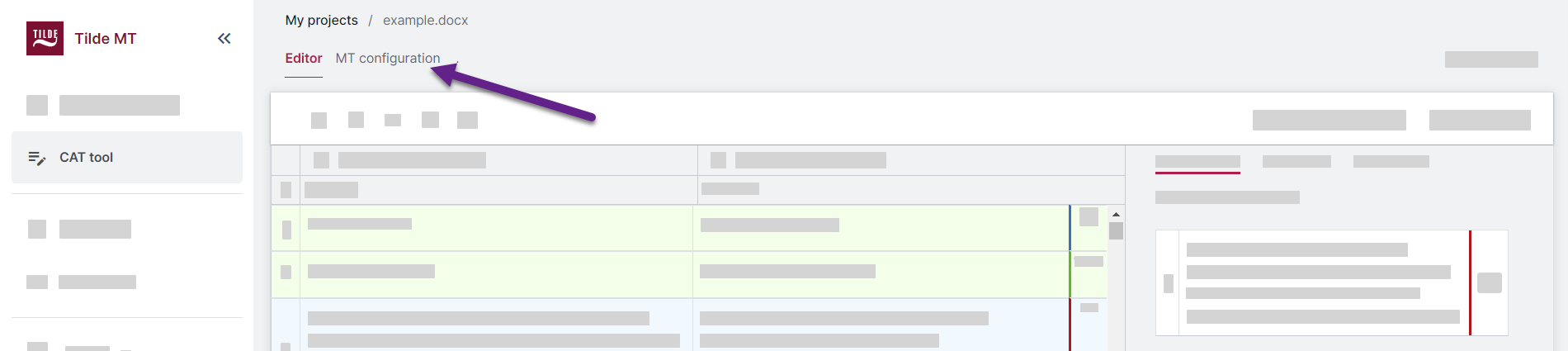
Figure 1. Open the MT configuration tab. 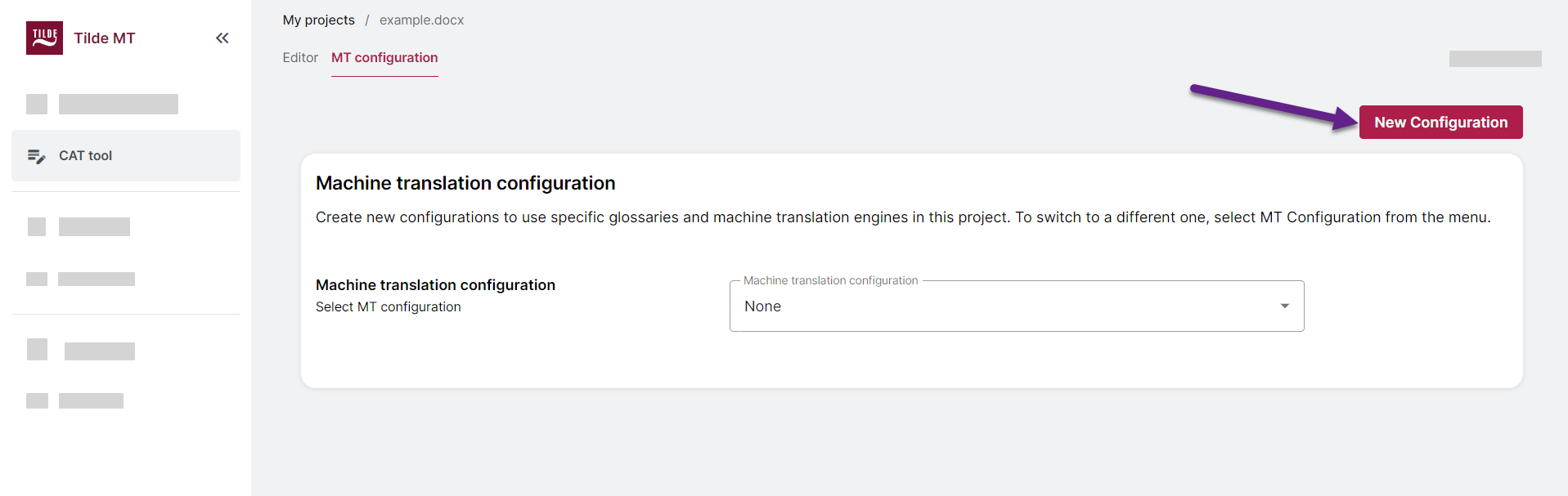
Figure 2. Click New Configuration. 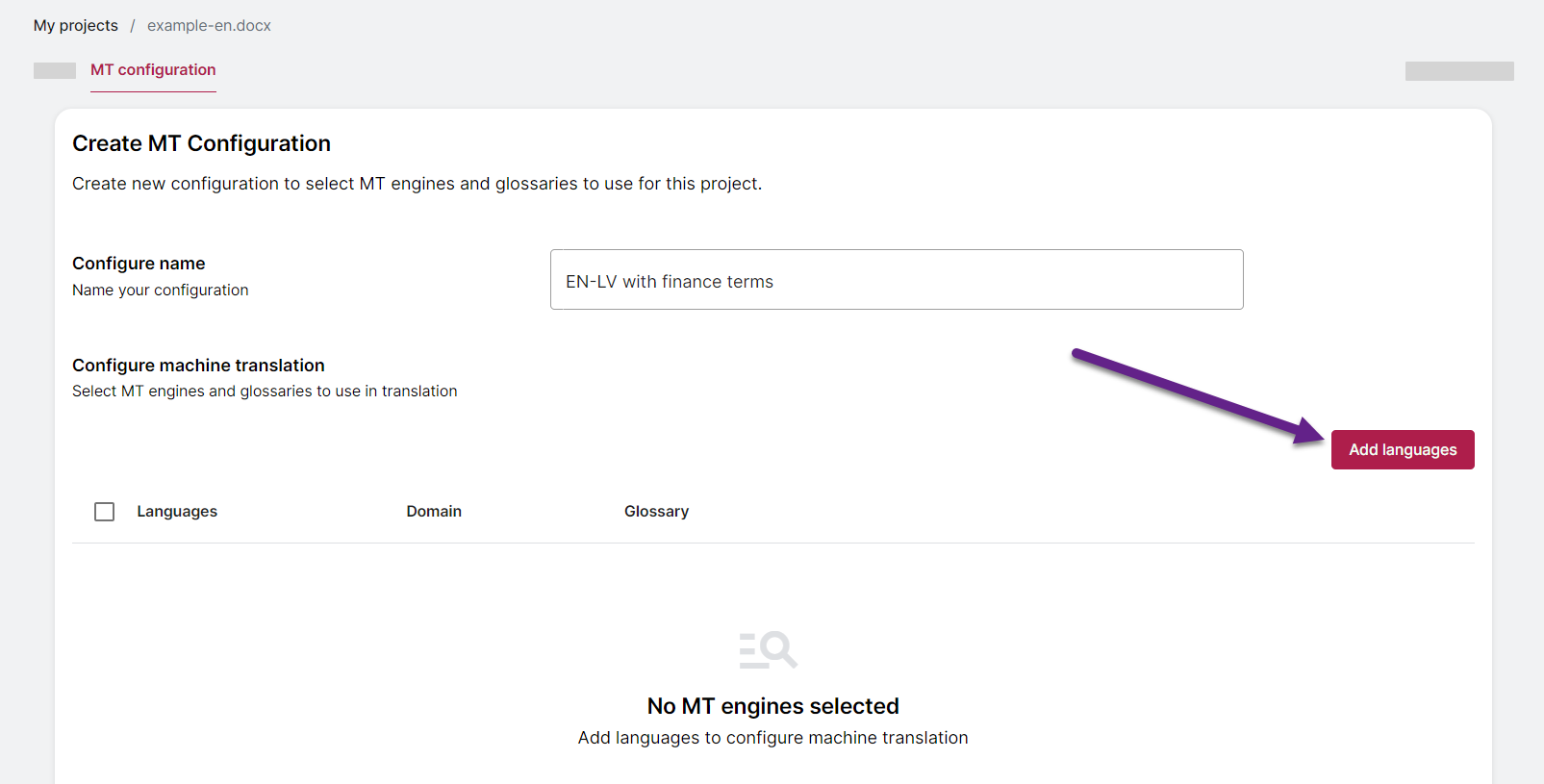
Figure 3. Enter the name and click Add languages. 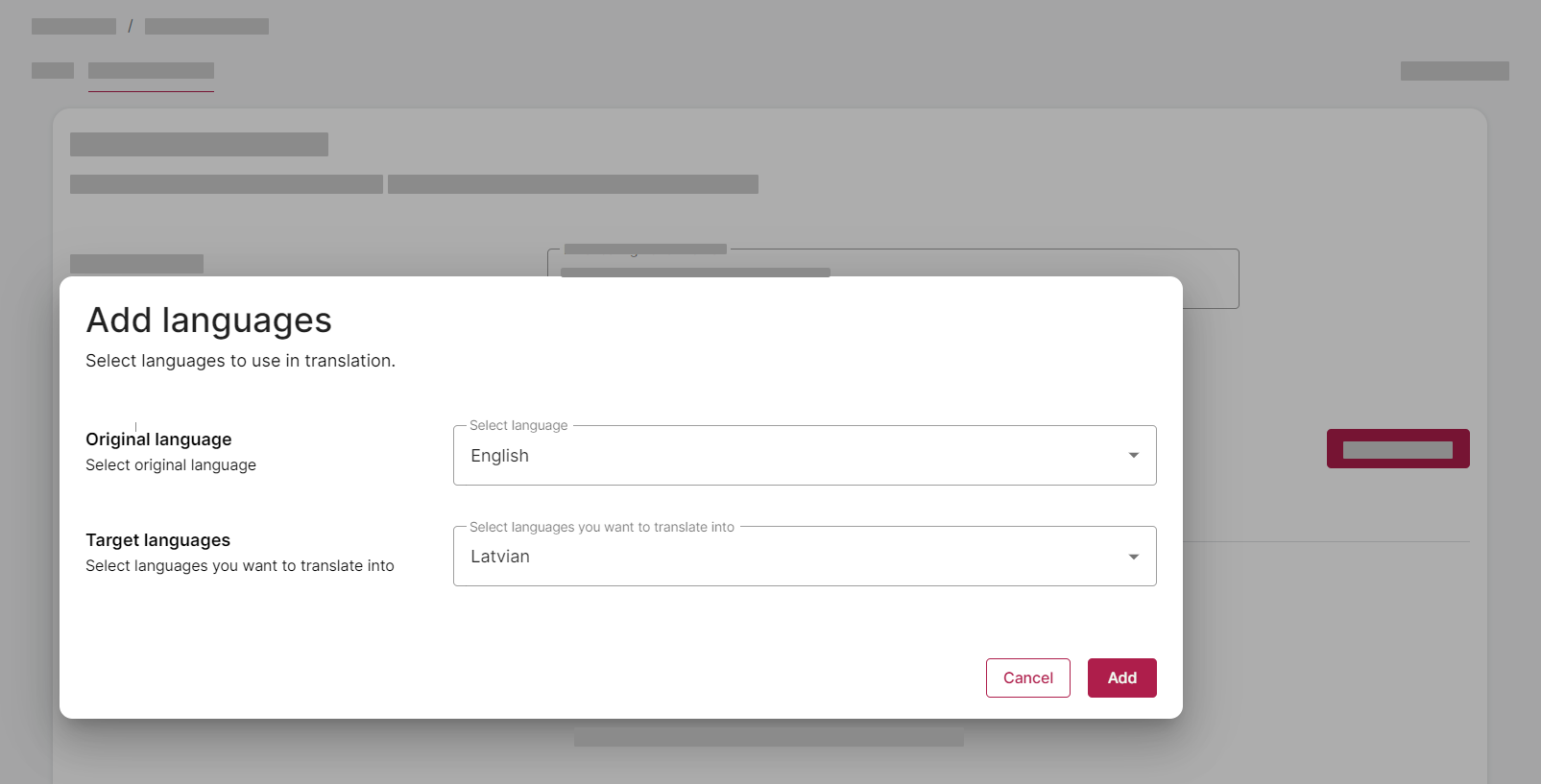
Figure 4. Select your source and target language(-s) and click Add. 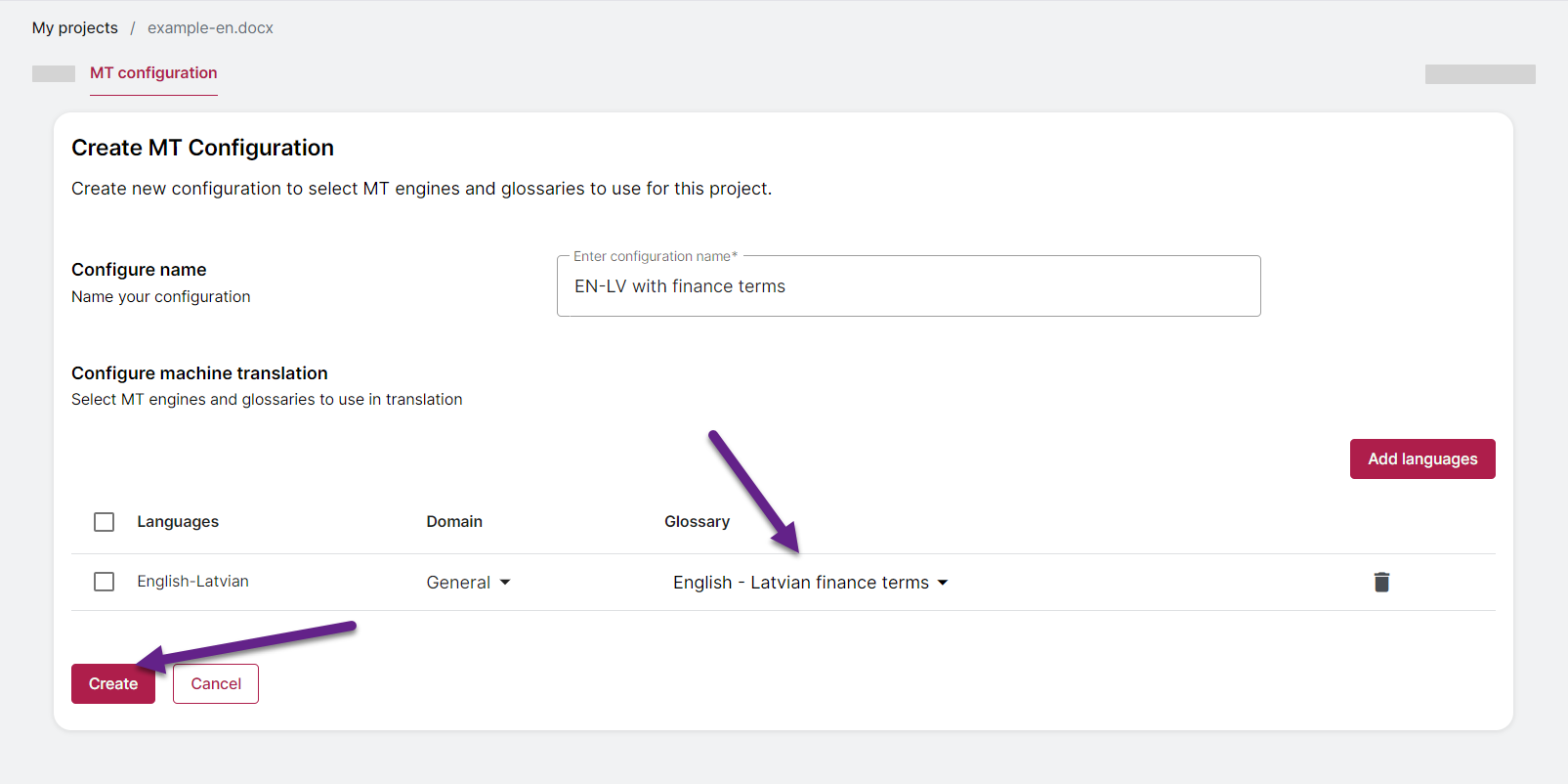
Figure 5. Select domain and glossary and click Create. 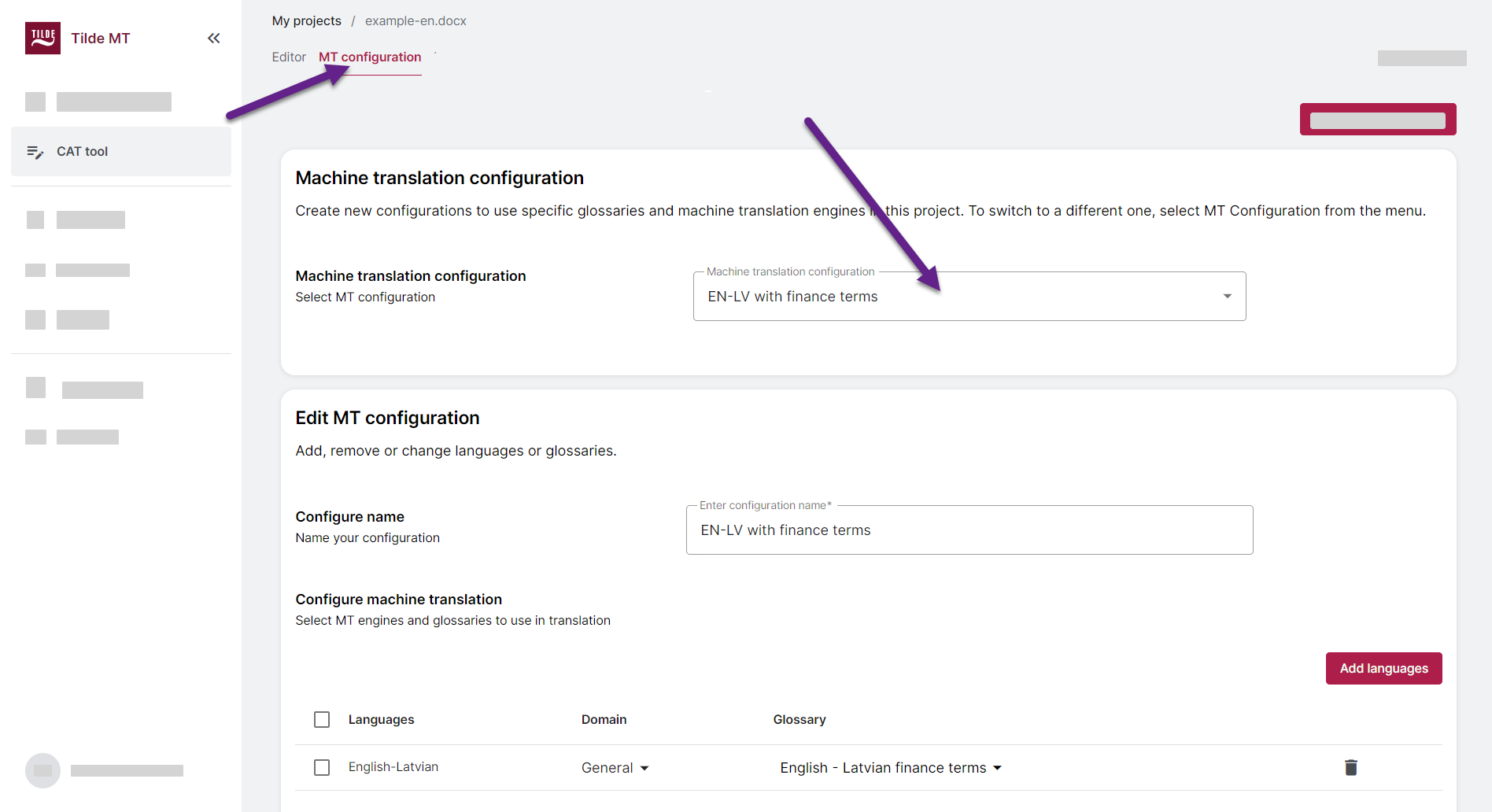
Figure 6. Dropdown menu in the MT configuration tab showing a list of available MT configurations. 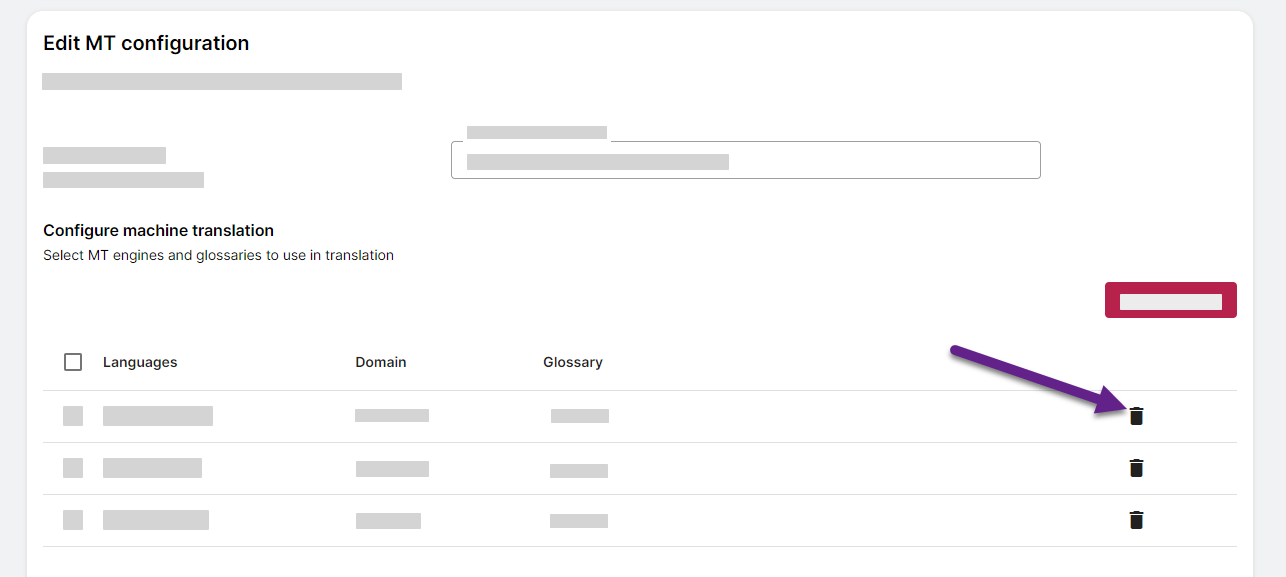
Figure 7. Removing translation language. 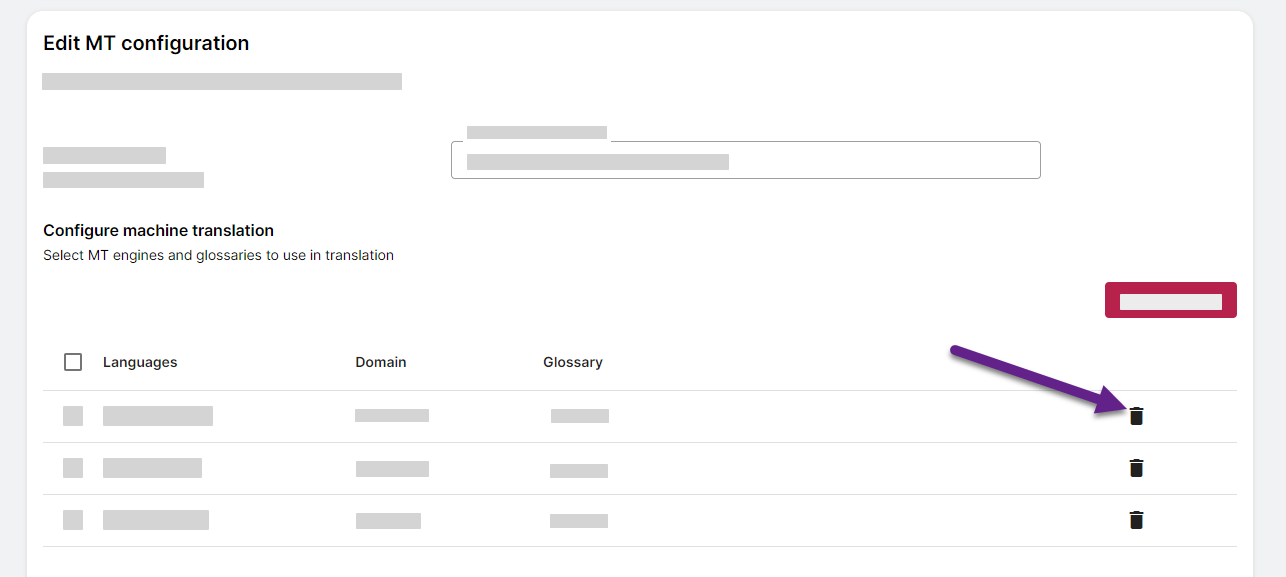
Figure 8. Changing the glossary.
MT configuration
This guide will walk you through customizing your CAT tool's translation settings by creating and managing MT (machine translation) configurations, which allow you to specify preferred translation engines and glossaries and reuse these settings across various projects.
You will learn:
- How to access the MT configuration settings
- How to create new MT configurations
- How to select and apply existing MT configurations to your projects
- How to edit existing MT configurations
Info
- Read more about supported languages: Langage support.
- Read more about glossaries: Glossaries.
How to get there?
You can access the MT configuration settings in two ways:
- New project: Click Configure machine translation on the final project setup step.
- Existing project: Access the MT configuration tab within the Editor view.
Create new MT configuration
To create a new configuration:
- Open the MT configuration tab.
- Click New configuration.
- Enter your configuration name, for example, "English - Croatian with finance terms".
- Click Add languages.
- In the popup, select your source and target language(-s). Click Add.
- In the table, select domain and glossary. Create a new glossary if needed.
- At the bottom of the page, click Create.
- The configuration is saved and selected for use in this project. You can return to Editor.
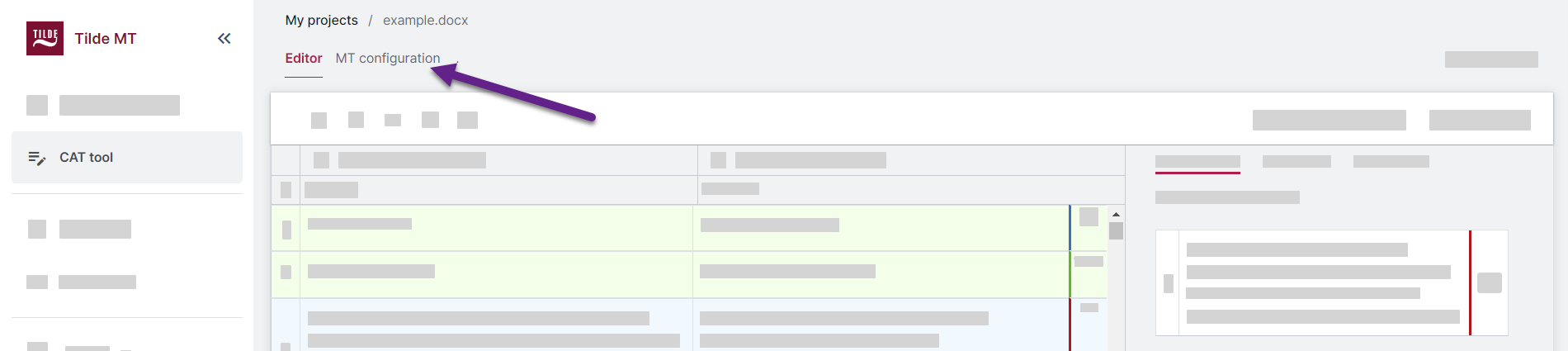
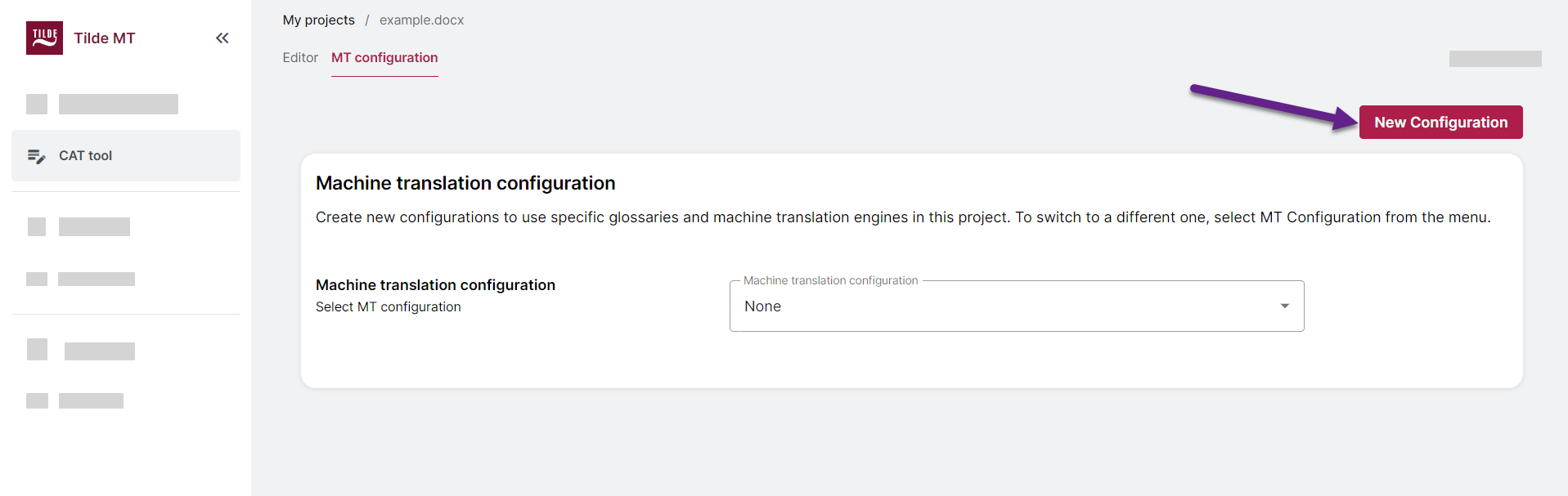
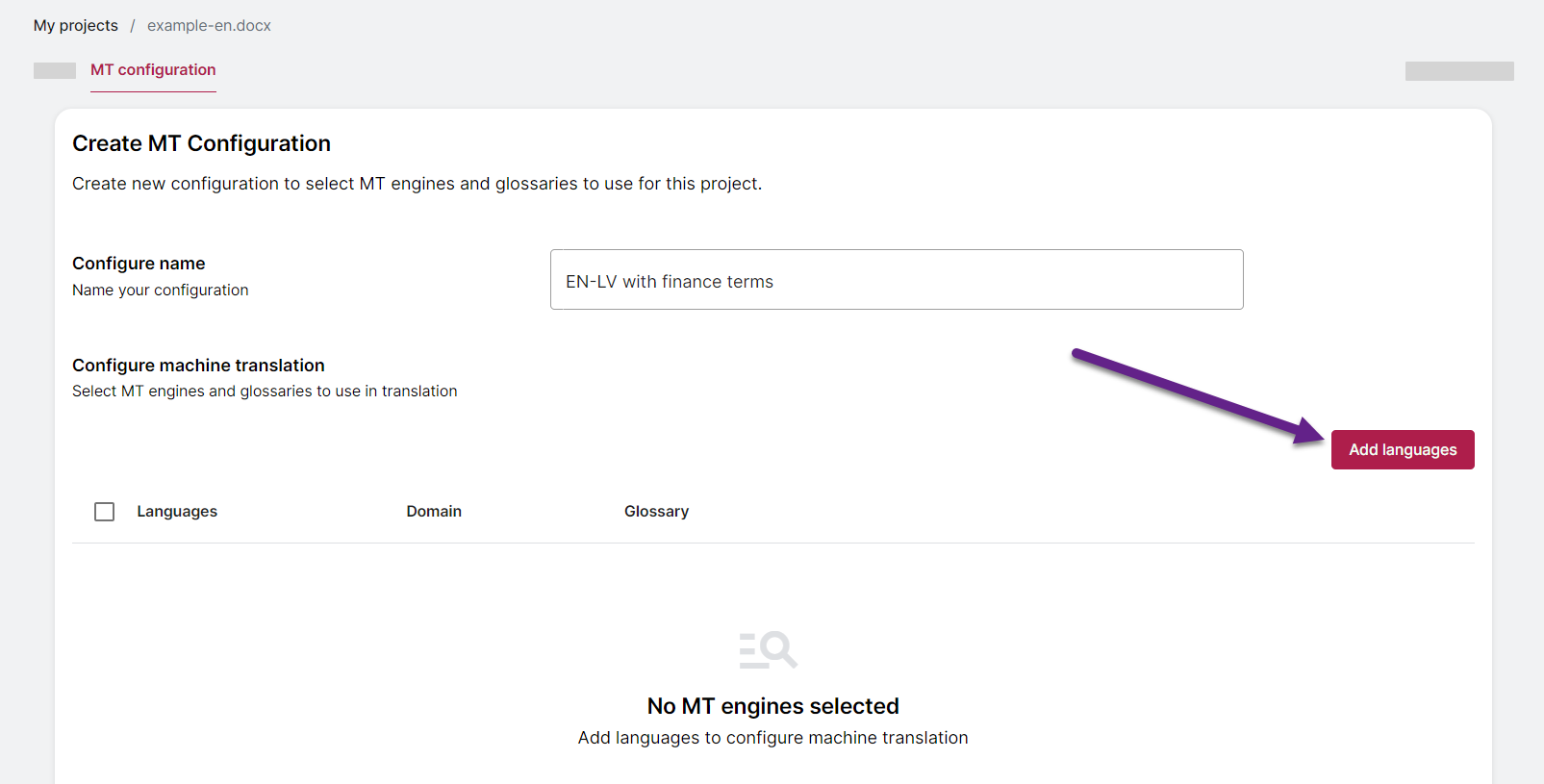
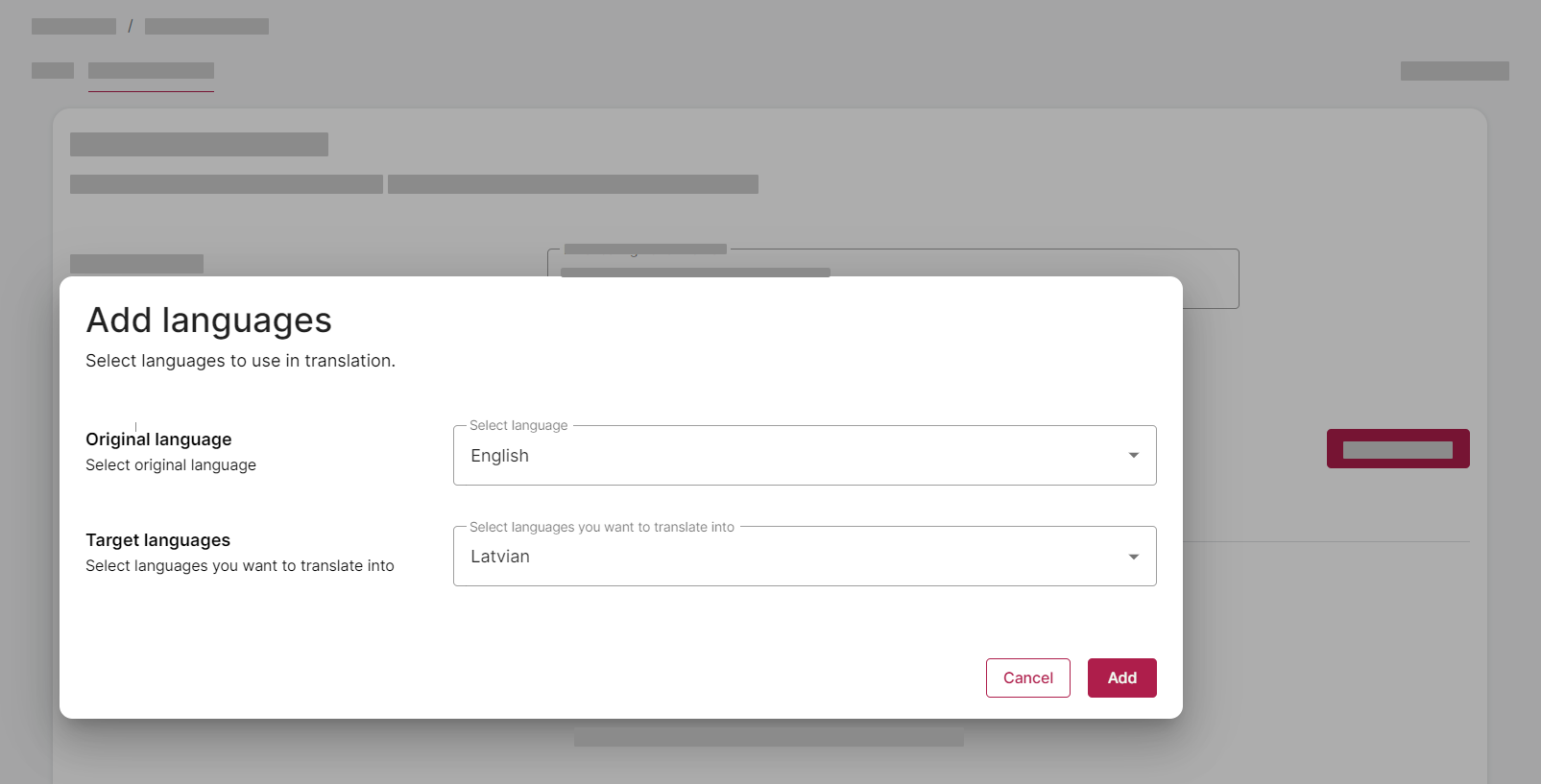
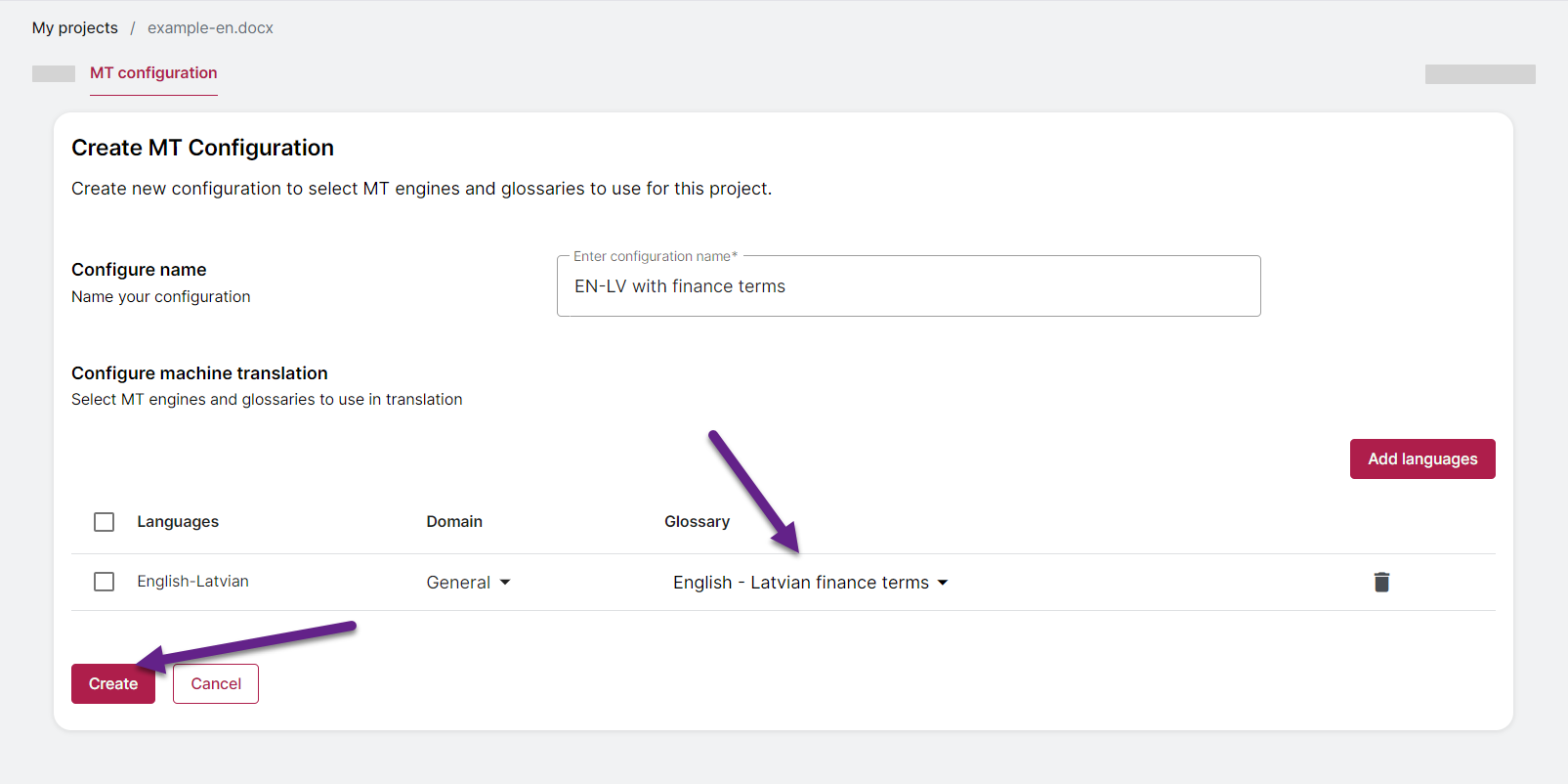
Select MT configuration
Choose from previously created configurations in the menu. After selection, return to the Editor or modify the configuration as needed.
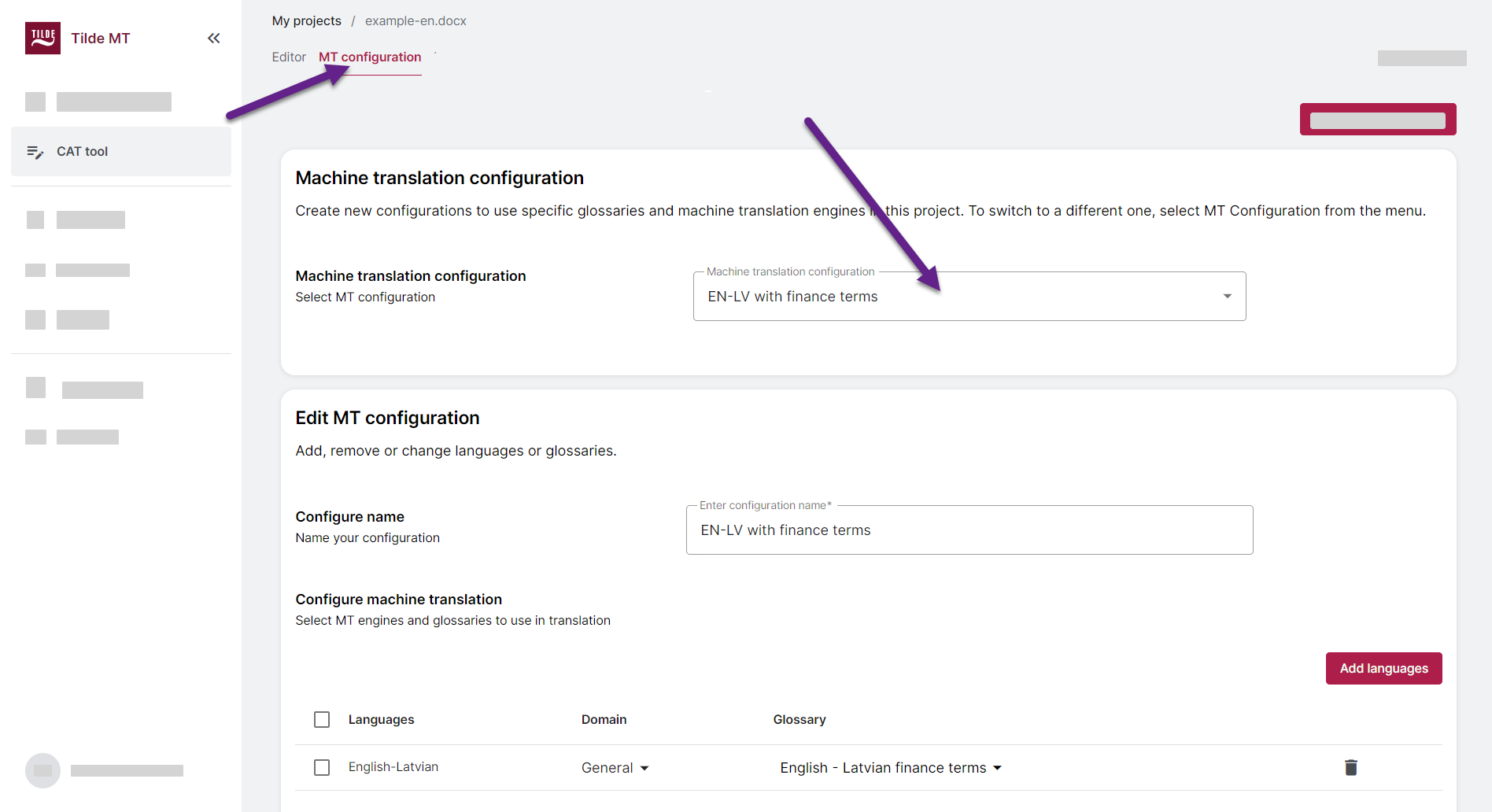
Edit MT configuration
To edit an existing configuration:
- Open the MT configuration tab.
- Select the configuration from the menu.
- Make your changes.
- At the bottom of the page, click Save changes.
Remove languages
To remove a language direction:
- Find the language direction in the table.
- Click the trash icon at the end of the row.
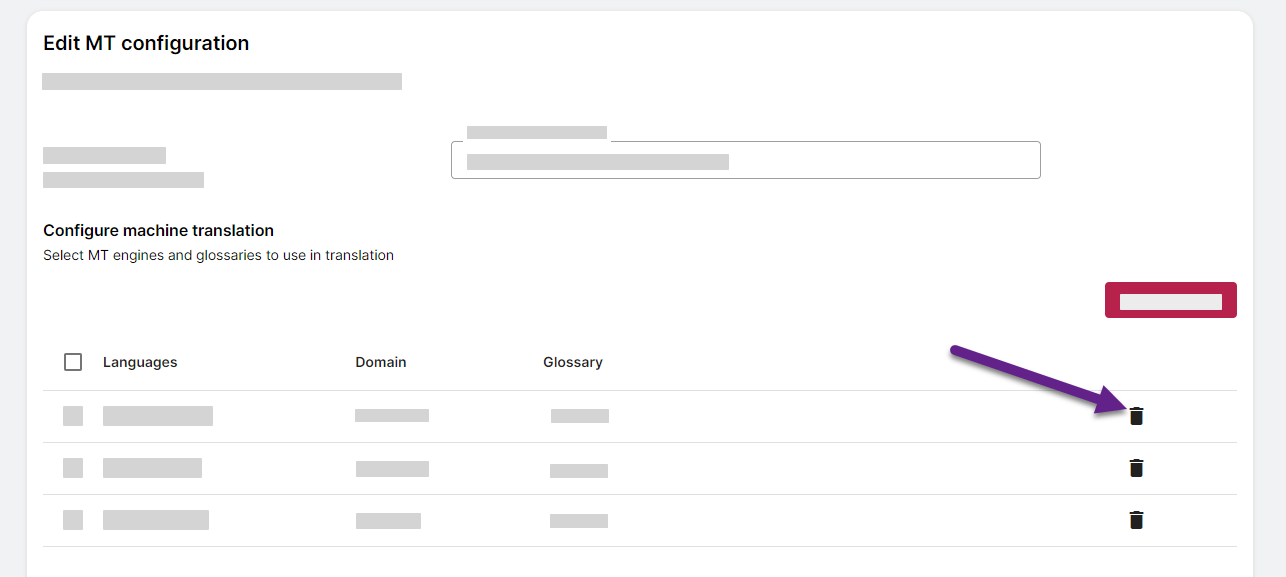
Change or remove glossary
To change or remove glossary:
- Find the language direction in the table.
- Open the glossary menu.
- Select a different glossary or none.