Importing and exporting translations
Manage your website translations effectively by exporting them for backup or external editing, and importing updated or backed-up versions back into the Website Translator platform.
Exporting Your translations
Export translations to a .csv file for offline backups, collaboration, or use with external translation tools.
To export translations:
- Open the Website Translator platform and navigate to the Translation editor for your chosen website.
- Above the translations table, click Export CSV.
- Select the languages and filter by translation type (Machine/Edited) or status (Confirmed/Unconfirmed) if needed.
- Click Export.
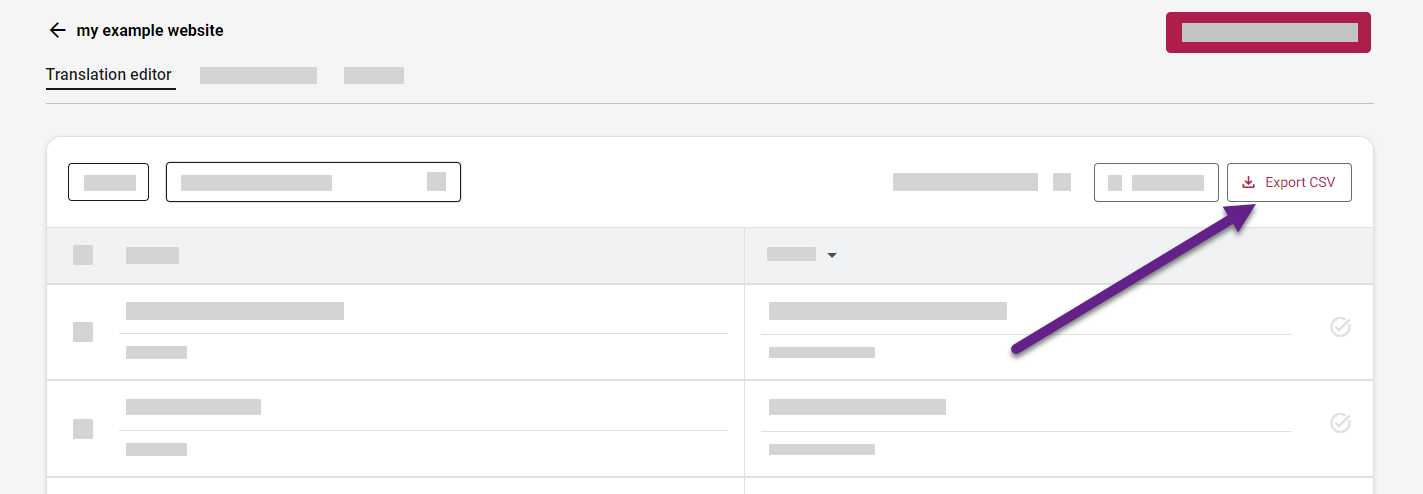
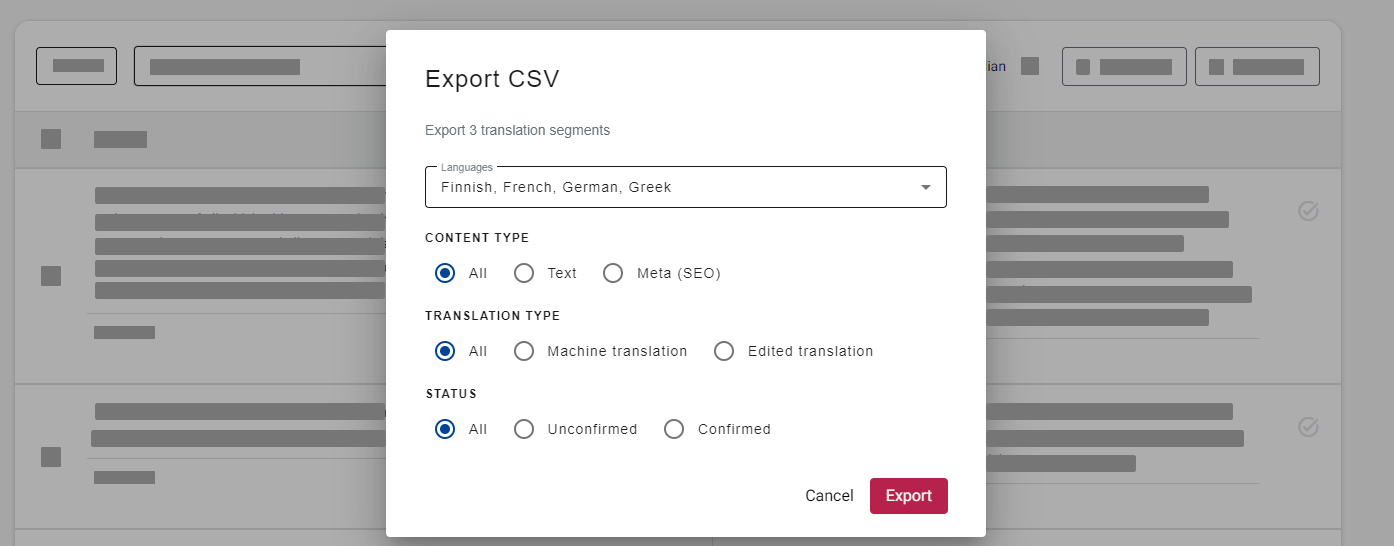
Exported CSV details
The exported .csv file includes the following columns. Column names must match exactly if you intend to import the file later.
| Field/Column | Description | Type |
|---|---|---|
source_language | Website's original language code (e.g., 'en') | String |
target_language | Translation target language code (e.g., 'de', 'fr') | String |
source_text | Original text segment | String |
target_text | Translated text segment | String |
created_time | Date and time the translation was initially created | DateTime |
updated_time (optional) | Date and time the translation was last edited | DateTime |
is_human_translation | Indicates if the translation was manually edited (true) vs. machine-generated (false) | Boolean |
is_accepted | Indicates if the translation was marked as 'Confirmed' in the editor (true/false) | Boolean |
uri_path (optional) | Relative URL path where the original text was found | String |
metadata_tag (optional) | The HTML tag type if the source is metadata (e.g., 'title', 'meta') | String |
is_seo (optional) | Indicates if the content is classified as SEO-related (true/false) | Boolean |
attribute (optional) | The specific HTML attribute containing the text (e.g., 'alt', 'title', 'placeholder') | String |
referenced_attribute (optional) | Related attribute information, if applicable | String |
Importing translations
Import translations from a .csv file to restore backups or add translations edited externally.
- Format: The import file must follow the exact structure and column headers as the exported CSV file.
- Overwriting: Importing translations will overwrite any existing translations in the platform for the same source text segments in the corresponding target language. Proceed with caution, especially when merging external edits.
To import translations:
- Open the Website Translator platform and navigate to the Translation editor for your chosen website.
- Above the translations table, click Import CSV.
- In the popup window, click Upload file.
- Select your correctly formatted
.csvfile and confirm your selection. - Click Import.
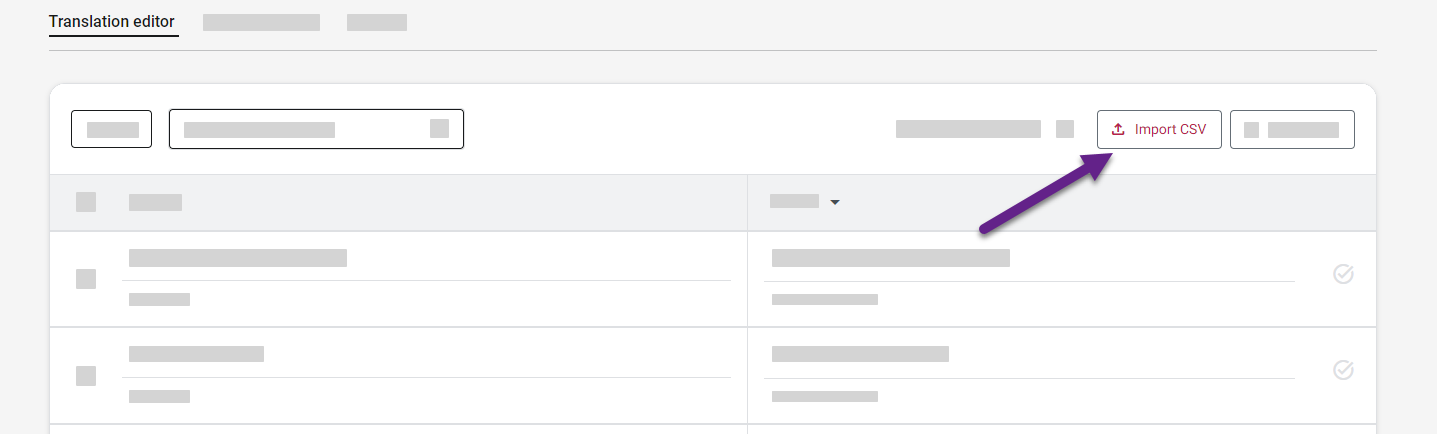
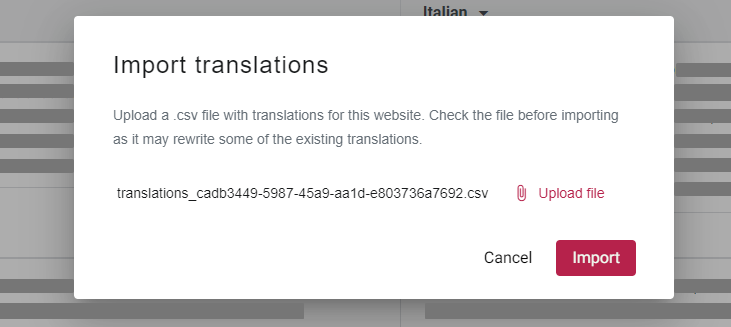
Imported translations will populate the editor table. Ensure you have the correct target language selected in the editor to view the newly imported data. If the table appears empty, verify the file contained translations for the selected language and that the file format was correct.