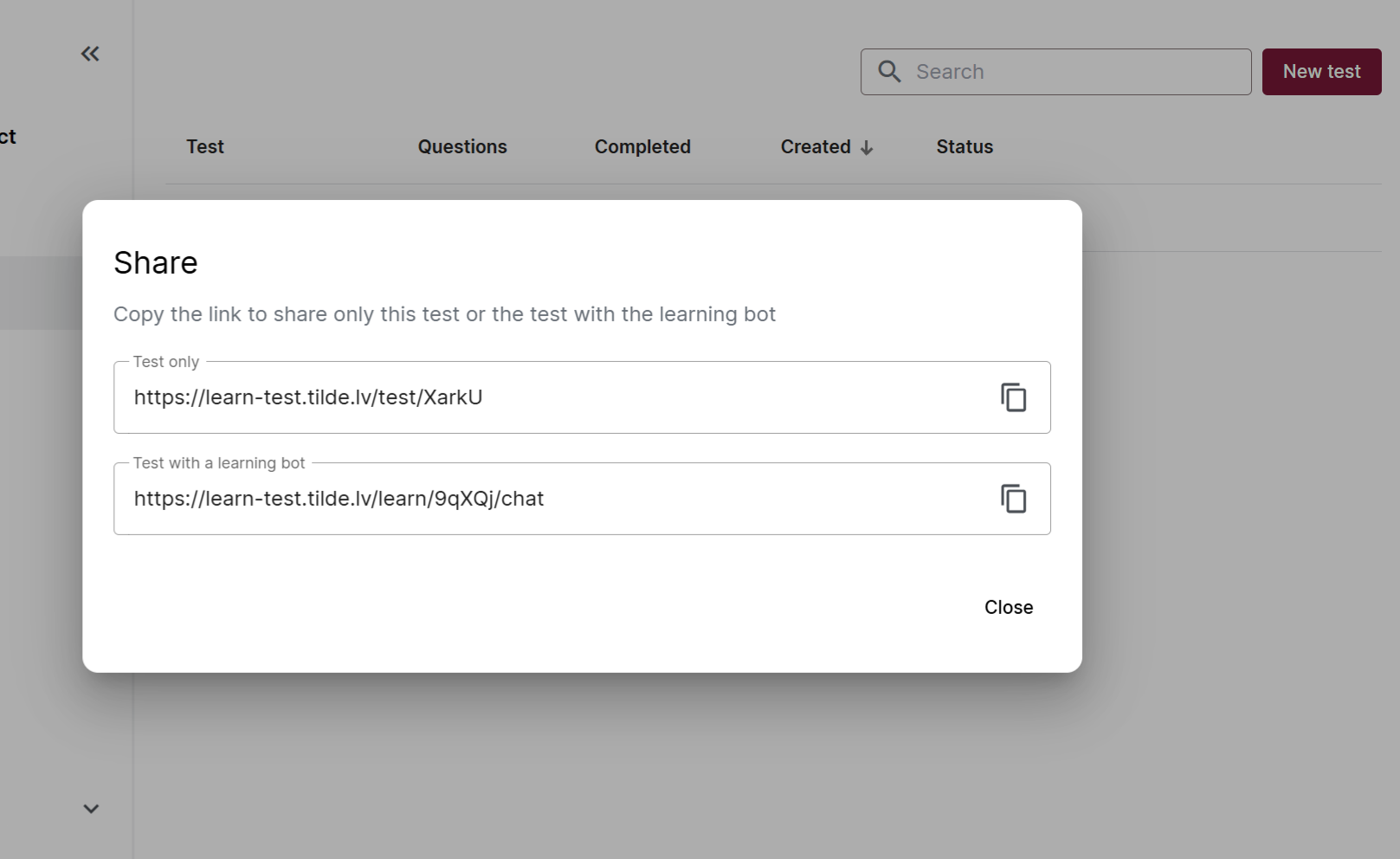Sharing materials
How to share these learning materials with users?
Share the prepared learning materials – the topic’s chatbot, the test, or both at once! Sharing is done via a URL (web) link.
You can choose to share:
- Only the test
- Only the learning bot
- Both the learning bot and the test
Sharing a Test
If you want the user to complete only the test (without interacting with the bot), open the topic’s “Tests” section. Find the “Share” icon next to the selected test. Choose the option “Test only” and copy the provided URL. Send this link to the user.
Sharing only the test is useful when the test is the main focus, or when the topic’s sources aren’t directly aligned with the test content.
Sharing a Learning Bot
If you want the user to deepen their understanding of a topic, share that topic’s learning bot. Open the “Learning Bot” section and click the “Copy Link” icon in the top-right corner. You’ll get a URL that includes only the learning bot.
To spark curiosity, it’s helpful to provide a few example questions the user can ask the bot.
By sharing the learning bot, the administrator also shares access to the topic’s sources.
Sharing Both Learning Bot and Test
If you want to share both the learning bot and the test, go to the “Tests” section of the topic. Find the “Share” icon next to the test and choose the option “Test with a learning bot”. Copy the provided link and send it to users.
This way, users can first talk to the bot, then take the test. During the test, the chatbot will be disabled to prevent cheating.
Before sharing with users, test all the links yourself to make sure the learning bot and the test work exactly as intended.