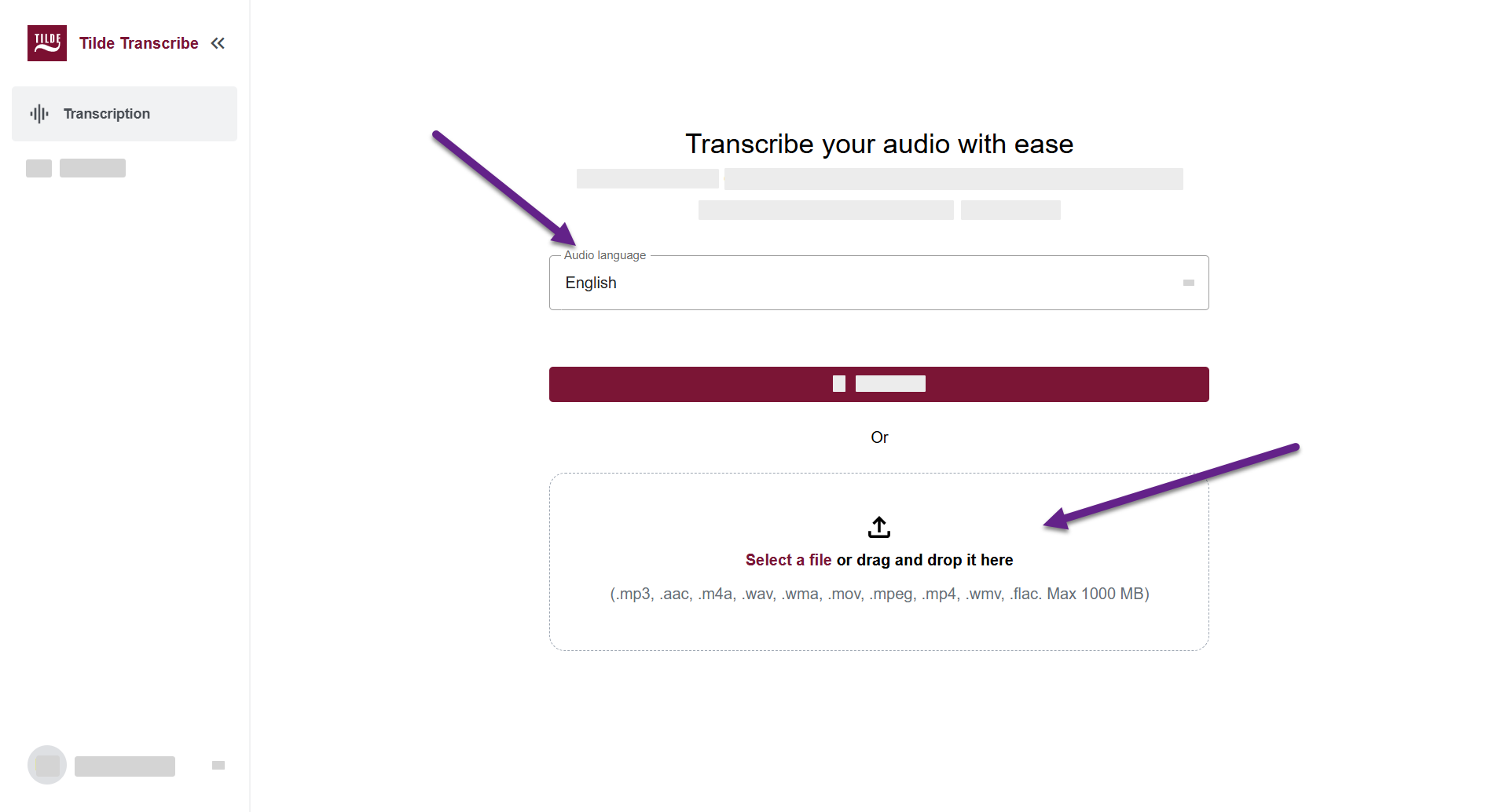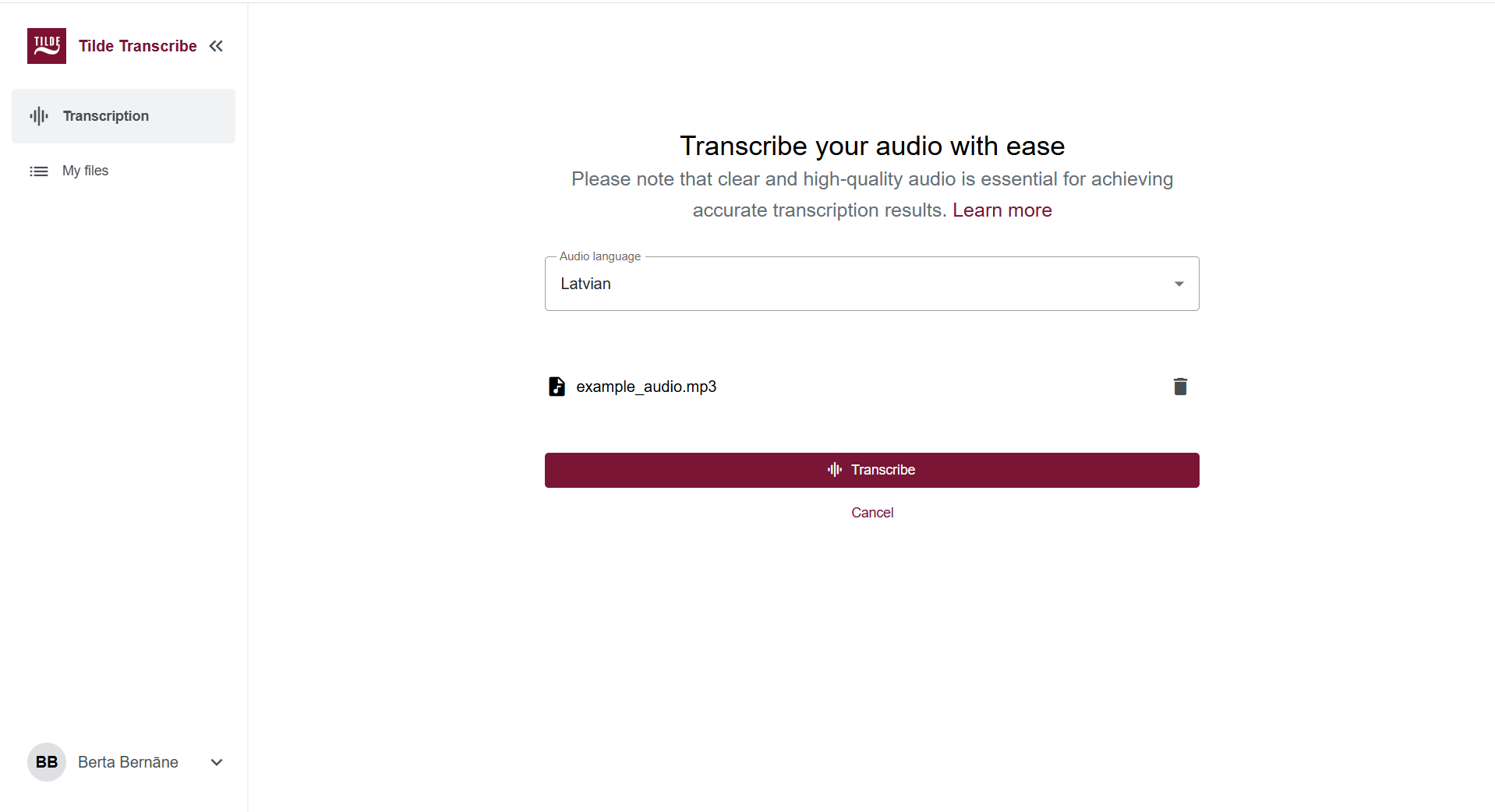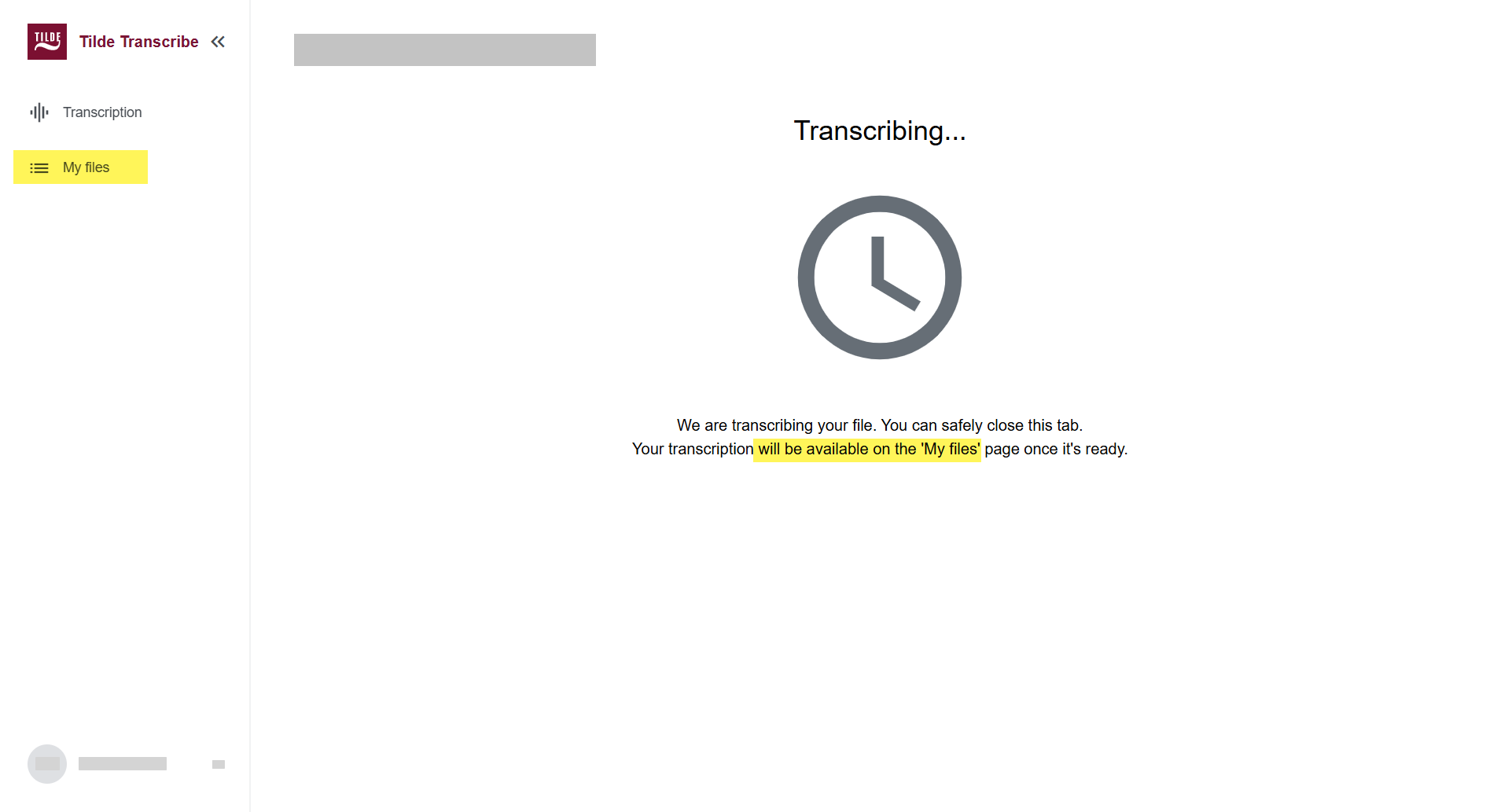Speech-to-text
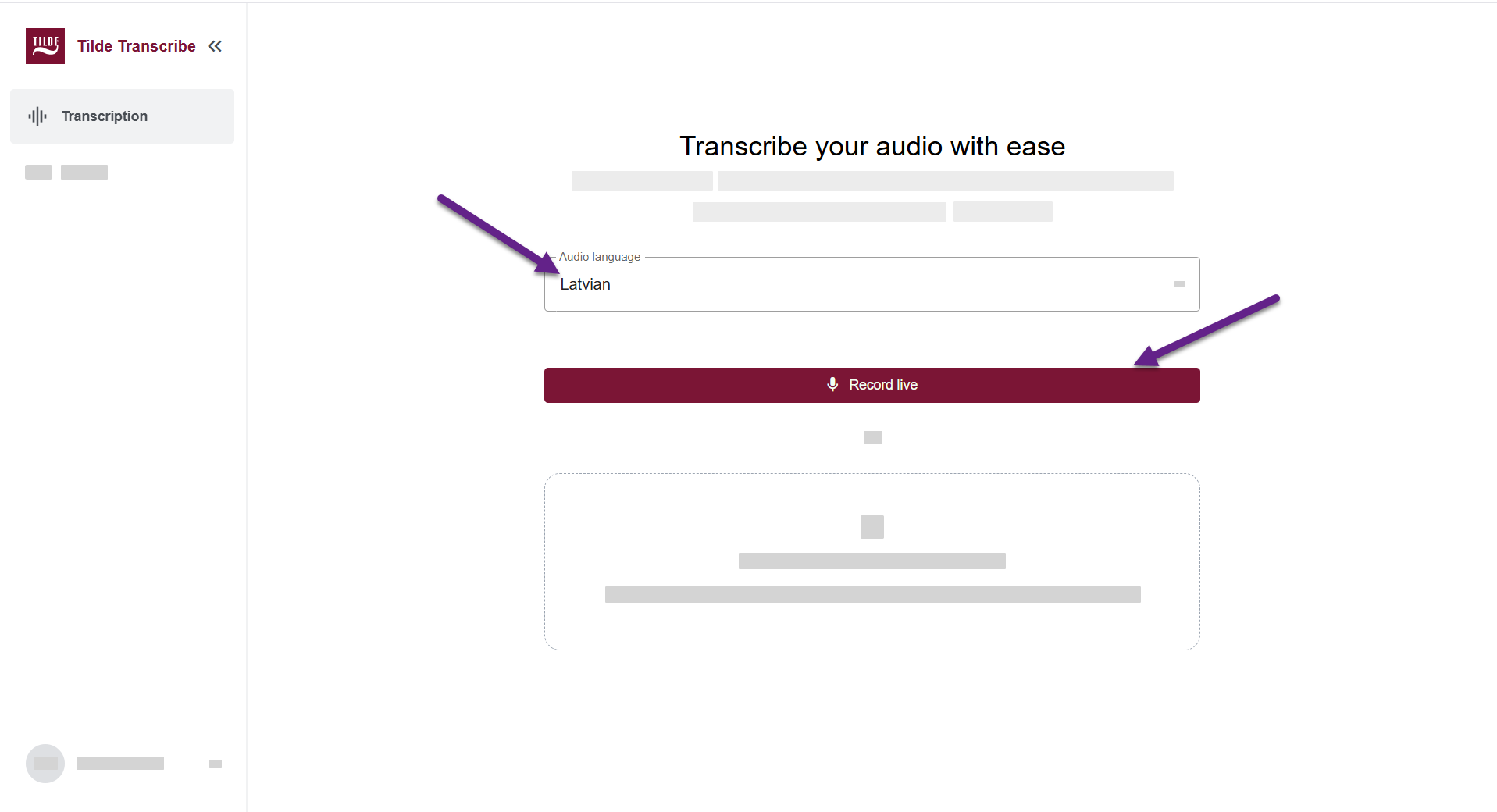
Figure 1. Selecting the language and starting live transcription. 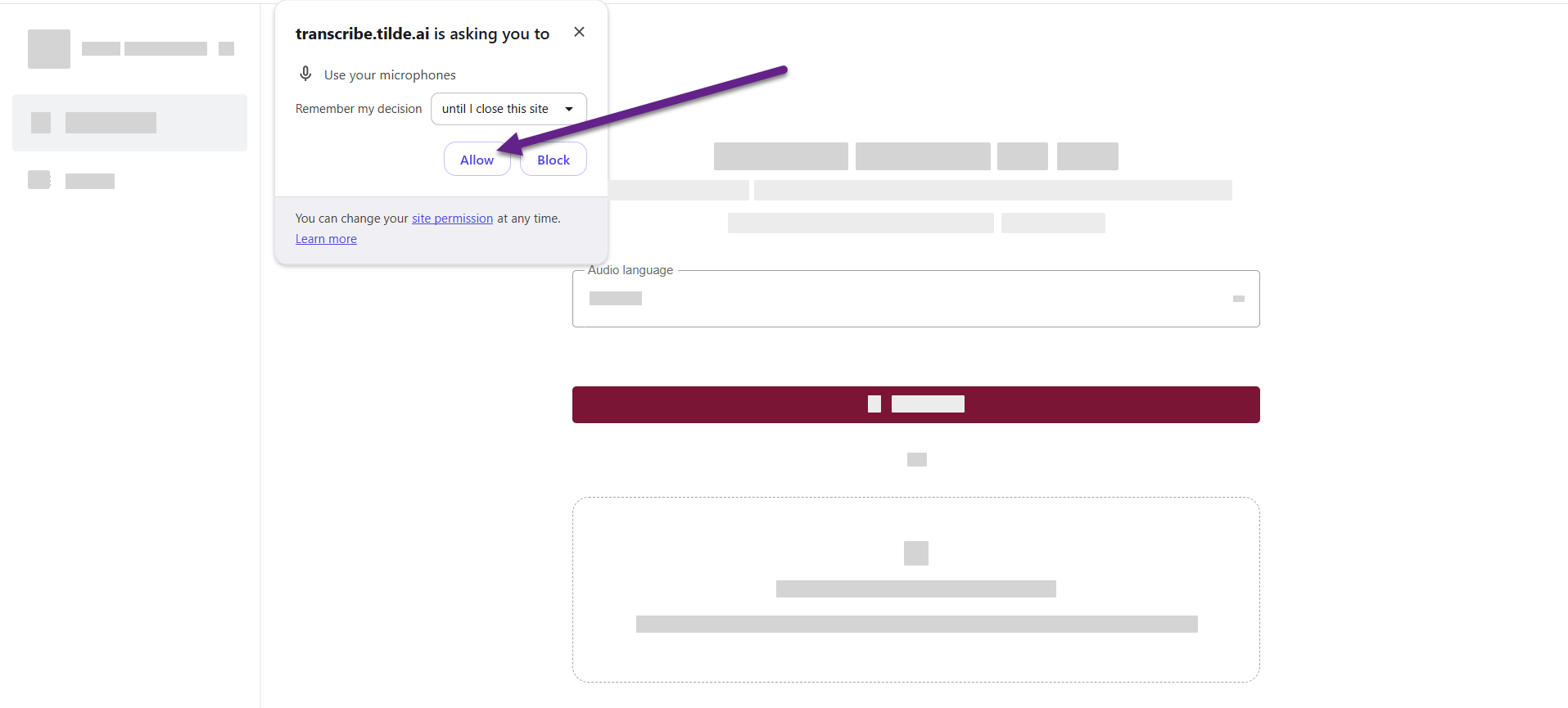
Figure 2. Allowing user's microphone usage. 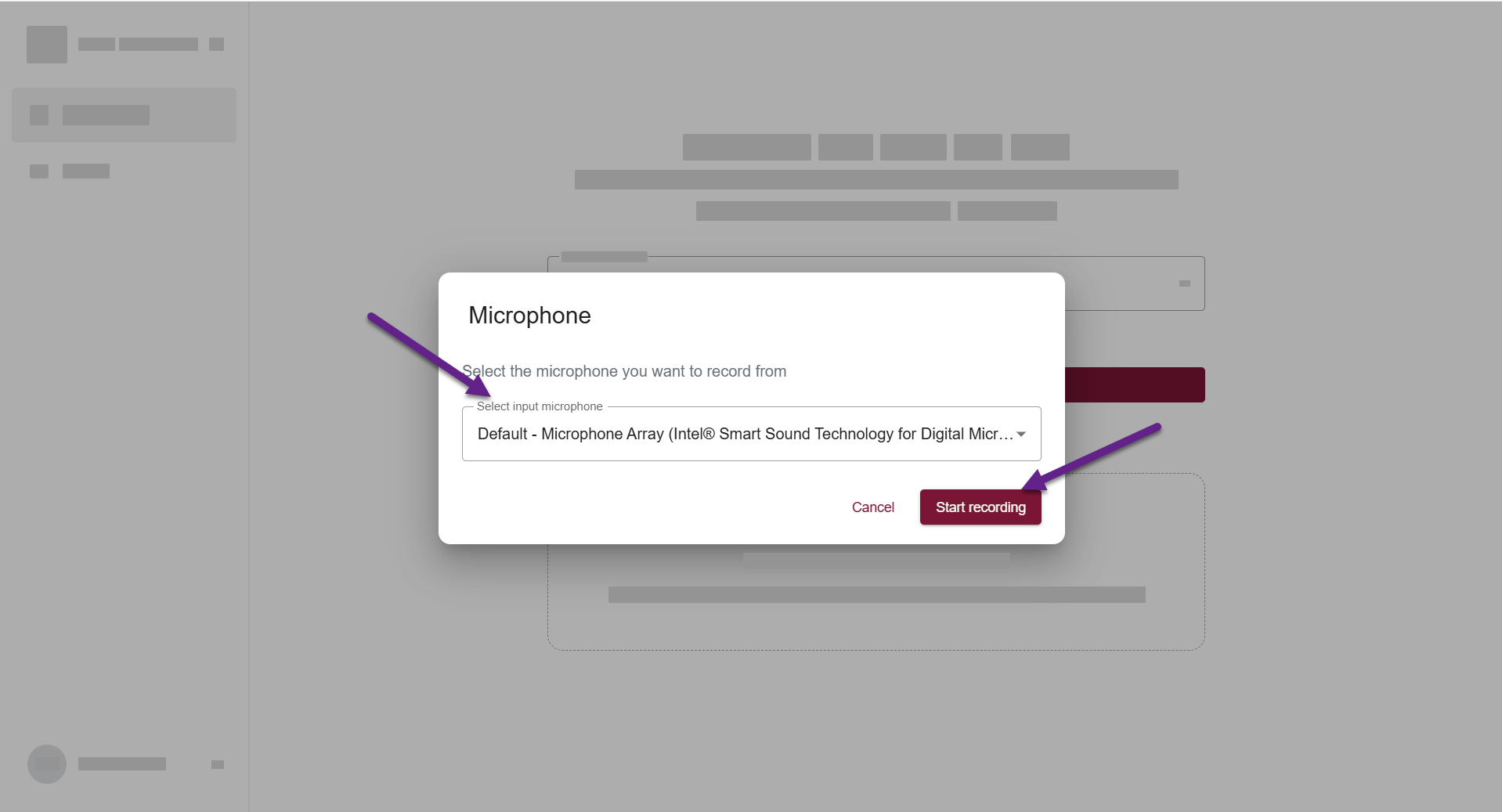
Figure 3. Selecting the microphone for recording. 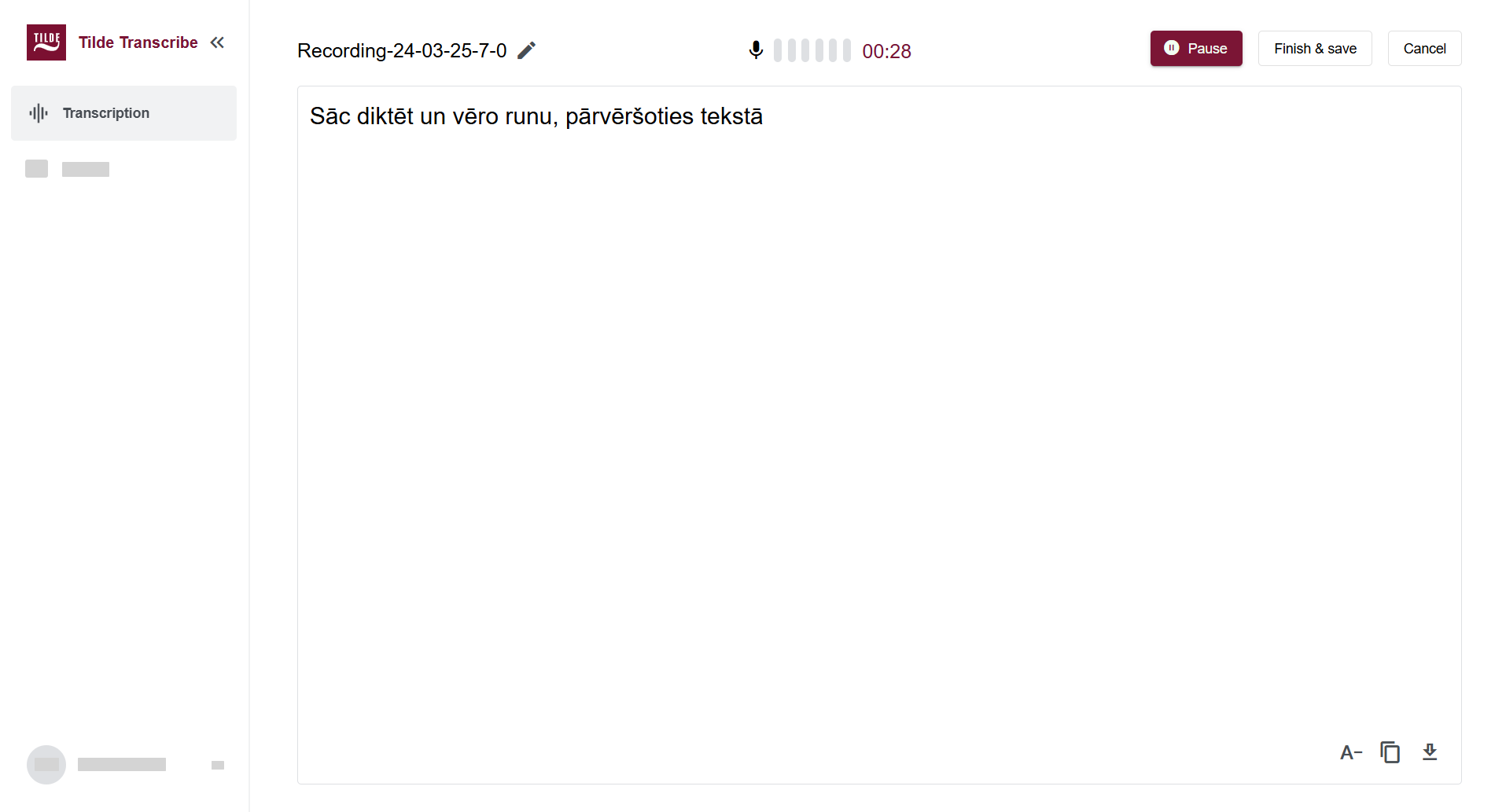
Figure 4. Recording and transcribing. 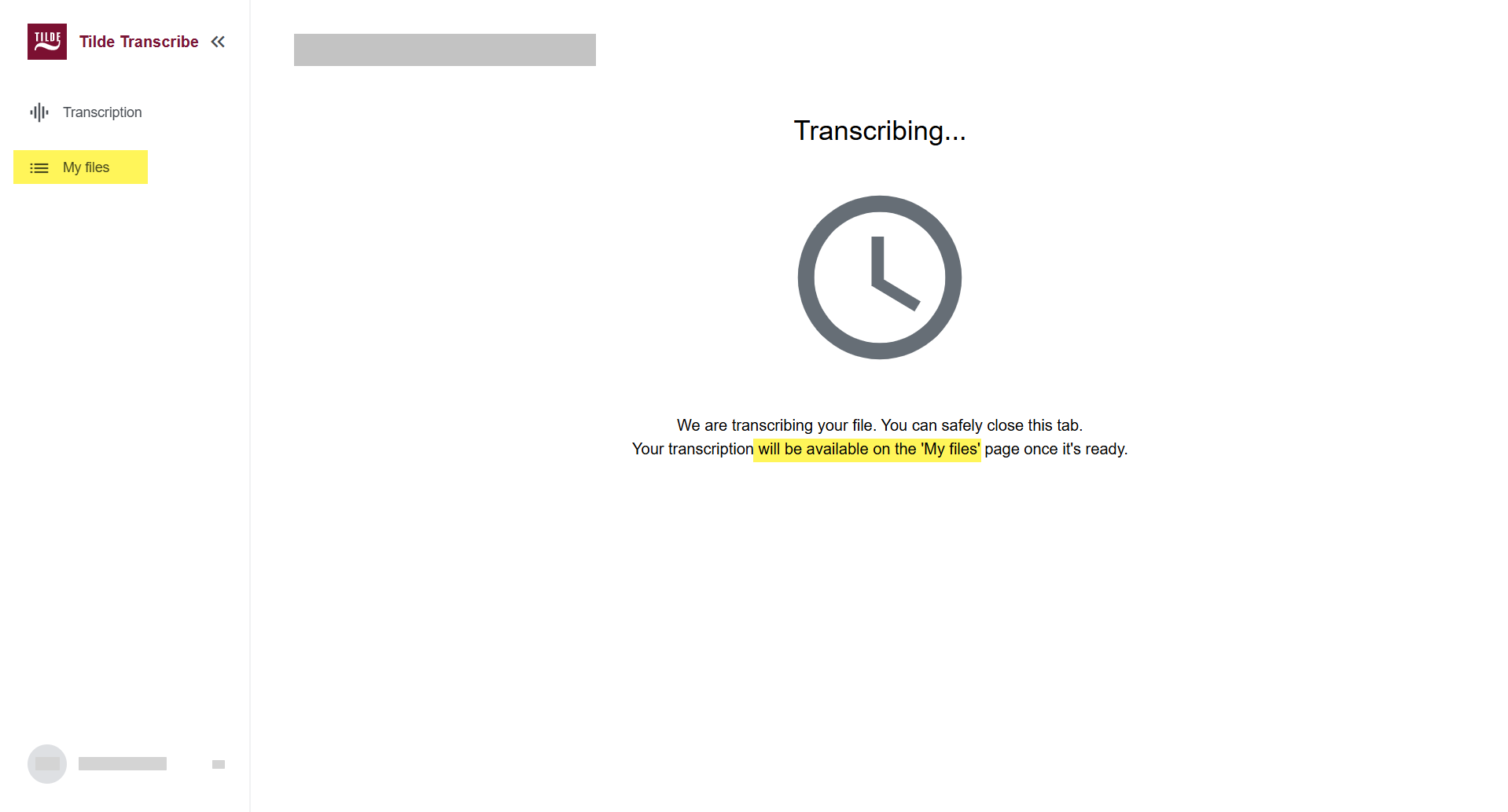
Figure 5. File transcription message. 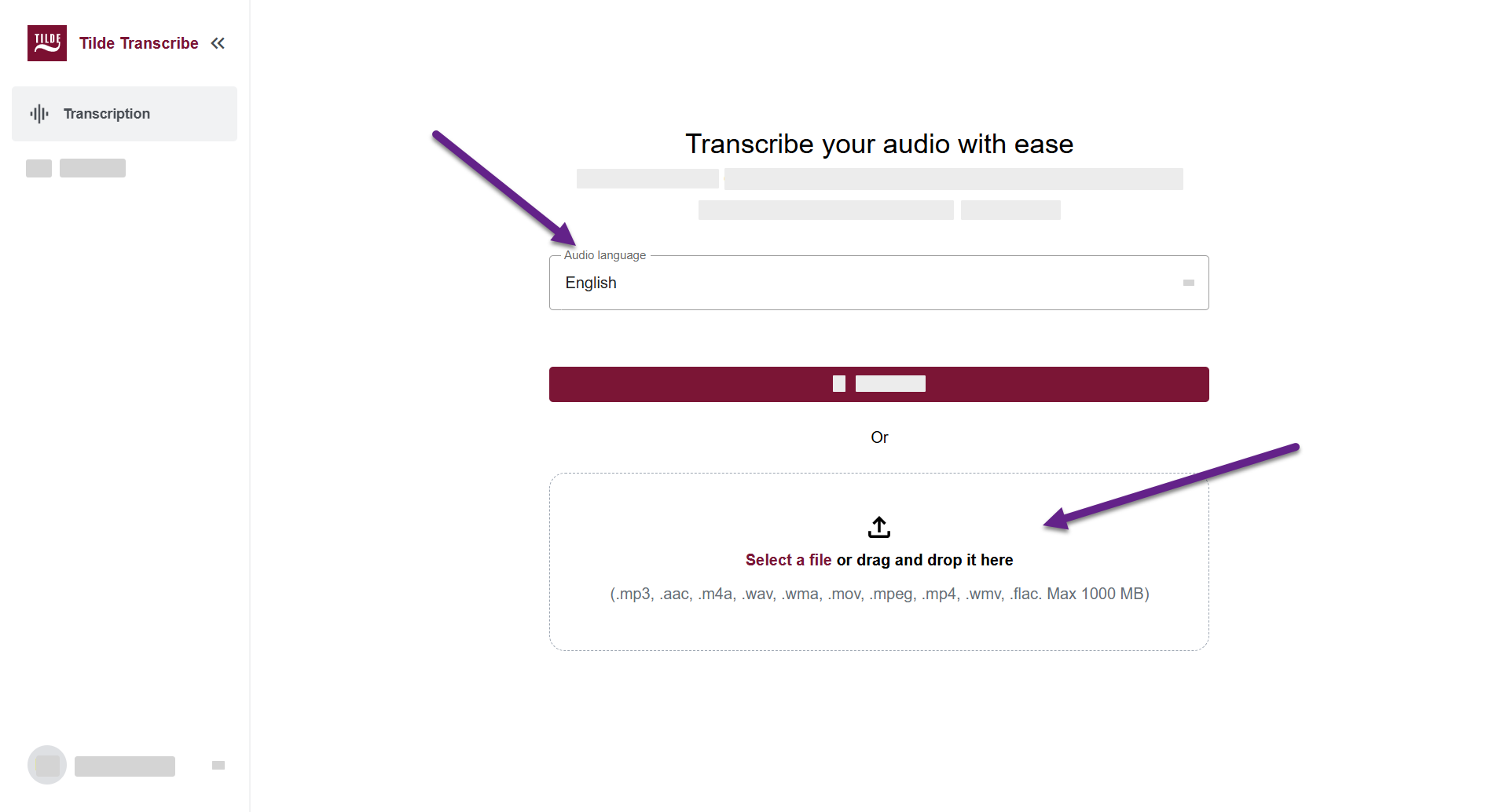
Figure 6. Uploading file for transcription. 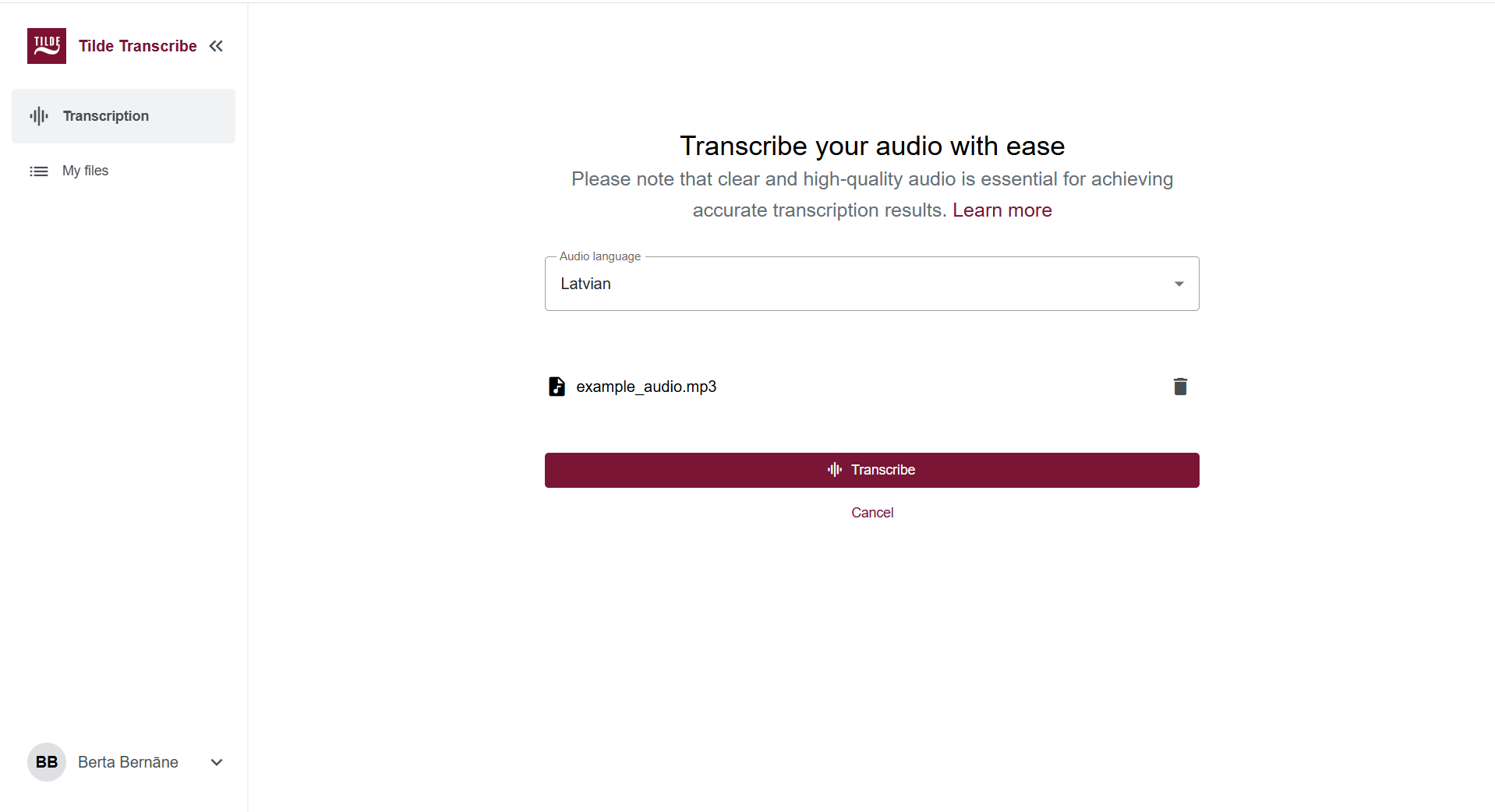
Figure 7. Uploaded file ready for transcription. 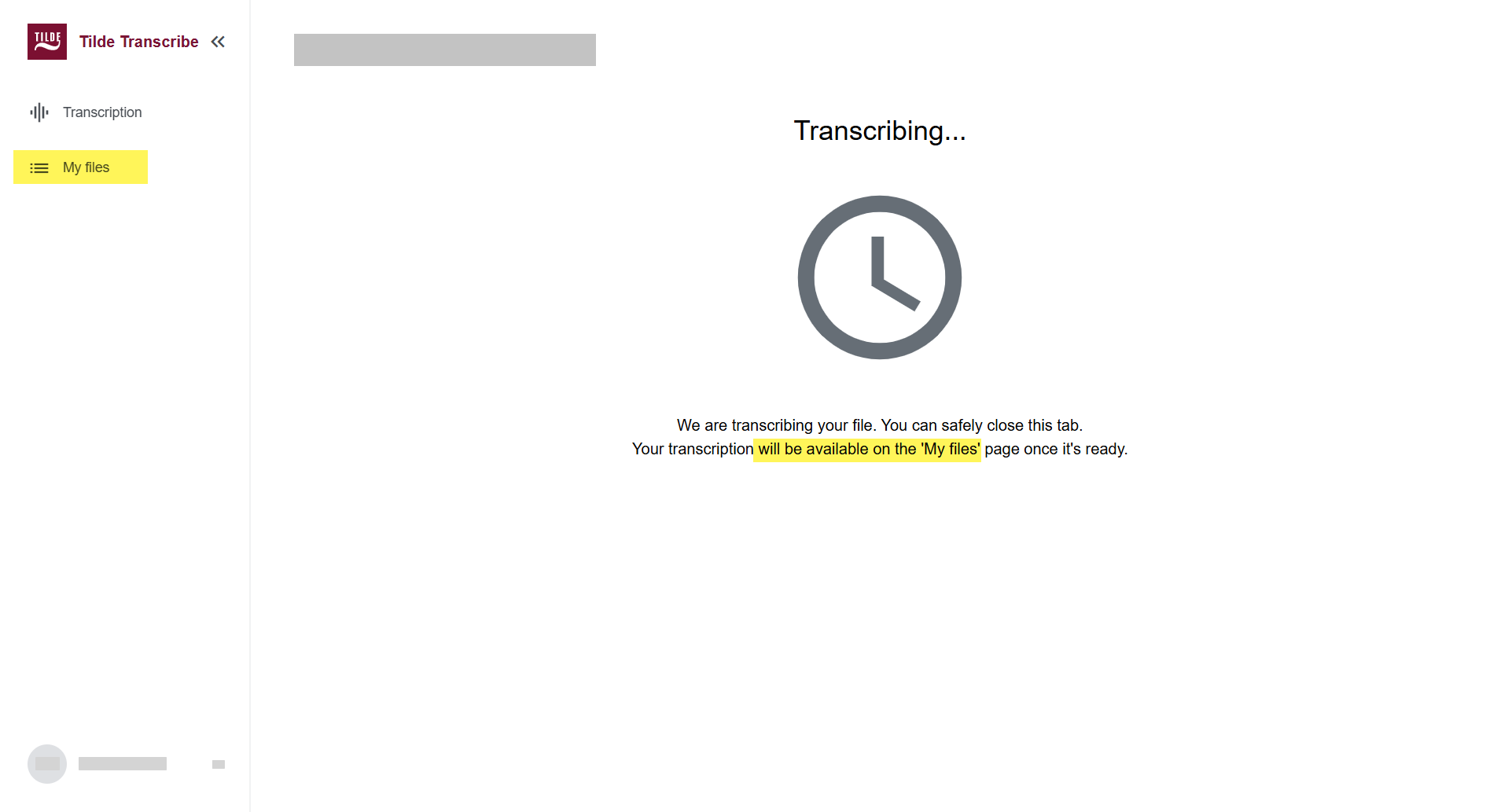
Figure 8. File transcription message.
Transcribe audio or video
Record an audio
To record and transcribe an audio:
- On Tilde Transcribe, open Transcription.
- Select audio language from the menu.
- Click Record live.
- Allow transcribe.tilde.ai to use your microphone.
- Select the microphone you want to record from and click Start recording.
- Speak into your microphone and click Finish & Save, when you're done.
- To cancel recording, click Cancel.
- To pause and resume recording, click Pause/Resume.
- To copy the transcript, click the copy icon.
- To download the transcript, click the download icon.
- To edit the title of the transcript, click the edit icon next to the name.
- After clicking Finish & Save, select the number of speakers from the menu or let the platform detect it automatically and click Process.
- Stay on this page, or find the completed transcript later in 'My Files'.
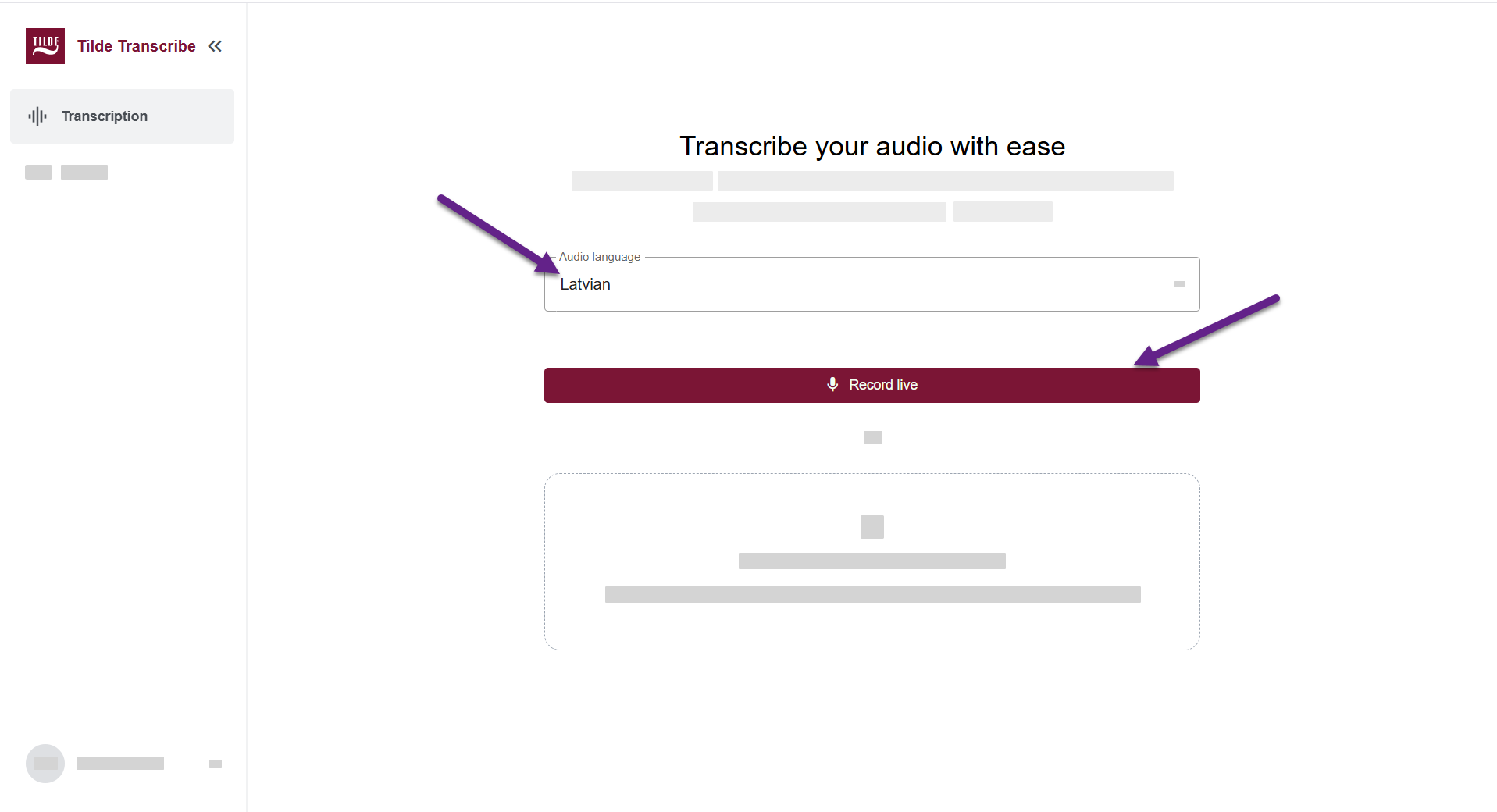
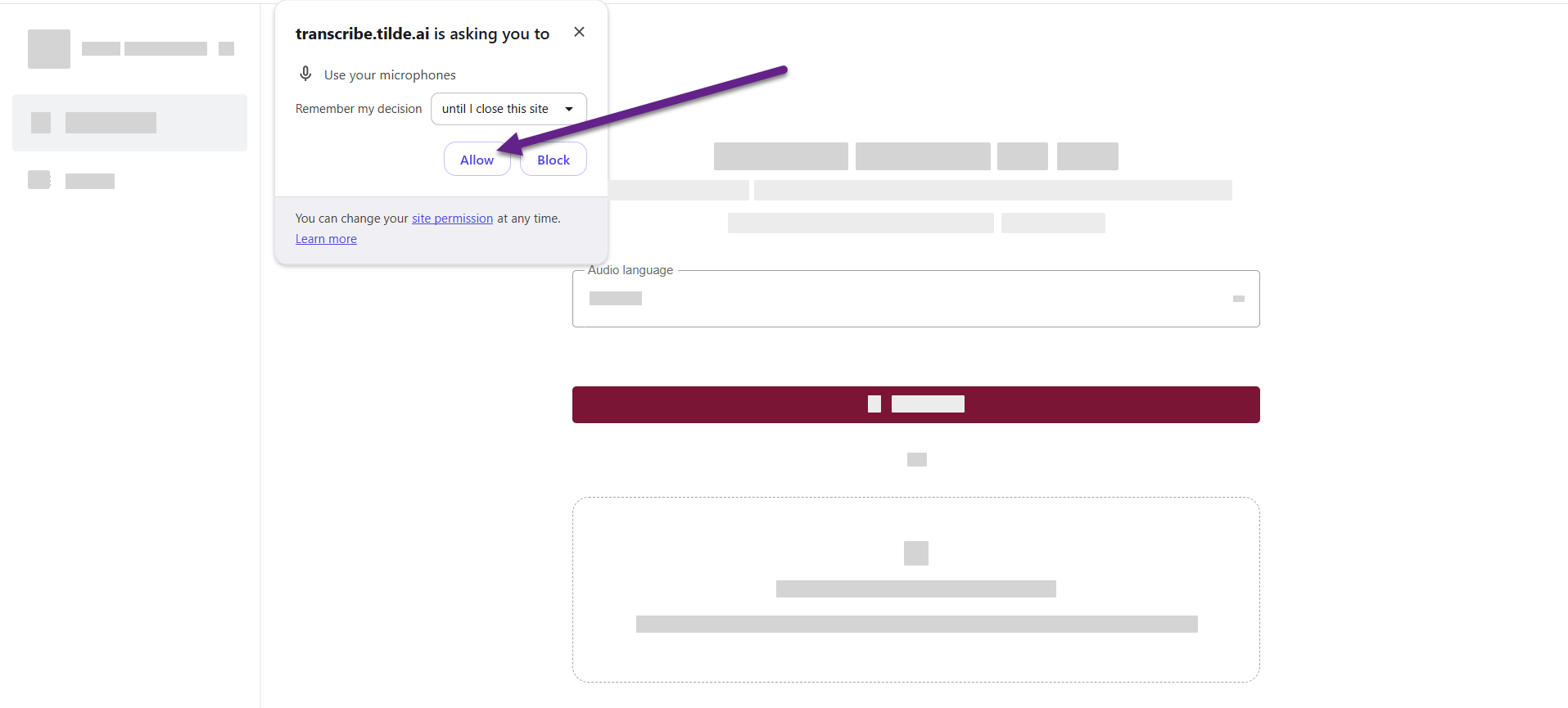
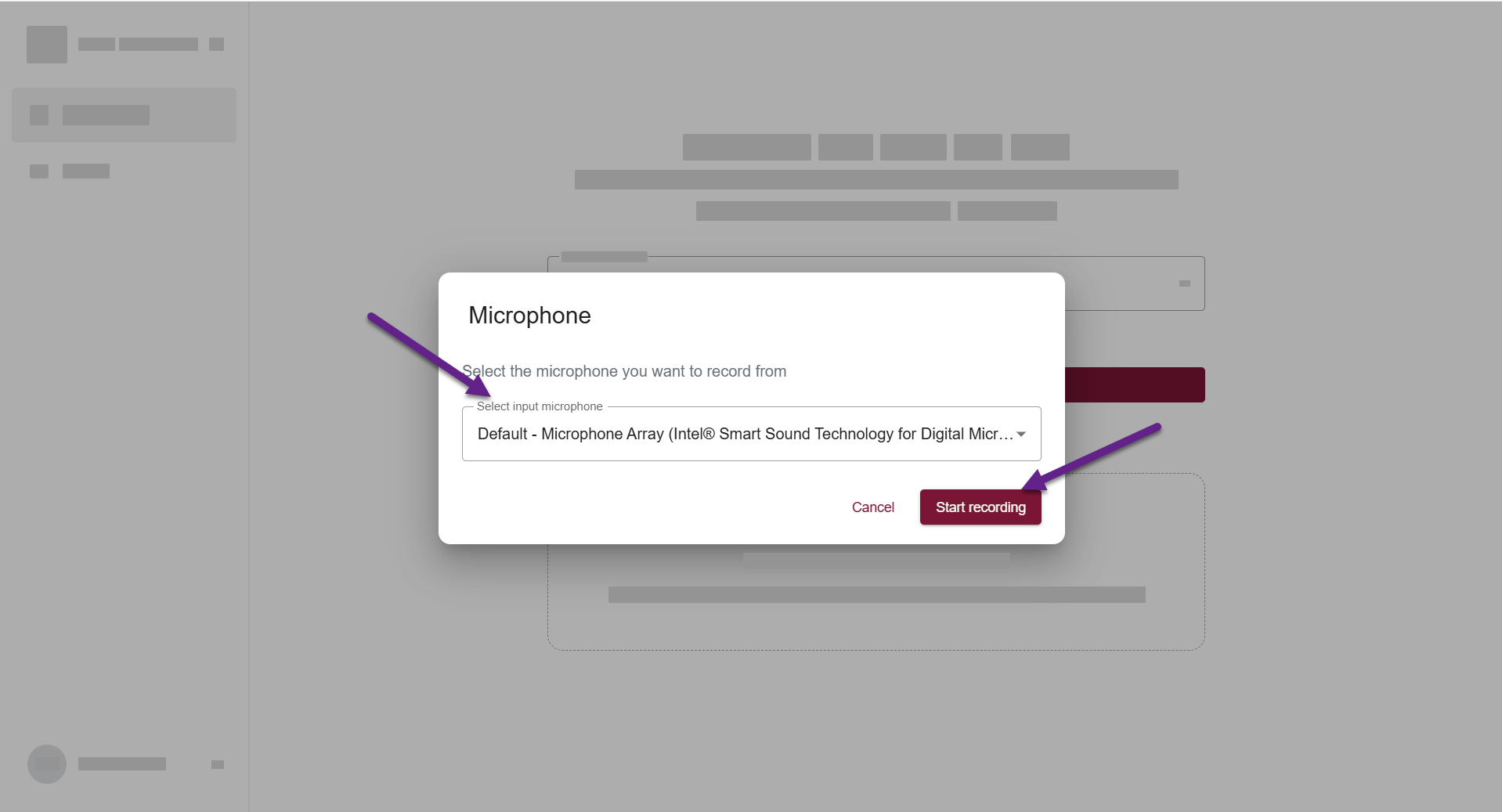
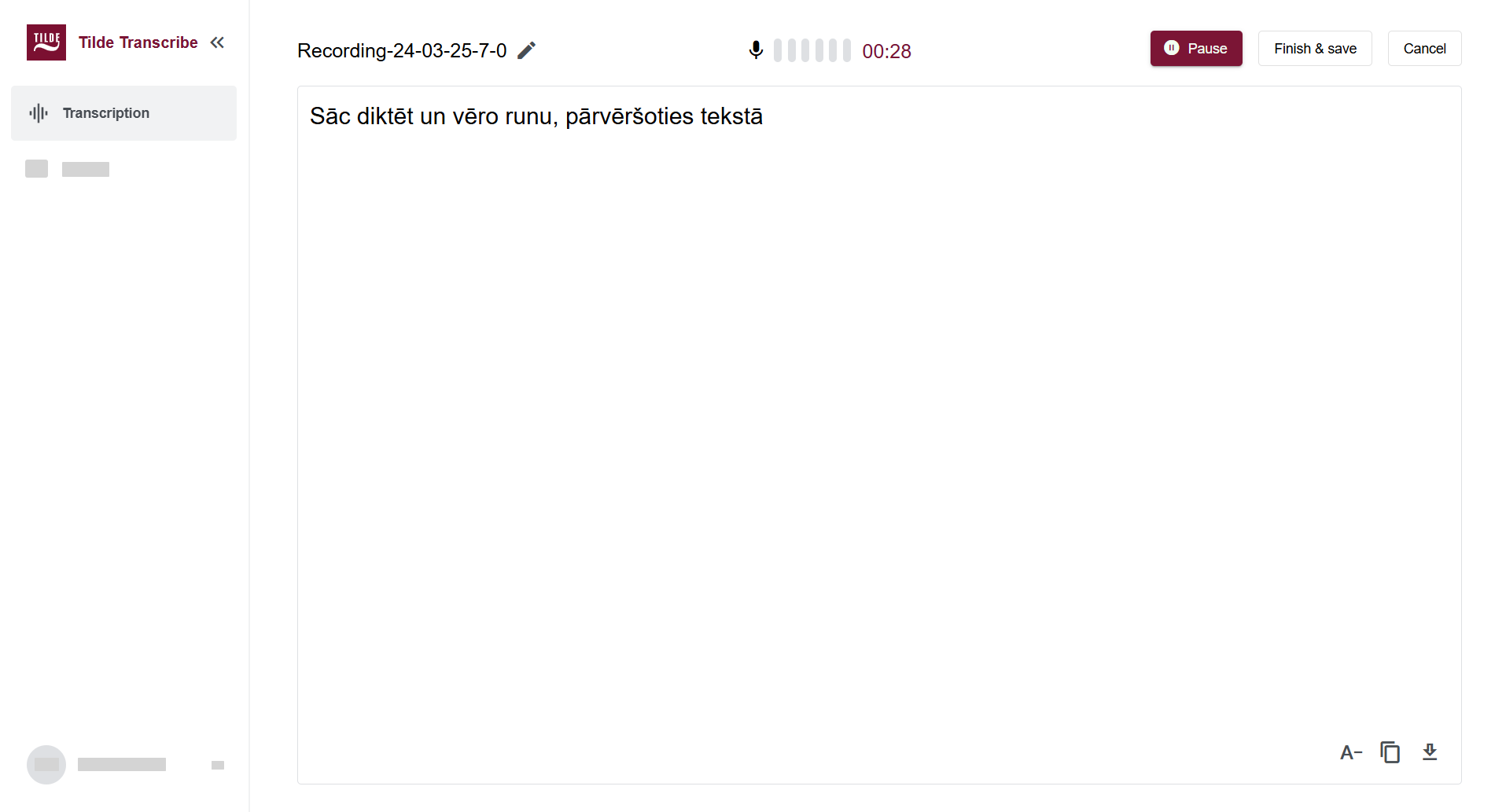
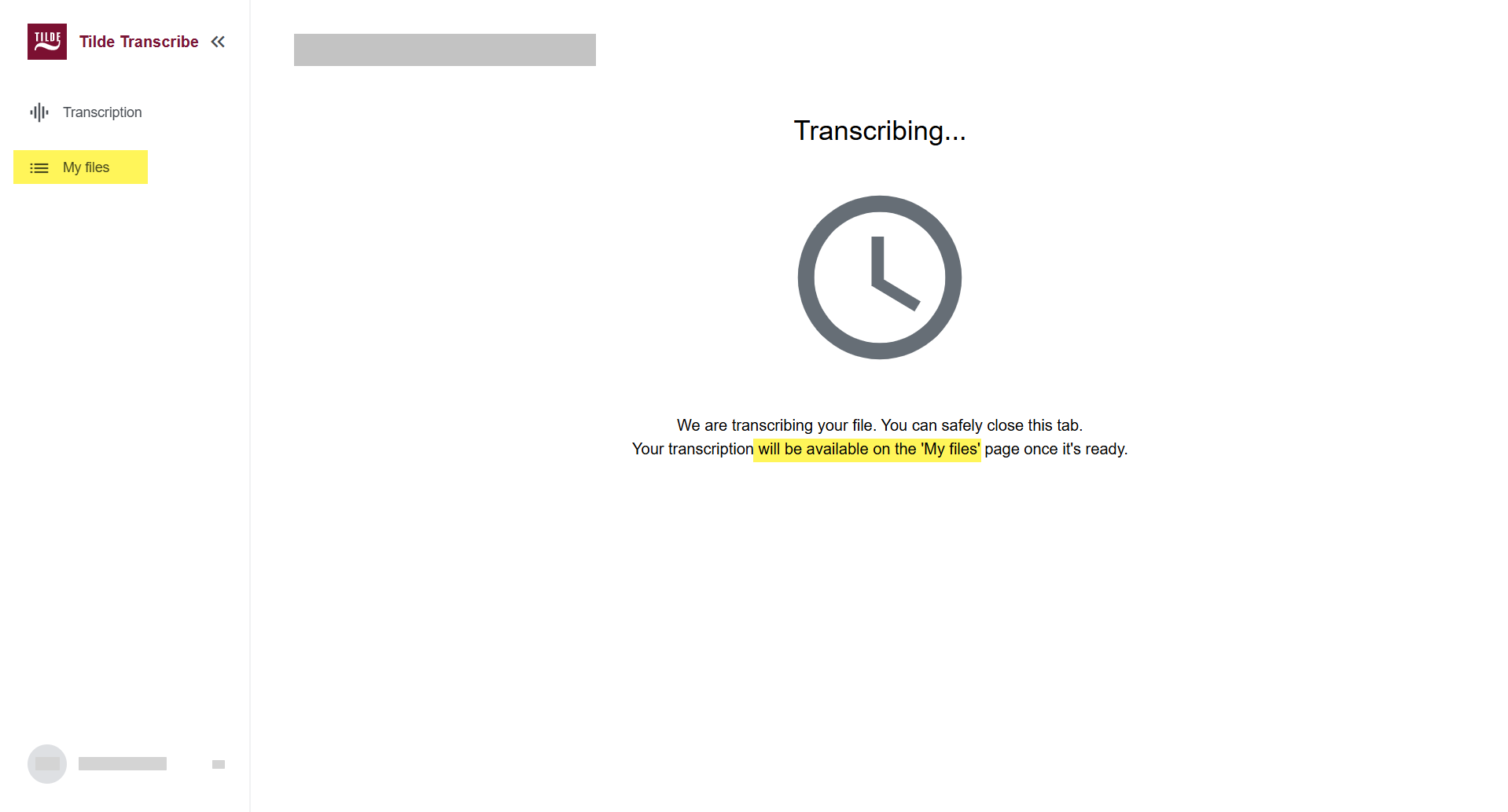
Upload audio or video
You can upload audio or video files in the following file formats: .mp3, .aac, .m4a, .wav, .wma, .mov, .mpeg, .mp4, .wmv, .flac.
To upload and transcribe an audio or video:
- On Tilde Transcribe, open Transcription.
- Select audio language from the menu.
- Upload your file.
- Click Transcribe.
- Your recording will be uploaded and processed into a transcript. Stay on this page, or find the completed transcript later in 'My Files'.