Edit transcript
Edit your transcripts directly in the Tilde Transcribe online editor while listening to the original audio. Copy or download the final transcript in various formats (.txt, .docm, .json).
How to get there?
You will be redirected to transcript editor after the transcription process is done.
You can always open the editor from My files view:
- Find the transcript in the table.
- Click on the file.
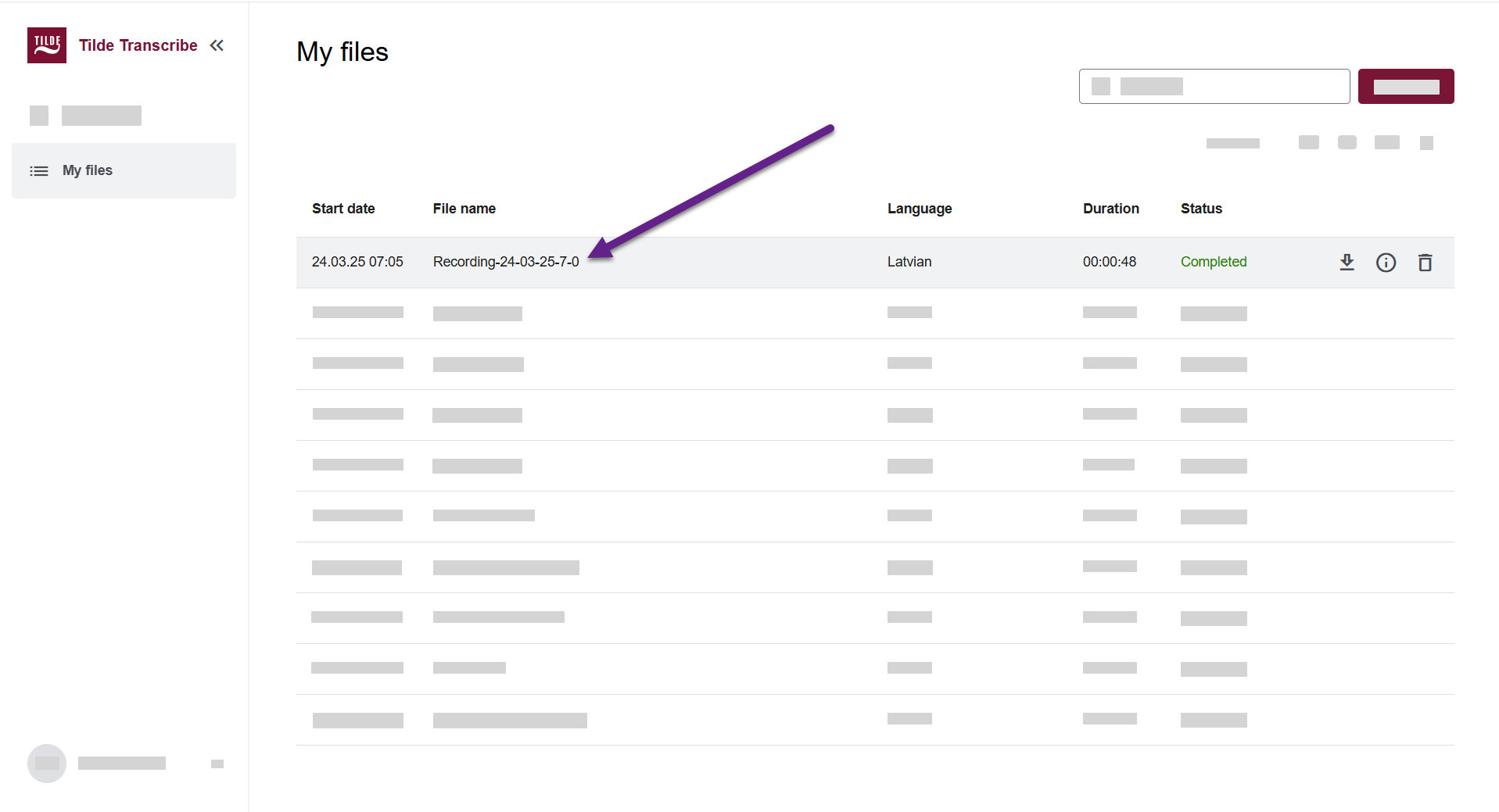
Edit transcript text
Your transcript is divided into segments that can be edited separately.
To edit segment of transcript:
- Click into the segment.
- Make your changes.
- Changes are saved automatically.
- Move on to the next segment.
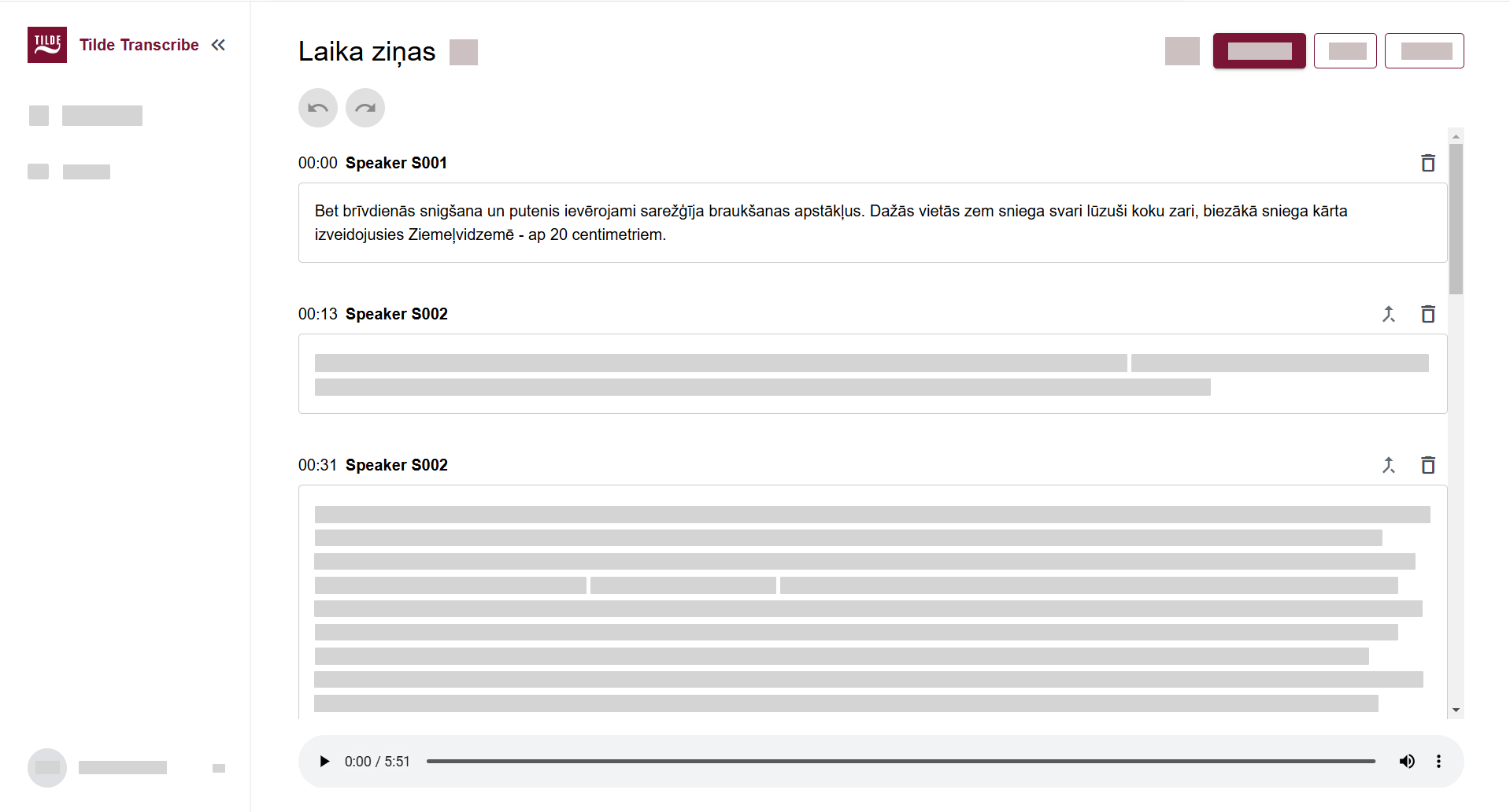
Merge segments
To merge a segment with the previous one:
- Find the segment you want to merge.
- Click the merge icon above it.
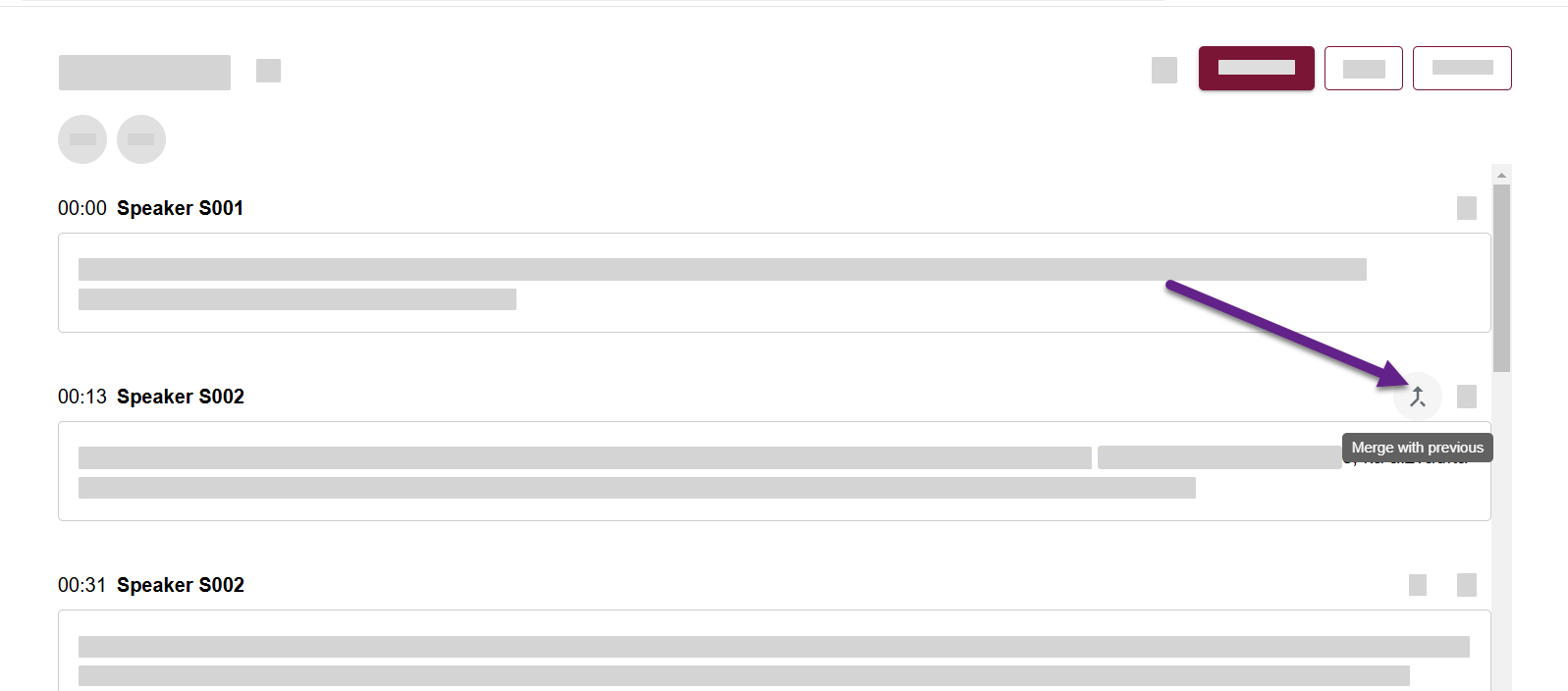
Edit speakers
Speakers are marked with "Speaker S001", "Speaker S002", "Speaker S003" by default, you can change this by editing their names. They can sometimes be incorrectly detected, you can fix this by selecting a different speaker from the menu.
To edit the speaker names:
- Above the segment you want to edit click on the speaker name.
- In the menu click Edit speakers.
- In the popup window edit the names.
- Click Save. The speaker names will be updated.
To select a different speaker:
- Above the segment you want to edit click on the speaker name.
- Select the speaker from the menu.
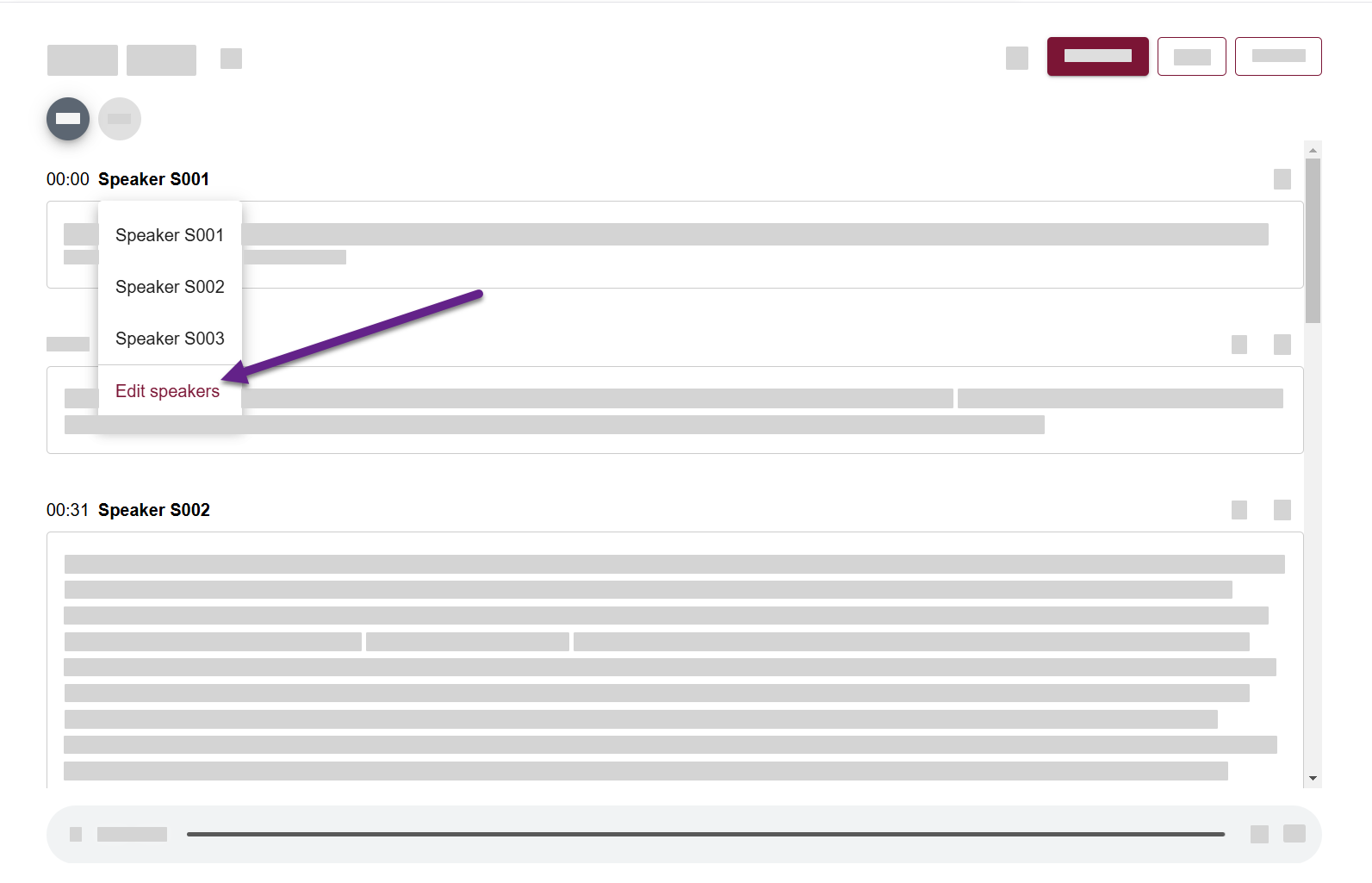
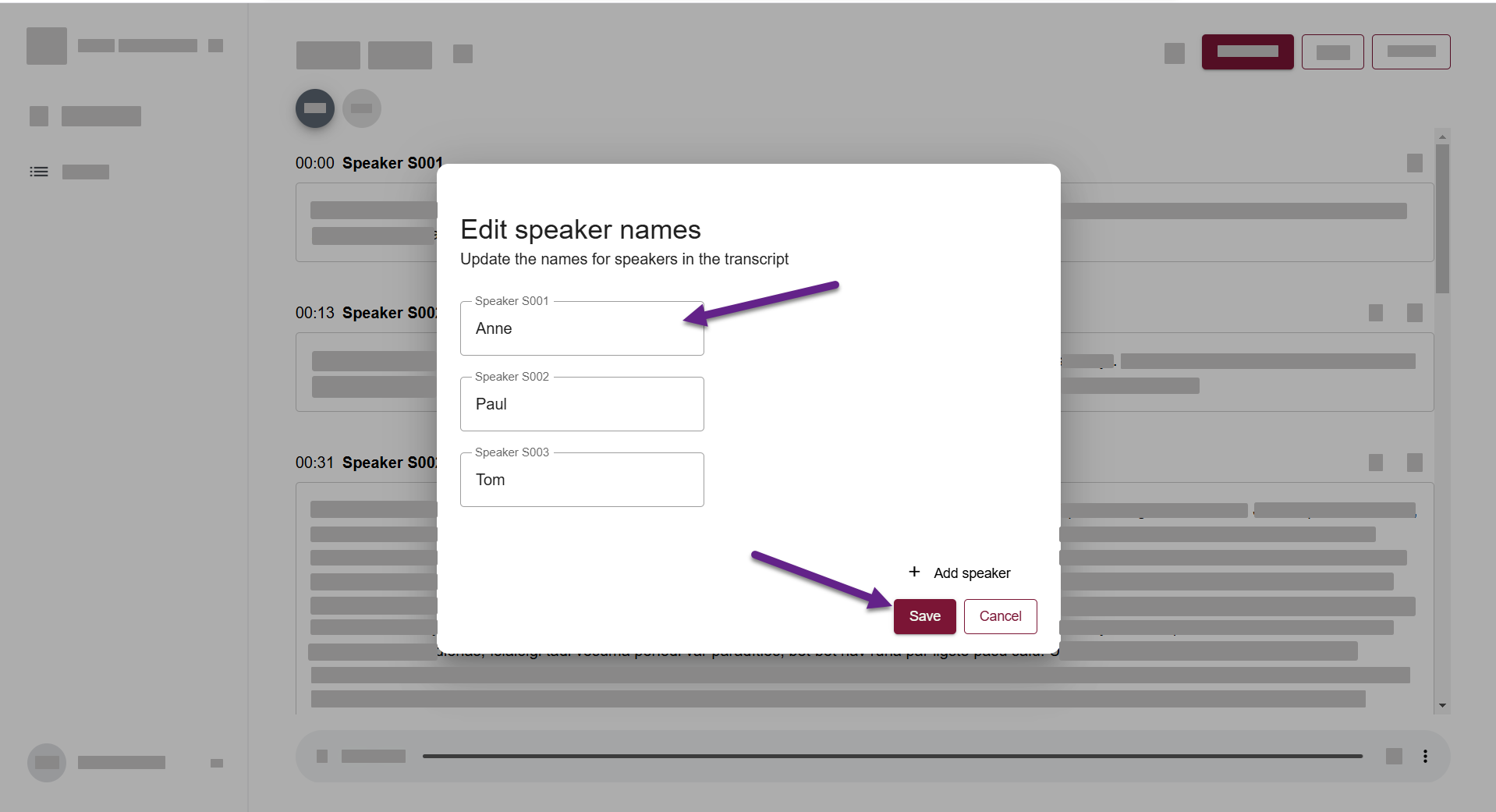
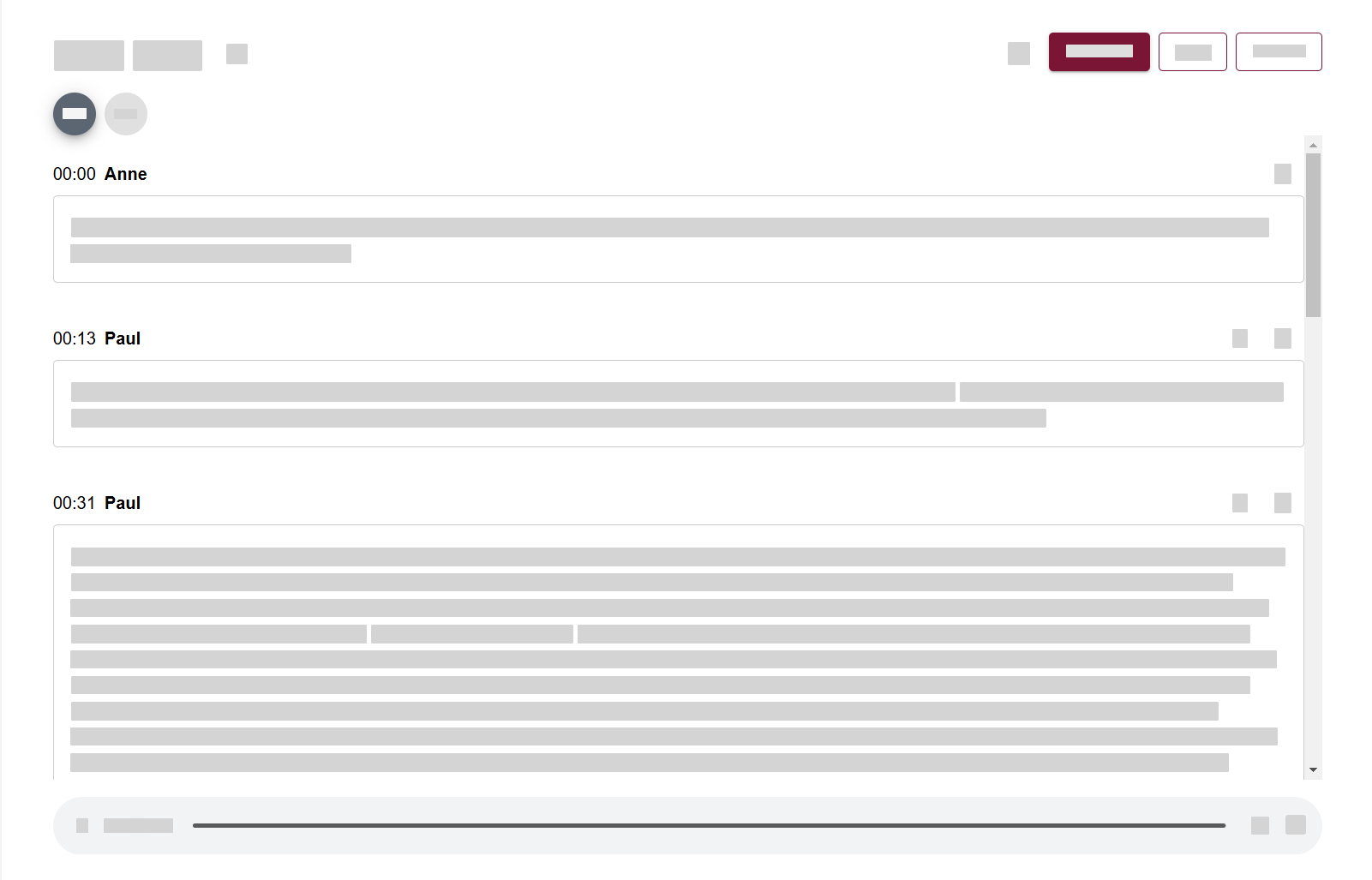
Delete segment
To delete a segment:
- Find the segment you want to delete.
- Click the delete icon at the end of the row.
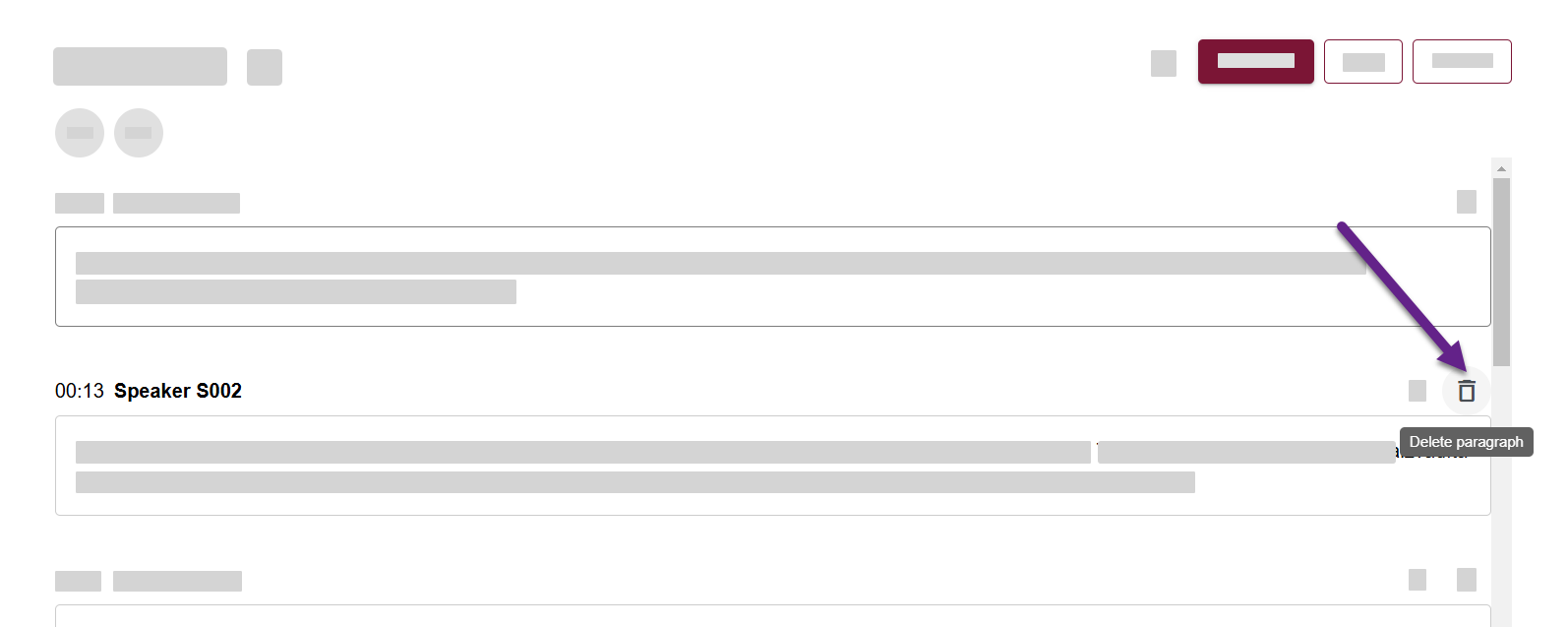
Undo changes
To undo and redo changes - click the undo and redo icons at the top of the page.
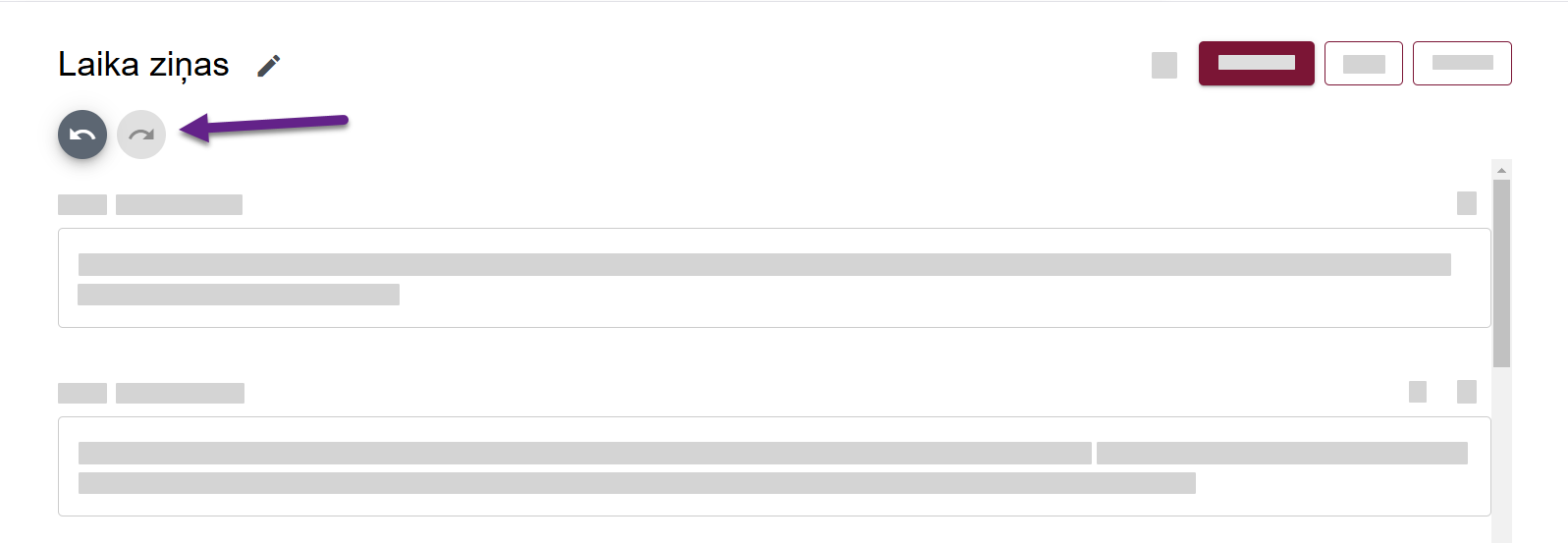
Restore original
To restore original transcript (undo all changes at once) - click on the three dots next to the file name and select Restore file from the menu.

Copy transcript text
To copy transcript text, click on the three dots next to the file name and select Copy transcript at the top of the page. If you want to download it, please, see Download result.
