Machine translation glossaries
Machine Translation (MT) Glossaries are curated lists of your specific terms and their required translations. By using MT glossaries, you guide the machine translation engine to use your preferred terminology consistently, significantly improving translation accuracy for your key concepts, brand names, or technical terms.
Glossaries are managed within the Tilde Term platform, primarily using the MT Glossary view for terms intended for machine translation.
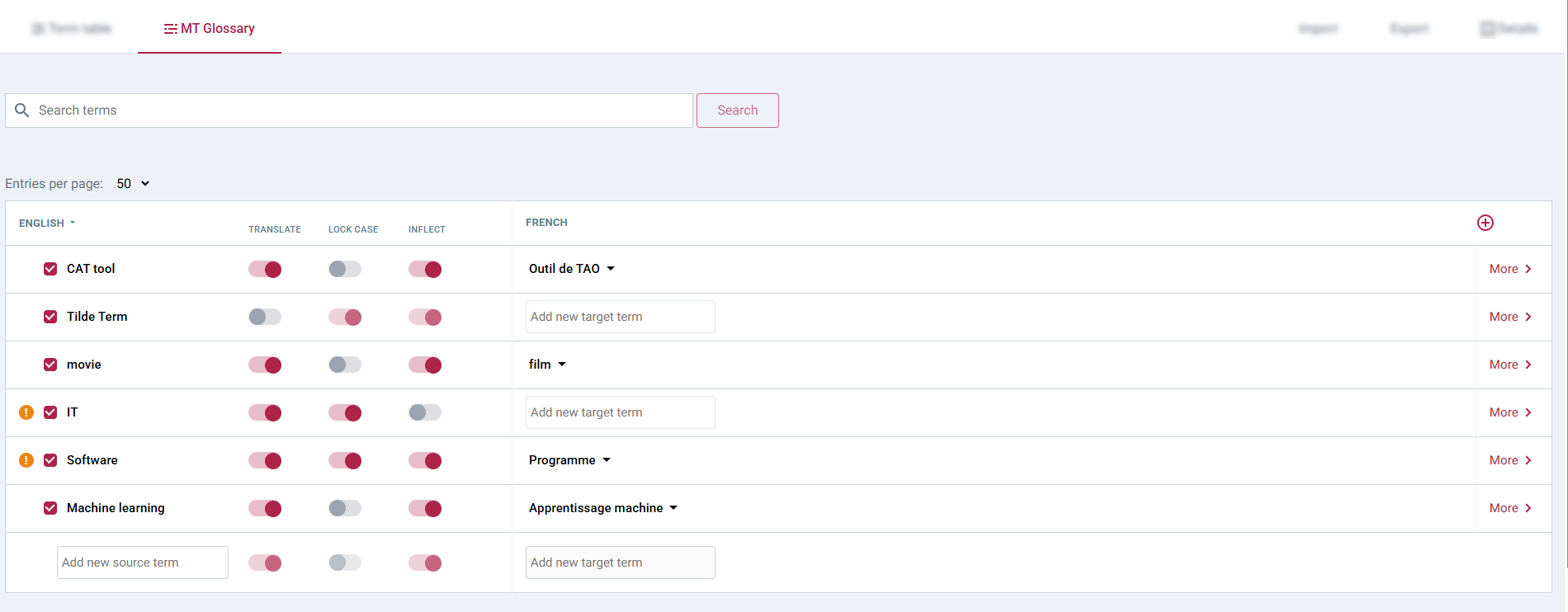
You will learn:
- How to understand glossary types: default vs. specific
- How to create a glossary and add terms
- How to activate glossaries for translation
- How to update existing translations with glossary changes
- How to manage default glossaries
- How to edit or delete glossary content
- Frequently asked questions
Understanding glossary types: default vs. specific
You can leverage glossaries in two primary ways:
-
Default Glossaries:
- These apply automatically to translations performed using a specific MT engine across various integrated tools (like Text & Document translation, CAT Tool, Trados plugin, API, Website Translator).
- Ideal for enforcing core terminology consistently everywhere without manual selection each time.
- You configure which glossaries act as defaults for each language pair associated with an MT engine (see Managing default glossaries).
- If multiple default glossaries apply, the term from the glossary listed highest in the settings takes precedence.
-
Specific Glossaries:
- These are selected manually for individual translation tasks or projects when specific terminology is needed, potentially overriding or supplementing defaults.
- Use cases include project-specific terms, temporary requirements, or when working outside the default configuration.
- Activation depends on the tool being used (see Activating glossaries for translation).
Creating a glossary and adding terms
Before a glossary can be used (either as a default or selected specifically), it needs to be created and populated with terms within the Tilde Term platform.
You can initiate the creation process from various points in the translation platform:
- Via Text and file translation interface in Machine translation page.
- Via the Default Glossaries settings.
- When setting up MT Configuration in the CAT tool.
- When creating an Access key for Trados Plugin, Website Translator or API integrations.
- Directly within the Tilde Term platform.
- Text and file translation
- Default glossaries
- CAT tool
- Access key
- Open Machine translation.
- Select source language.
- Select target language and domain.
- Open Glossary menu.
- Click New glossary.
- In the popup, enter the glossary title.
- Click Create.
- Follow next section Adding terms (MT Glossary view) to add your terms.
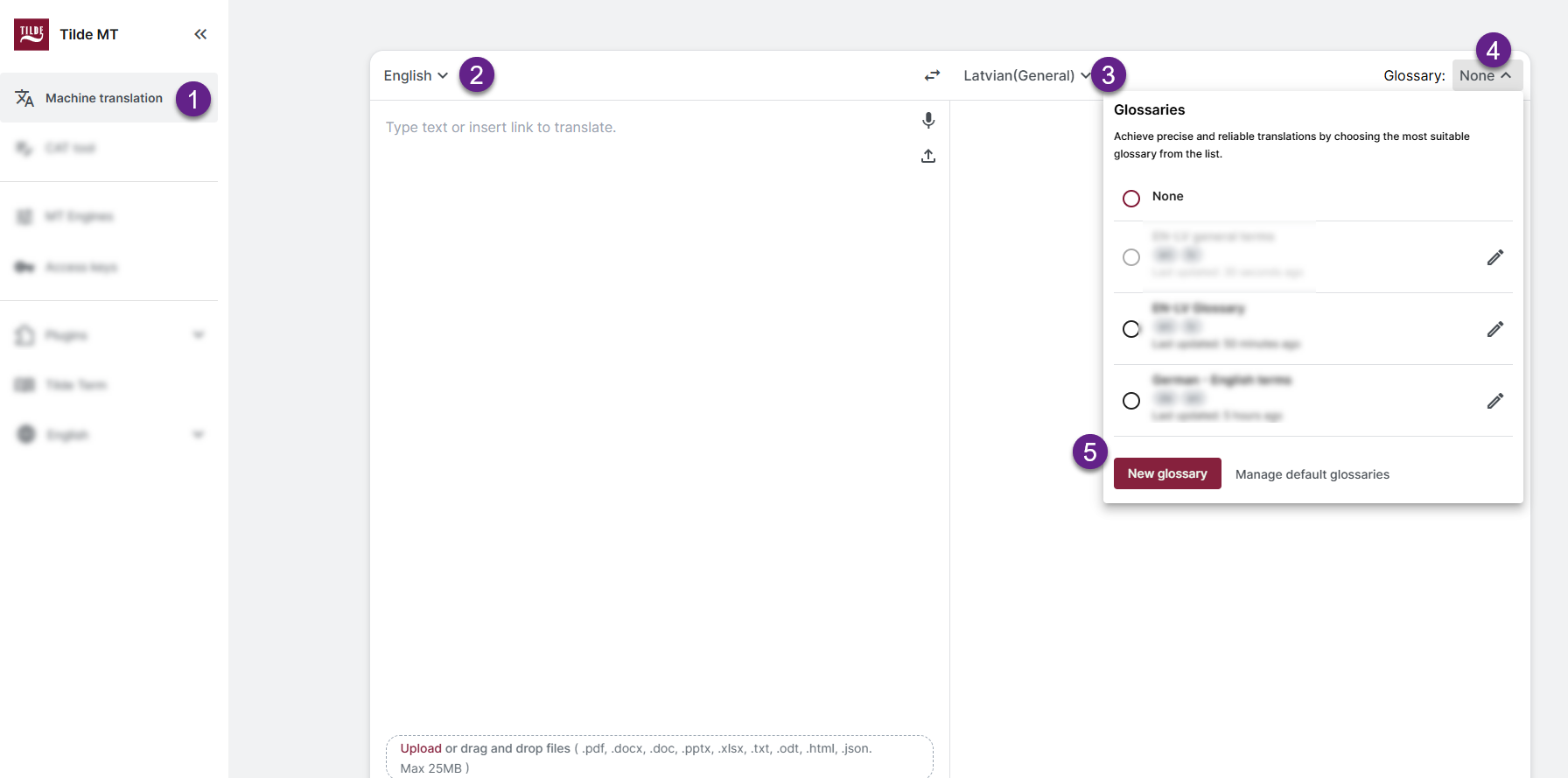
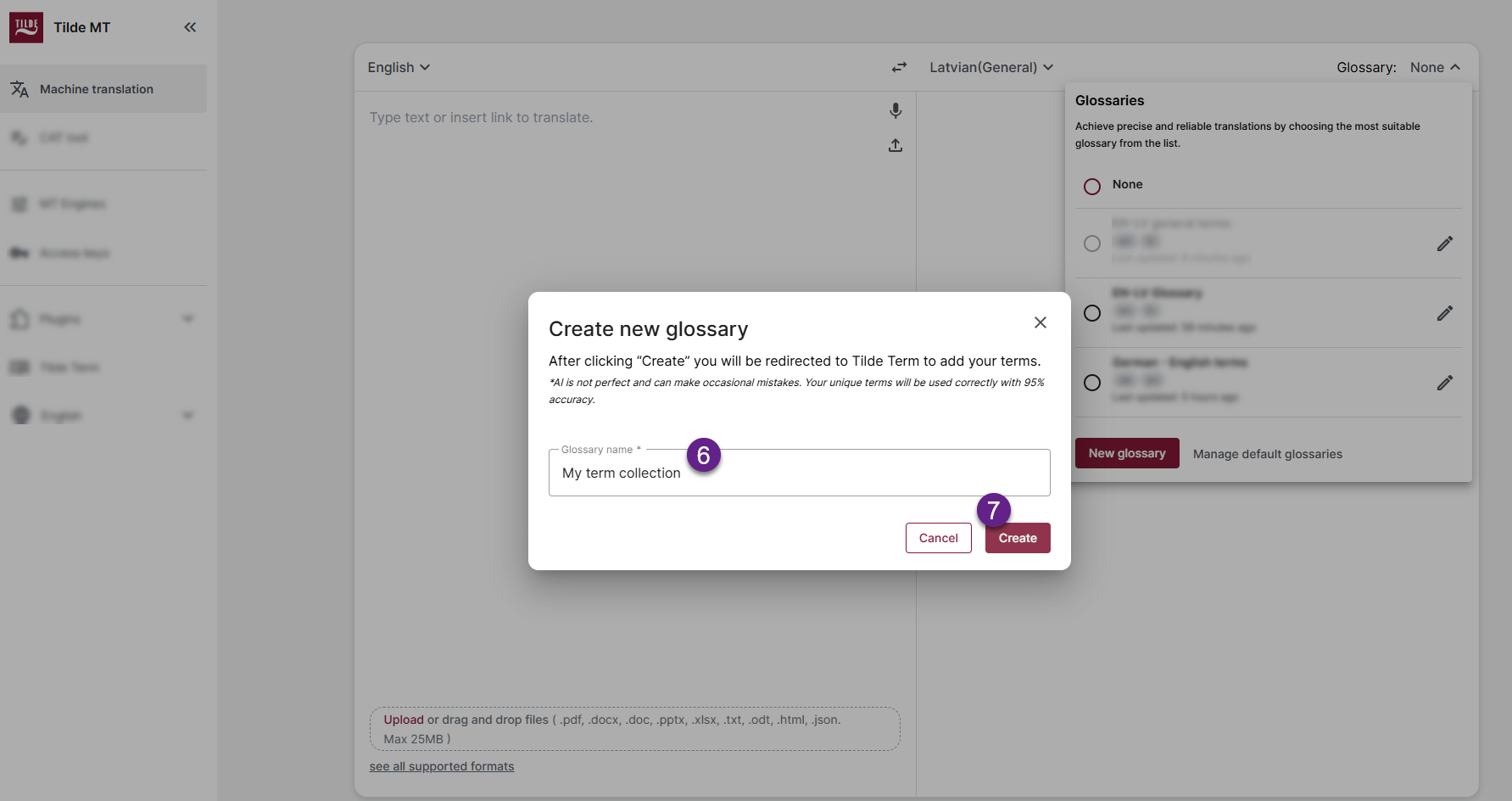
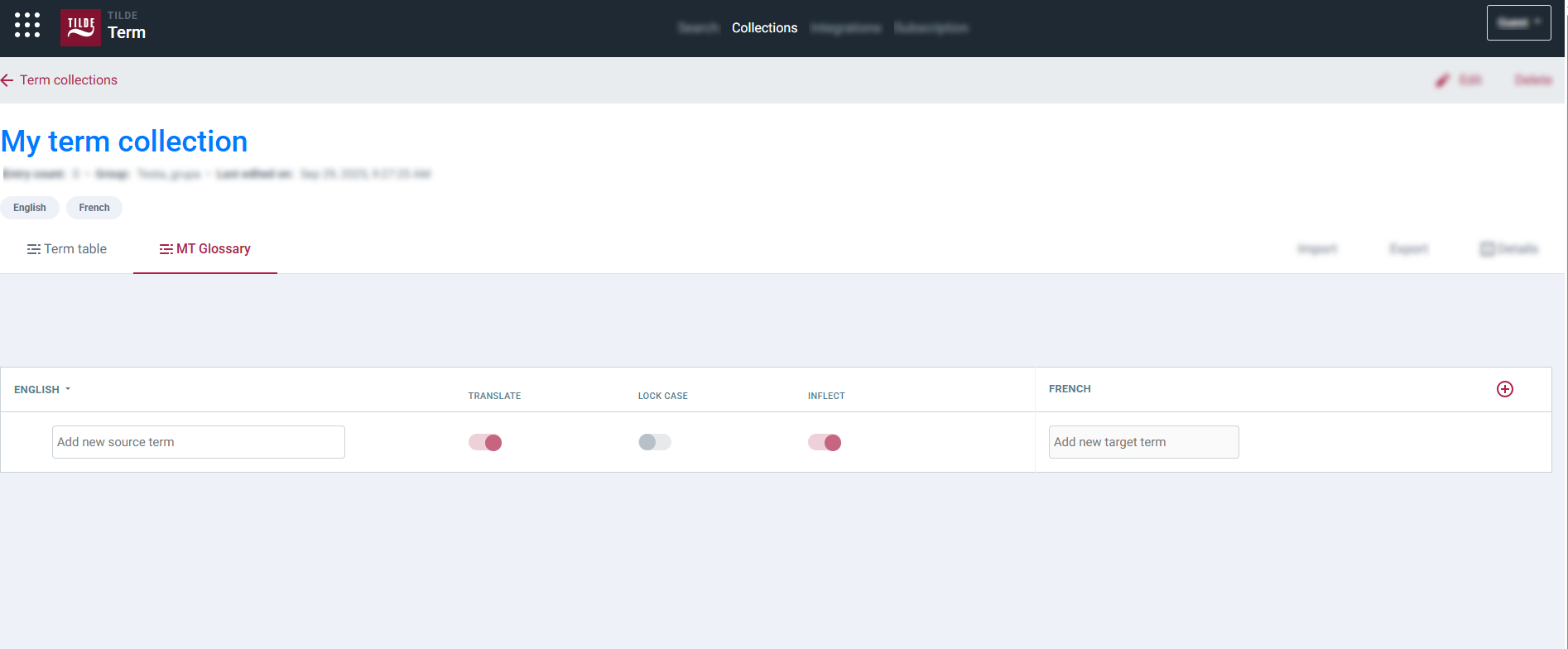
- Open MT Engines page.
- Find the relevant machine translation engine in the list and click the "..." menu for that engine.
- Select Default glossaries.
- Click New glossary.
- In the popup, enter the glossary title.
- Click Create.
- Follow next section Adding terms (MT Glossary view) to add your terms.
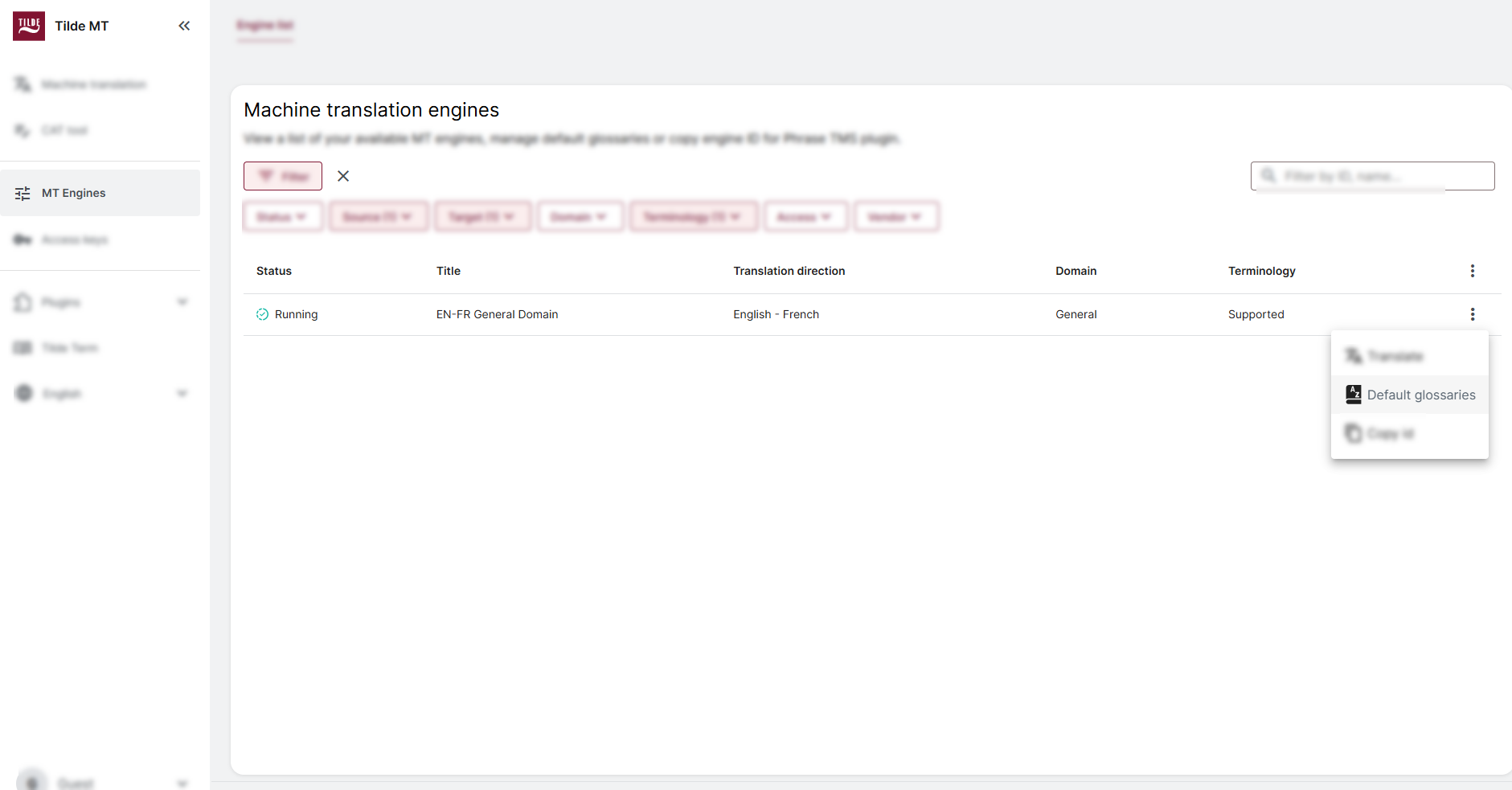
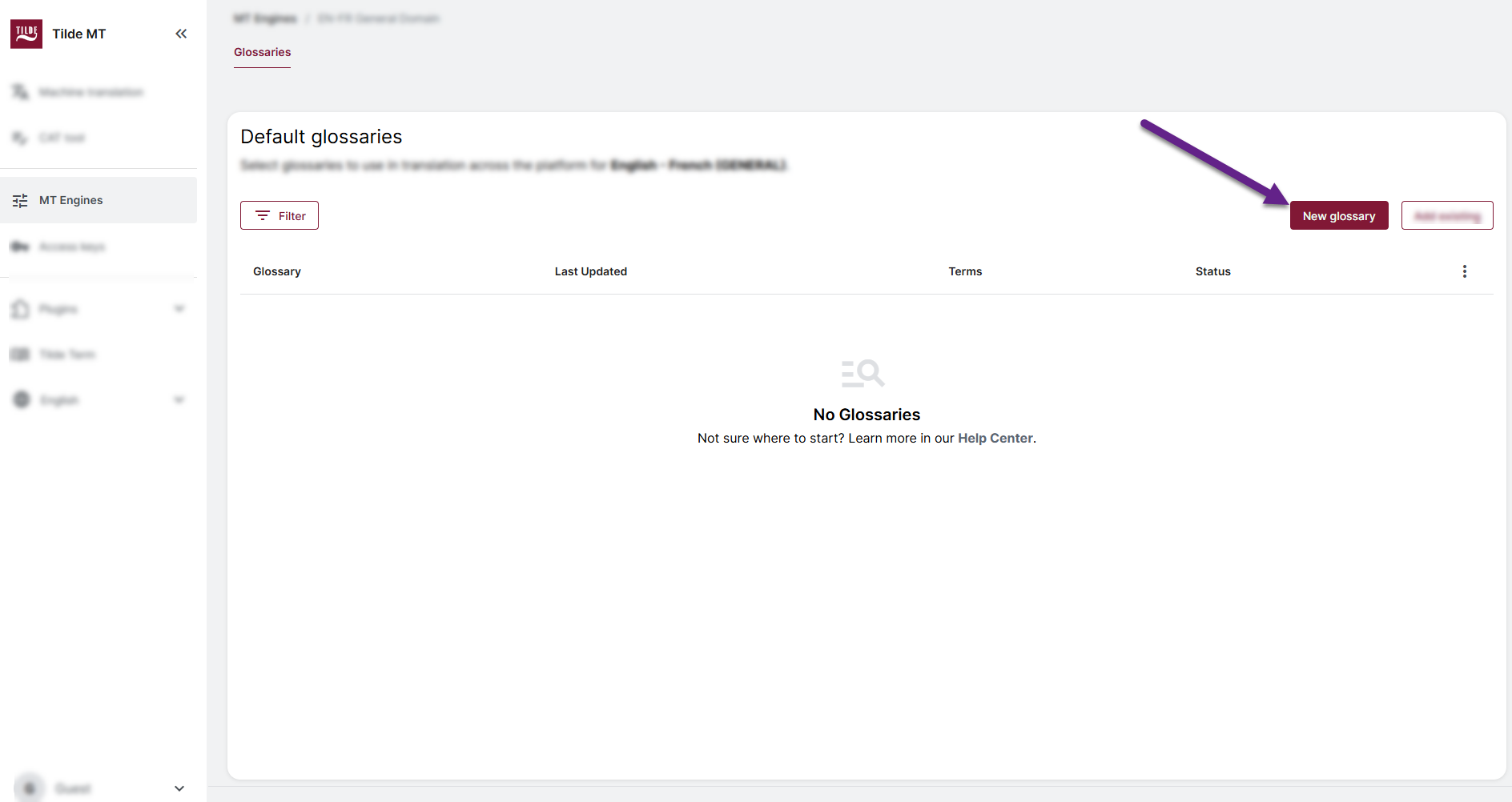
-d4b687d4d8041d0f02cc776715bbdc1c.png)
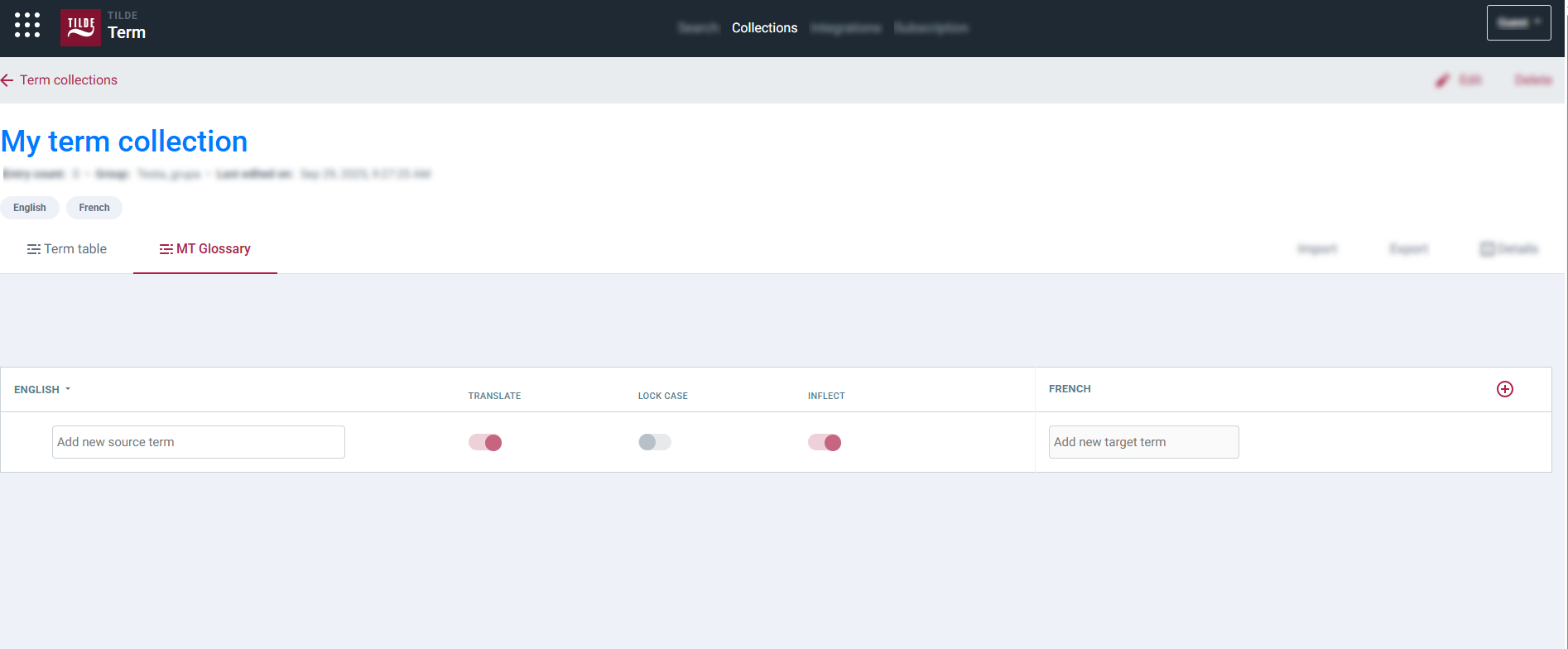
Assign the desired glossary within CAT tools' MT Configuration settings. Refer to: MT configuration
- Create a new CAT tool project.
- Create or open an existing MT Configuration.
- Add languages pair.
- In the table next to the language direction, select
Generaldomain. - Open the Glossary menu (for unsupported language combinations or domains, there will be no Glossary menu).
- Click New glossary.
- In the popup, enter the glossary title.
- Click Create.
- Follow next section Adding terms (MT Glossary view) to add your terms.
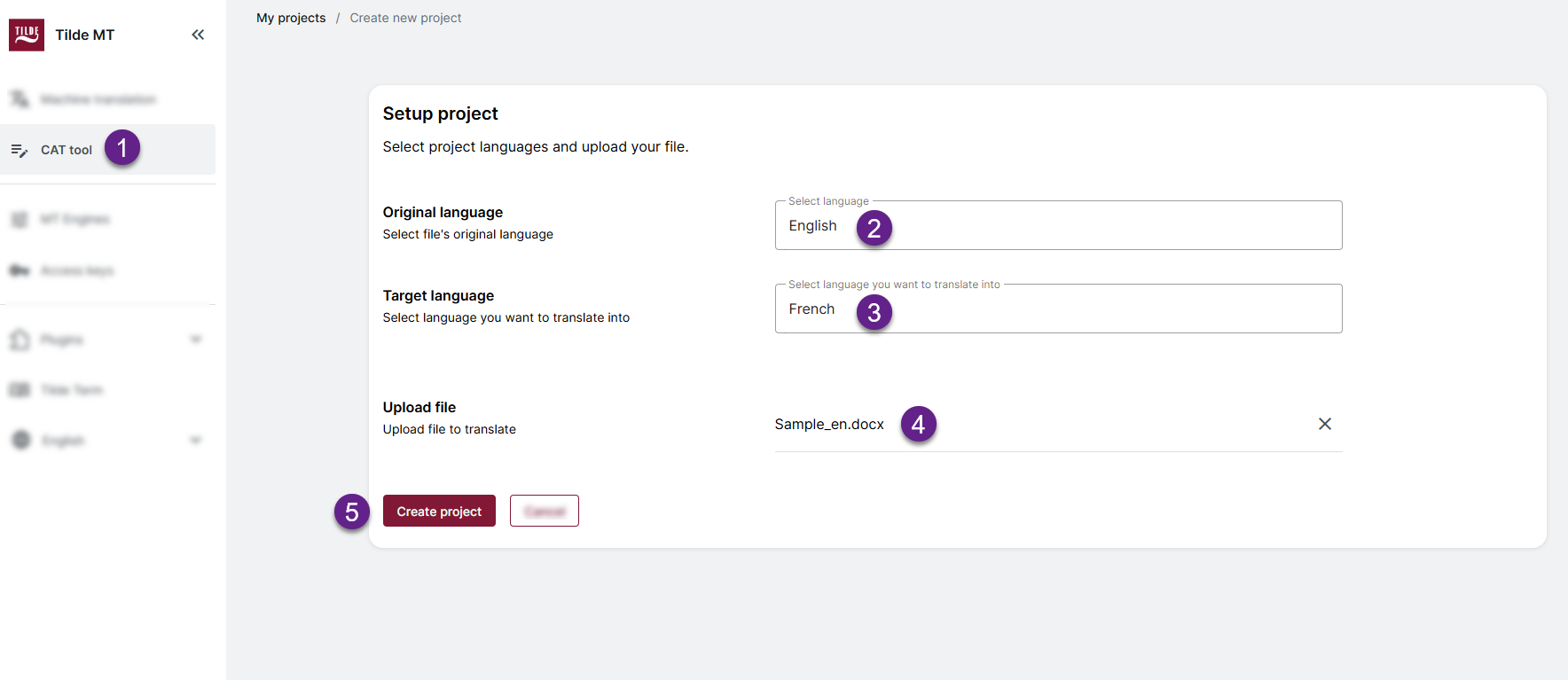
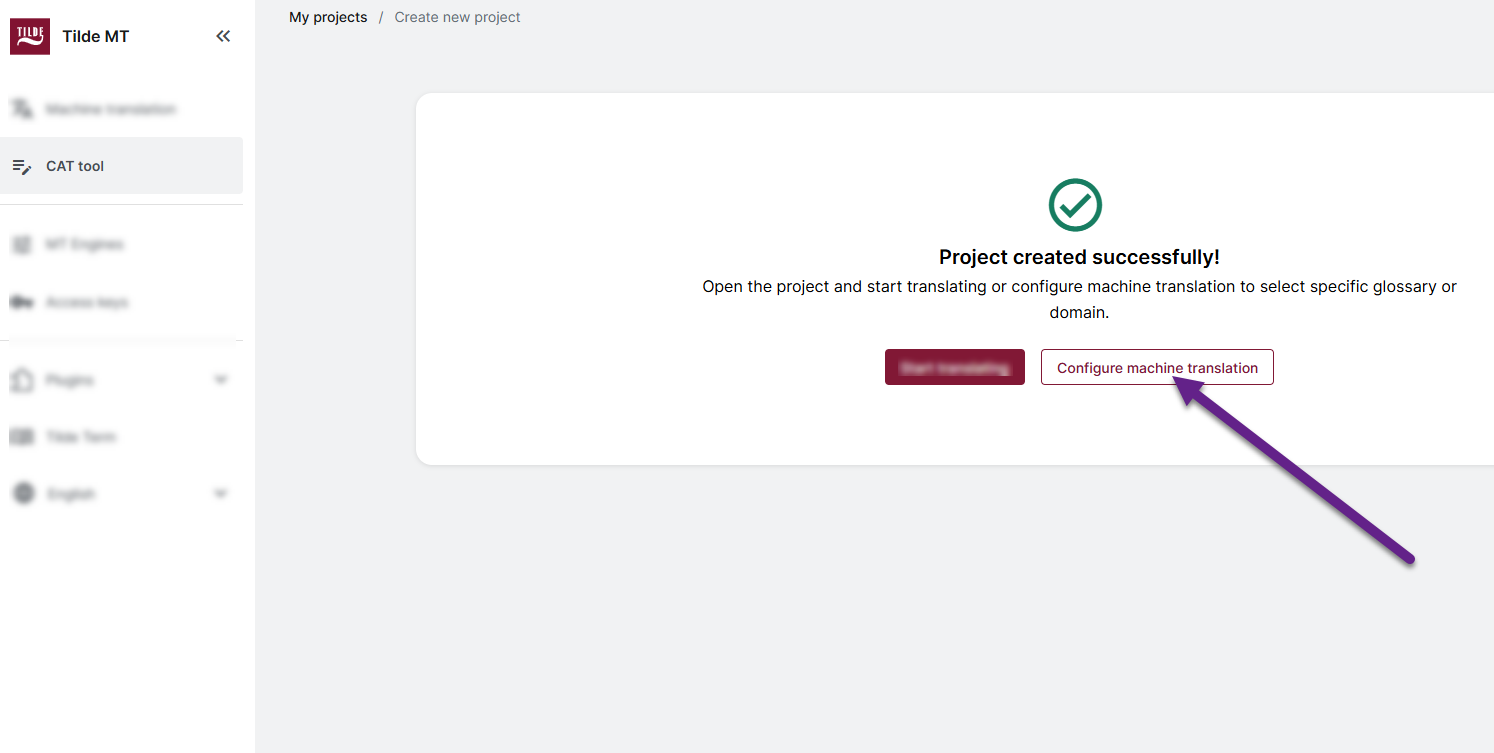
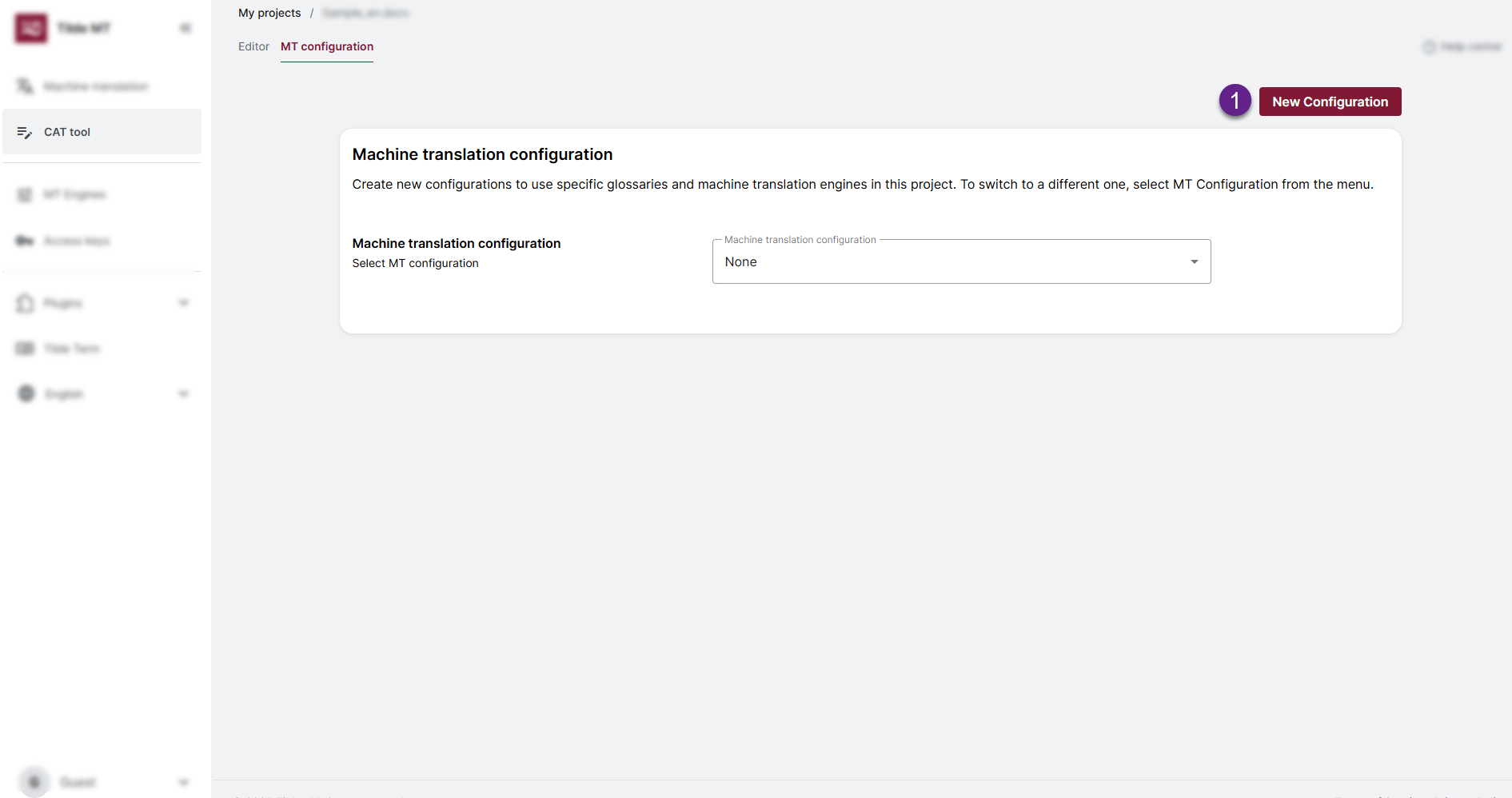
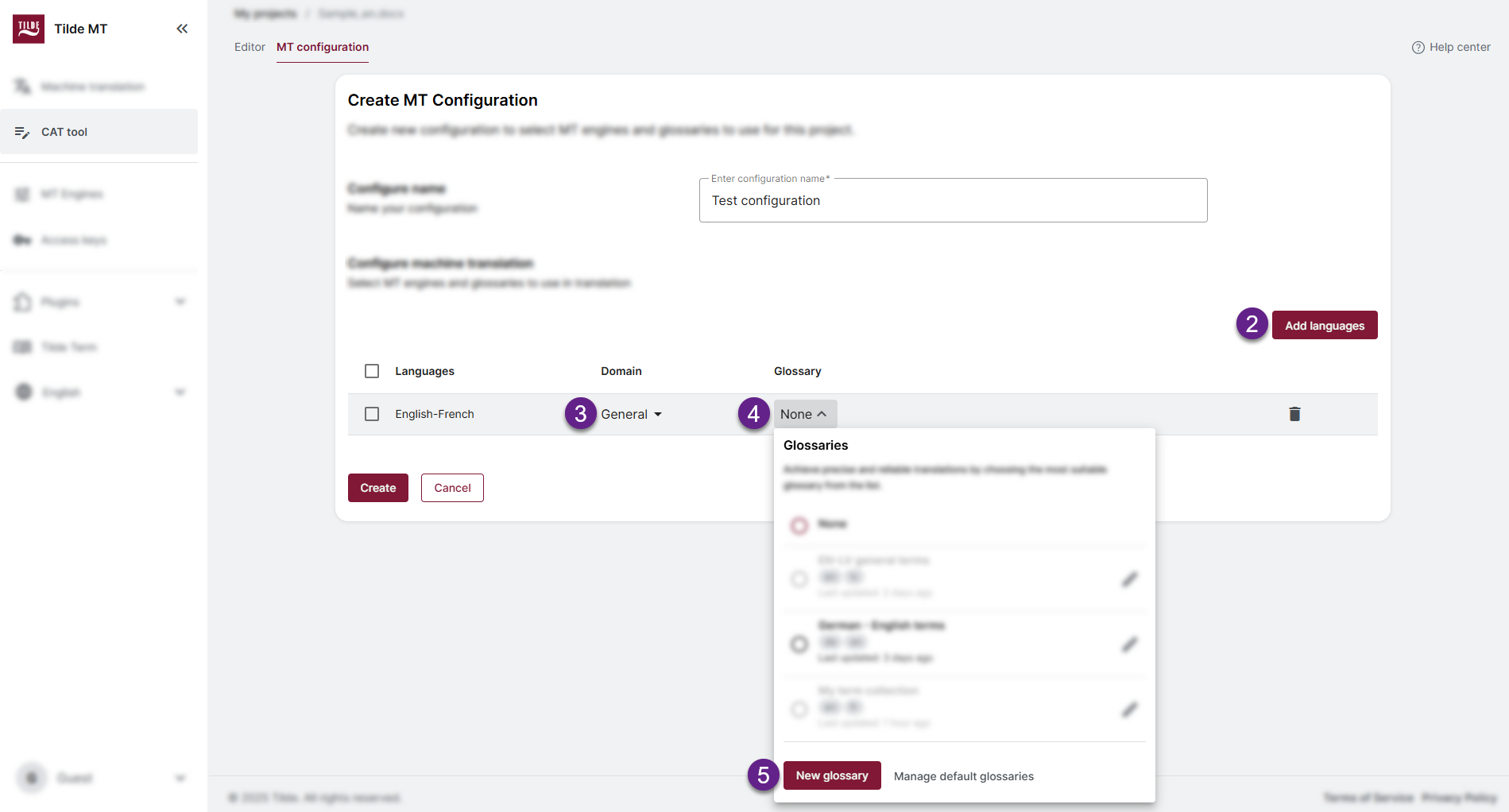
-6841f272326ffe172802ba125791316e.png)
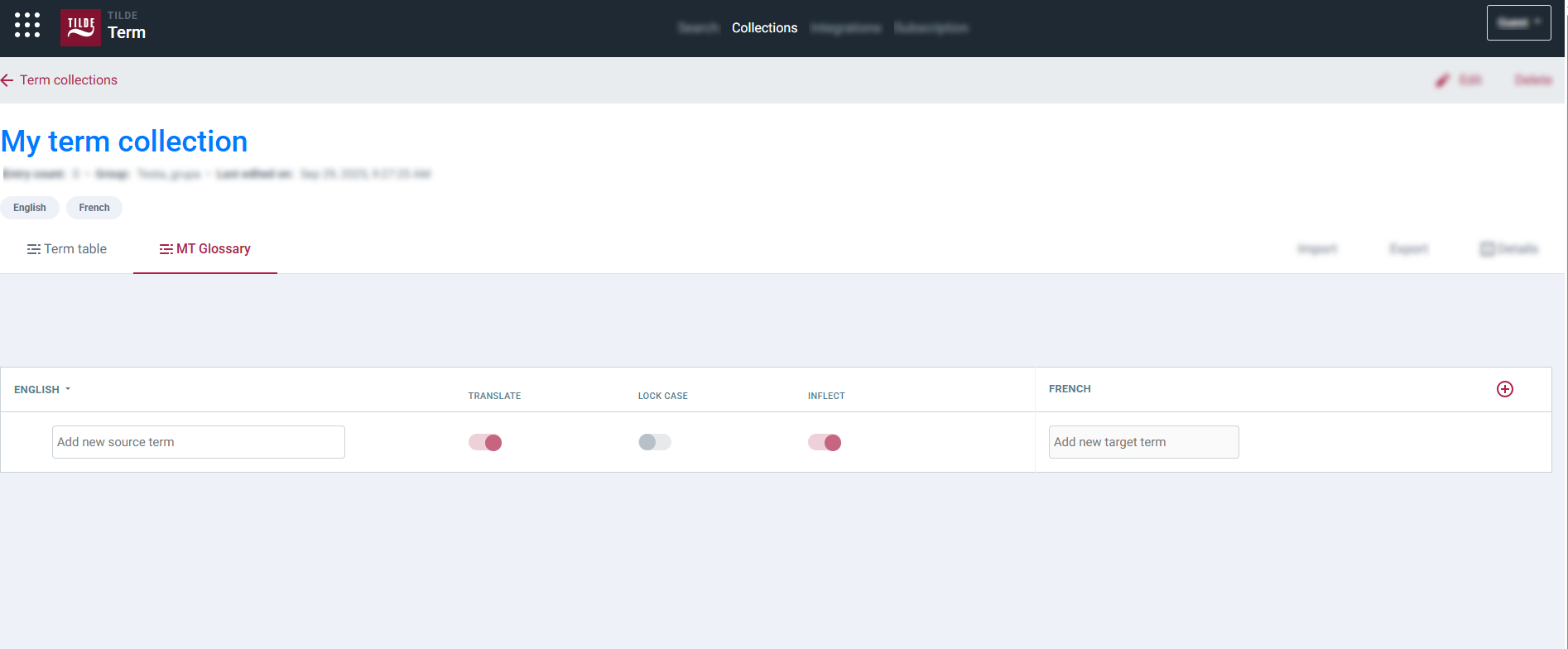
Assign the desired glossary when creating or managing the Access Key. Refer to: Access keys
- Create or open an existing Access Key.
- Select
Configure languages, domains and specific glossaries. - Add languages pair.
- In the table next to the language direction, select
Generaldomain. - Open the Glossary menu. (for unsupported language combinations or domains, there will be no Glossary menu)
- Click New glossary.
- In the popup, enter the glossary title.
- Click Create.
- Follow next section Adding terms (MT Glossary view) to add your terms.
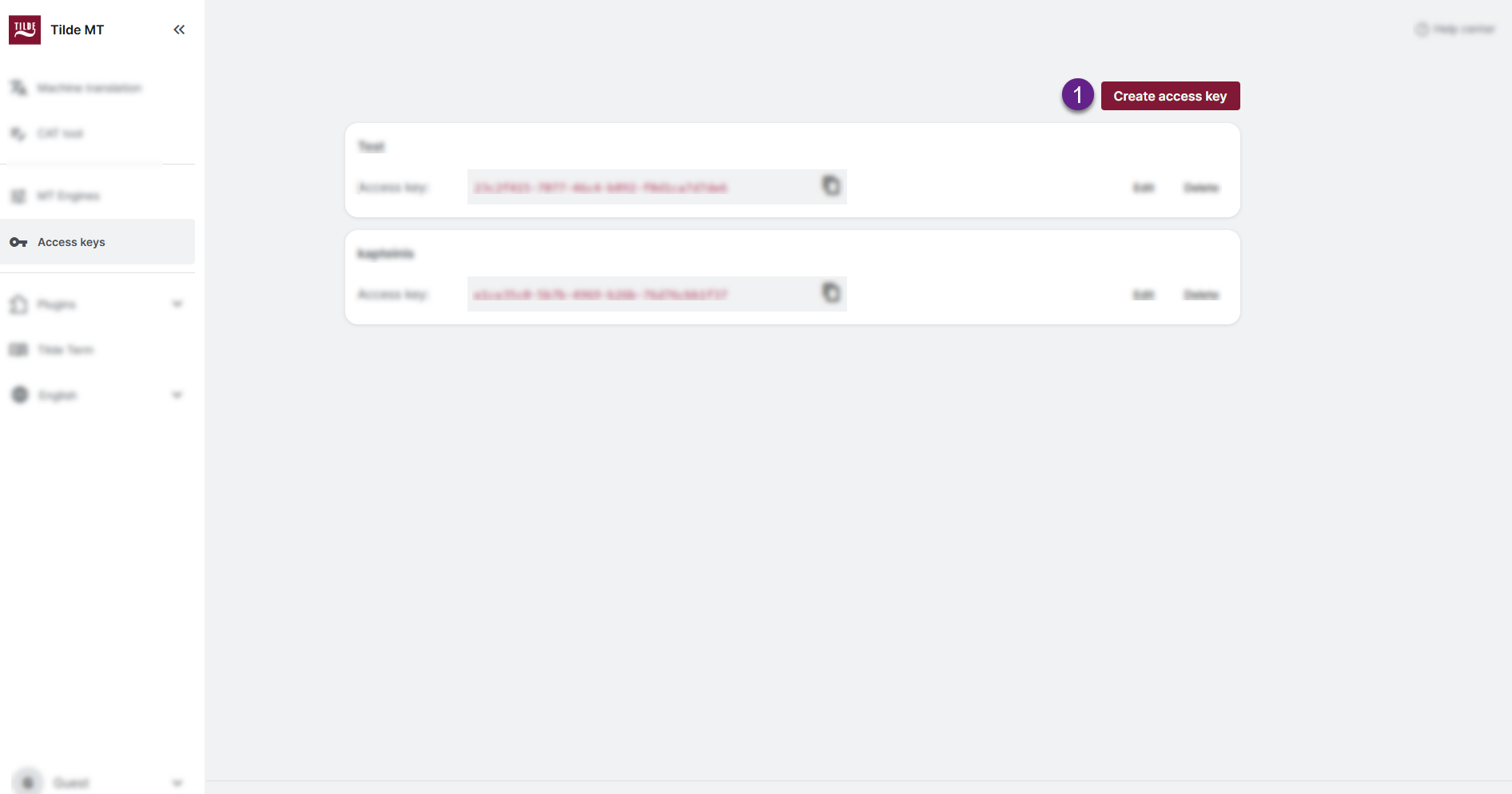
-504a50bfe0c5ceae277daa524df42865.png)
-4d01e42c64e753639b46ec9a74091e84.png)
Adding terms (MT Glossary view)
Once a glossary collection exists, use the MT Glossary view within the Tilde Term platform to add the source terms and their target language translations.
- Enter the Source language term in the input field.
- Enter the corresponding Target language term in its input field.
- Press Enter or click Add at the end of the row.
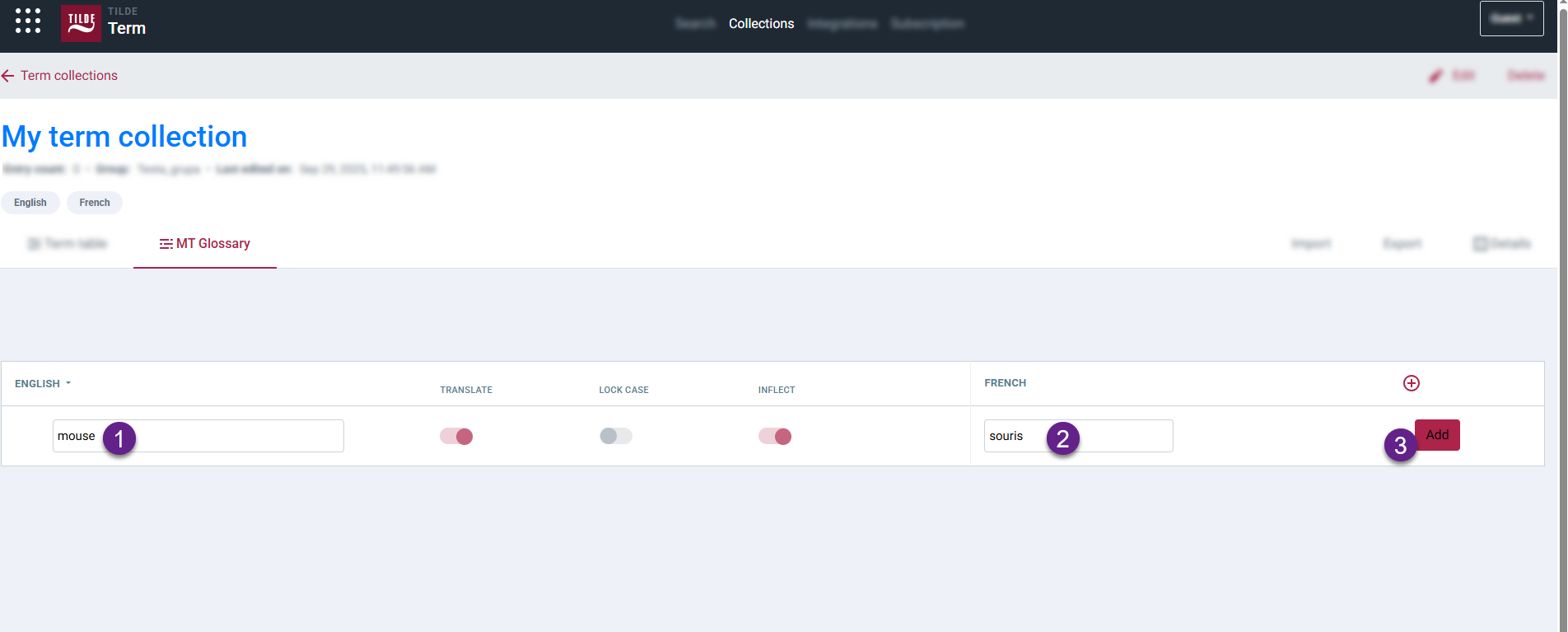
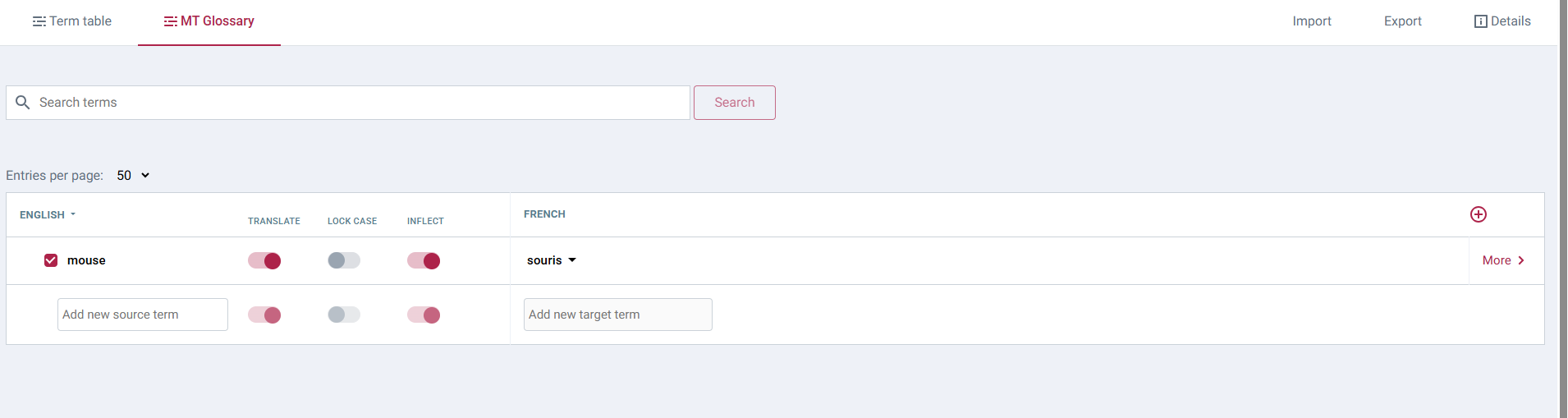
Configuring term settings for MT
After adding a term pair, refine how it behaves during machine translation using settings available in the MT Glossary view.
Enable or disable terms
Control whether a specific term pair actively influences machine translation. Use the checkbox at the beginning of the term row.
- Unchecked (Disabled): The term pair is ignored by the MT engine, allowing the standard translation to be used instead.
- Checked (Enabled): The term pair will be actively used by the MT engine (default).
- A Warning icon (⚠️): the system recommends excluding the term as it may be too common. This is an informational notice.
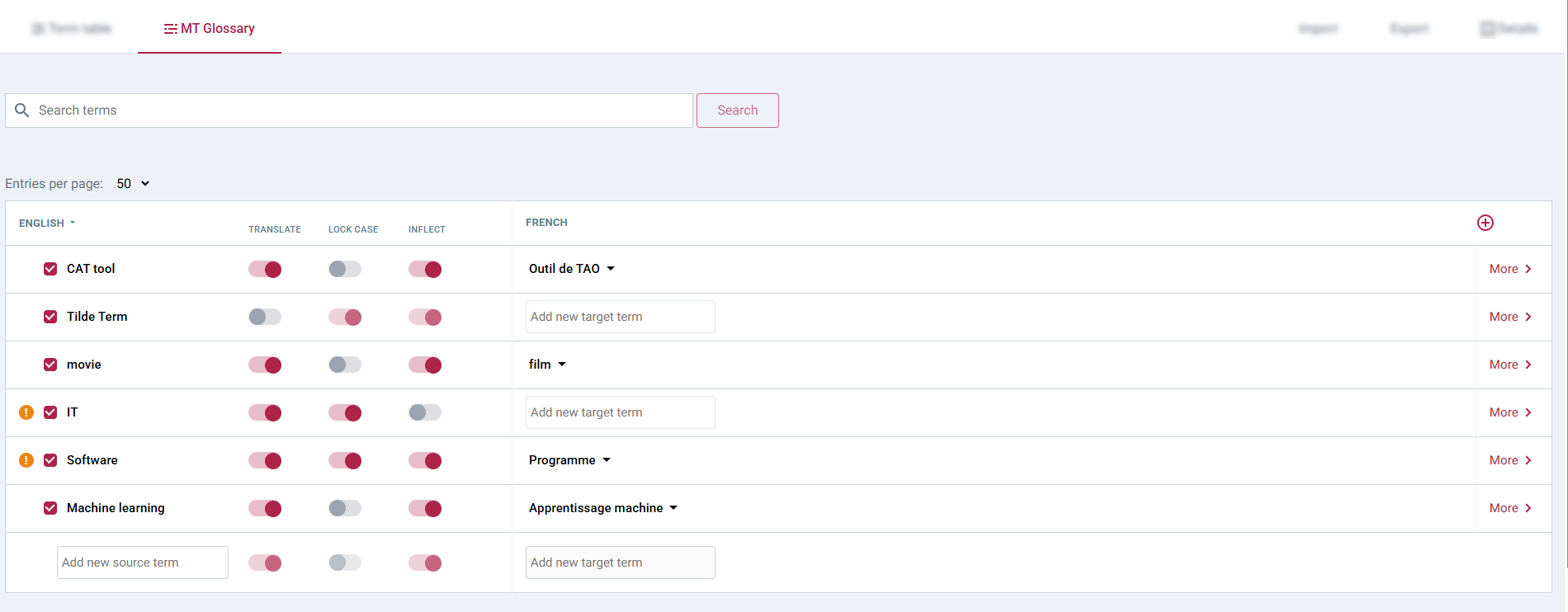
Set term attributes (Translate, Lock-case, Inflect)
Fine-tune matching behavior by enabling/disabling the switches:
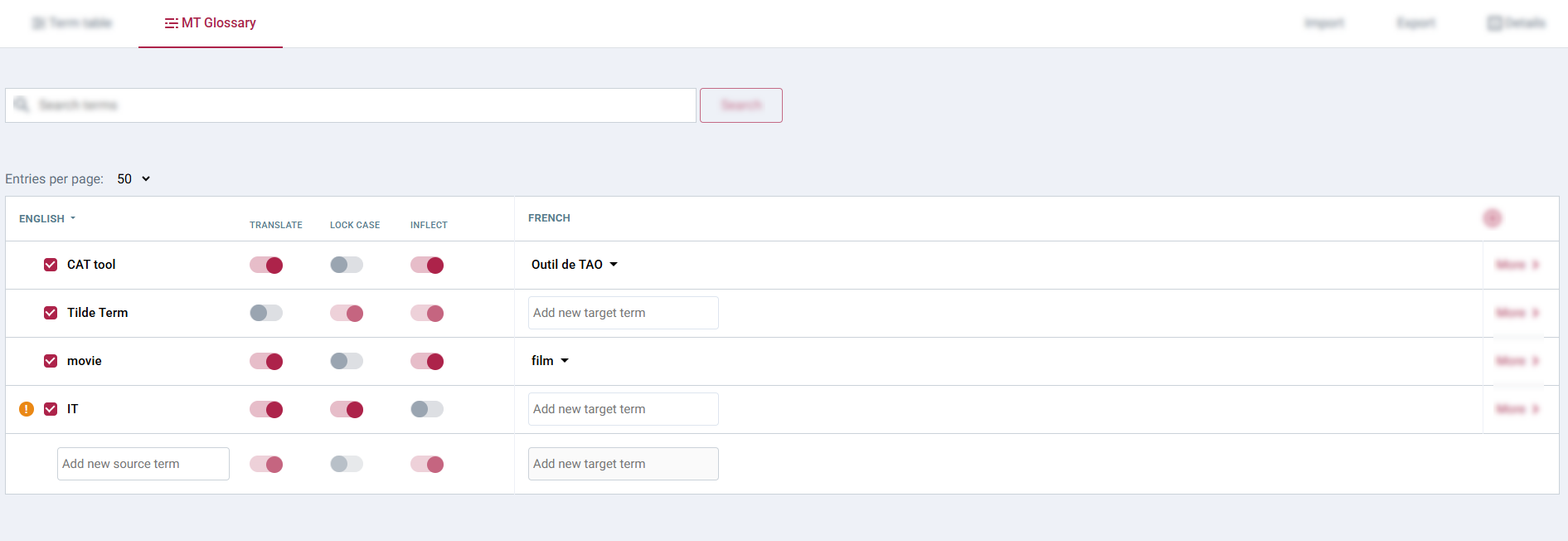
- Translate:
- Enable (default) if the source term itself should be translated to the target term.
- Disable for non-translatable terms (e.g., brand names, codes) that should appear identically in the target text.
- Lock-case:
- Enable for case-sensitive matching (important for acronyms like "USA" or specific proper nouns).
- Disable (default) for case-insensitive matching (most common words).
- Inflect:
- Enable (default) to allow the MT engine to recognize different grammatical forms (inflections) of the source term in the text (e.g., recognizing "mouse" and "mice").
- Disable if only the exact written form of the source term should trigger the glossary entry (useful for specific codes or acronyms).
Add inflected forms for source term recognition
To help the MT engine identify the source term even if it appears in various grammatical forms:
- Click More at the end of the relevant term row in the MT Glossary view.
- Open Other inflected forms tab.
- In the side panel, type an inflected form (e.g., plural, different case) and press Enter to add it.
- Repeat for other forms. Remove forms using the "x" icon next to them.
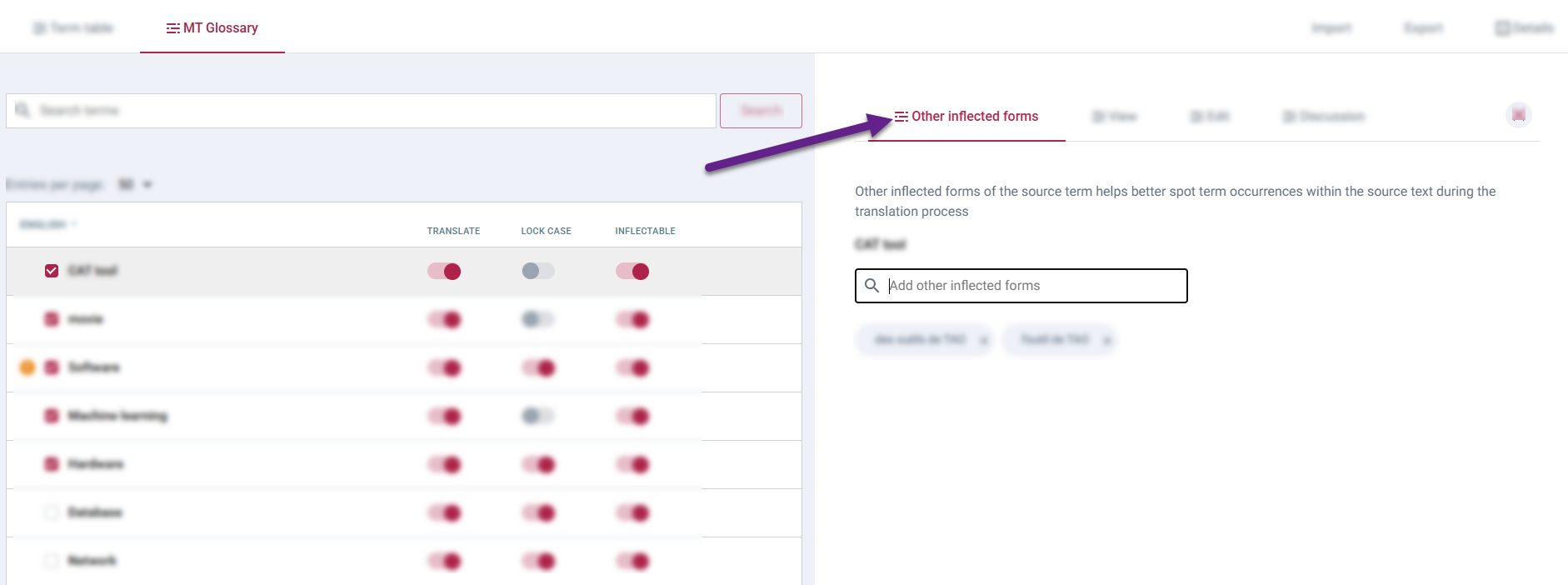
Manage alternative target terms
You can provide multiple possible target translations for a single source term and choose which one is active for translation:
- Click the target term field (or an associated icon like ▼) in the term row to open the menu/input field.
- To add a new alternative: Type the new target term and press Enter or click Add. The most recently added term automatically becomes the active one used by MT.
- To activate a previously added alternative: Select the desired term from the dropdown list.
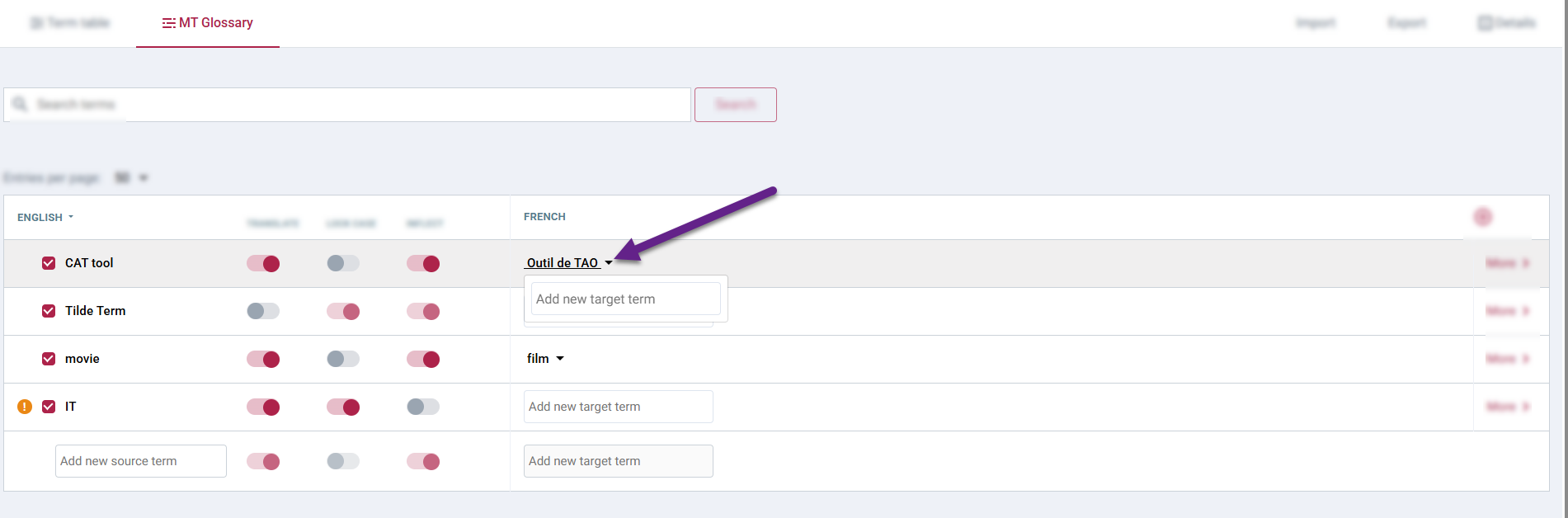
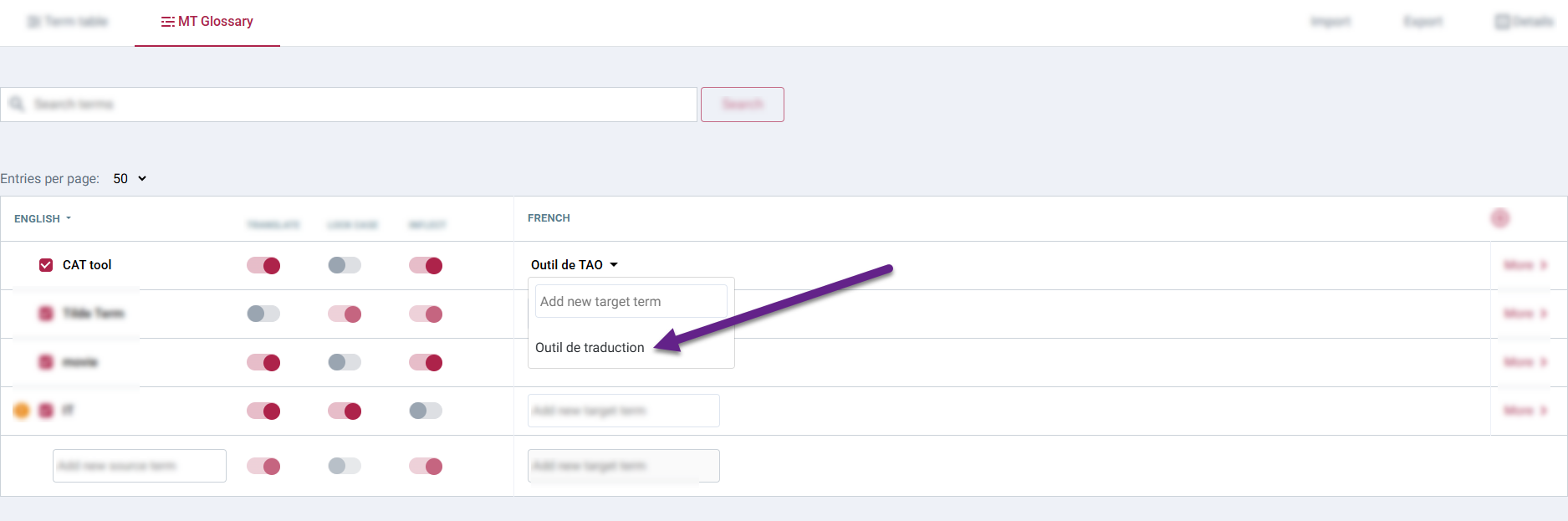
Activating glossaries for translation
Default Glossaries - Activated automatically whenever the associated MT engine is used. No extra steps are needed during translation.
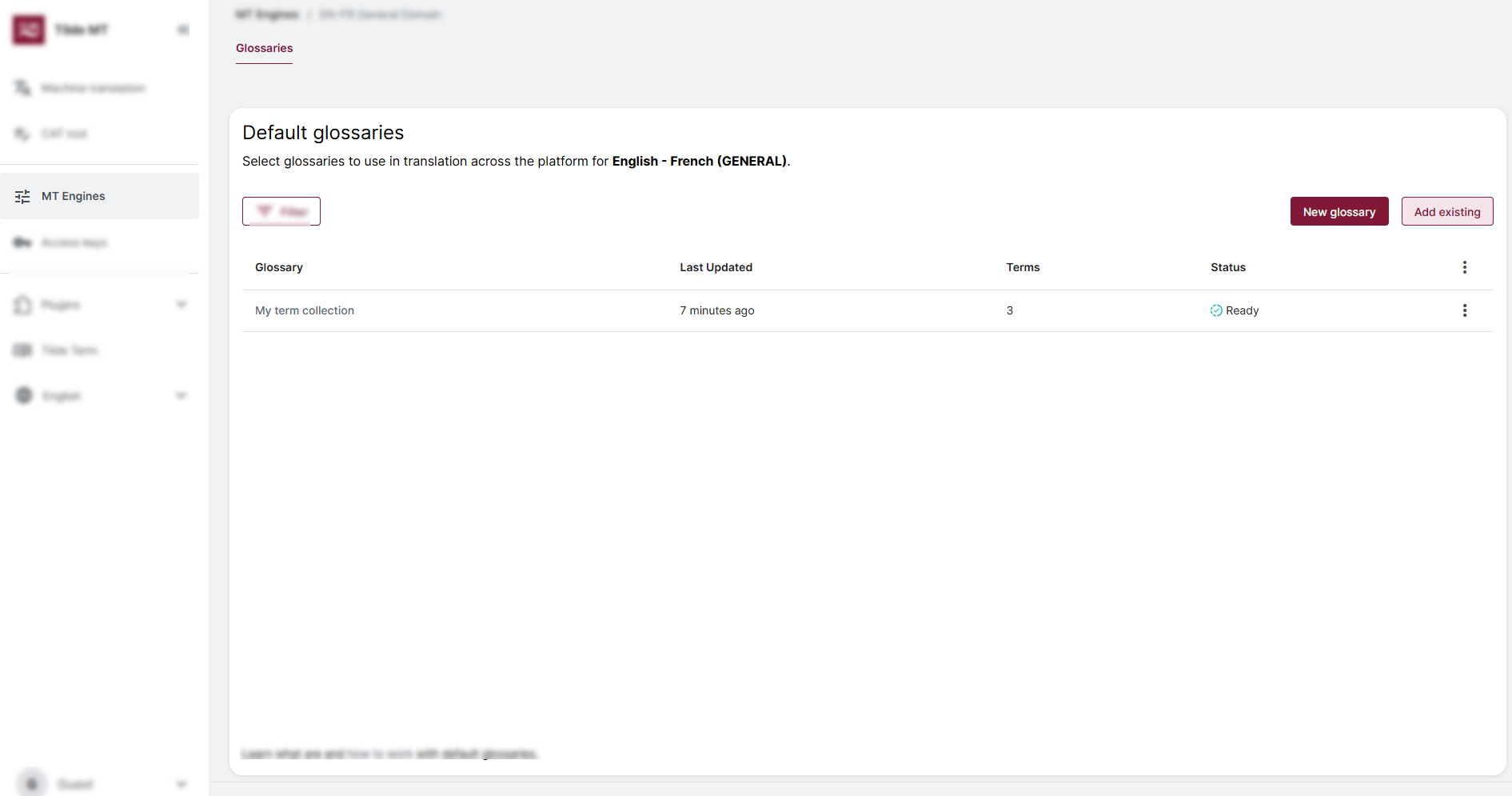
Specific Glossaries - Require manual selection or configuration.
- Text and file translation
- CAT tool
- Access key
- Open Machine translation.
- Select source language.
- Select target language and domain (
General). - Open Glossary menu.
- Select glossary from the menu.
- Translate with selected glossary.
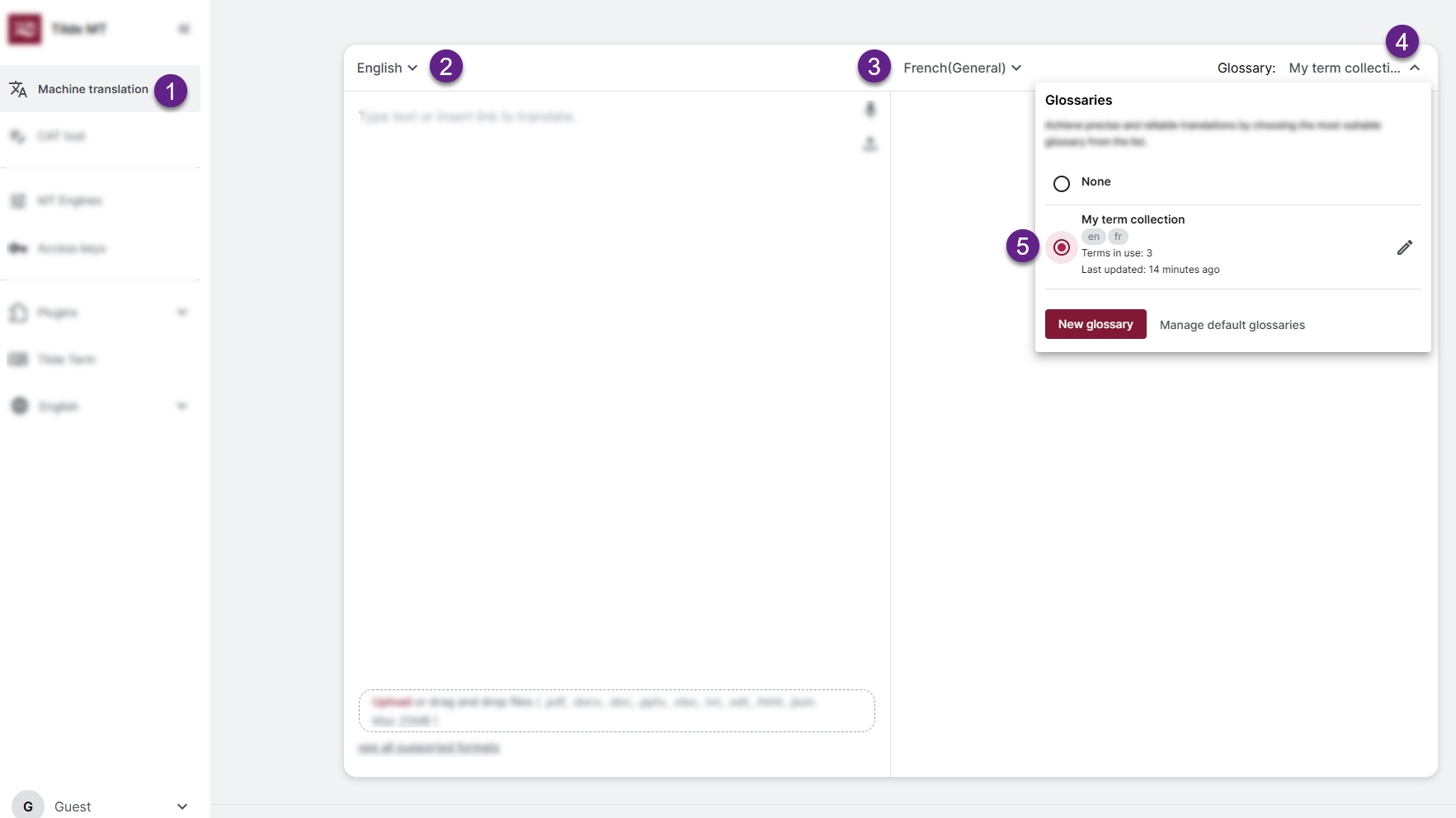
Assign the desired glossary within CAT tools' MT Configuration settings. Refer to: MT configuration
- Select the glossary from the menu.
- Click Create (or Save if editing existing MT Configuration) at the bottom of the page.
- Open Editor tab to translate with selected glossary.
-8e6d63a05b4c811ac3854b6a276a09a3.png)
Assign the desired glossary when creating or managing the Access Key. Refer to: Access Keys
- Select the glossary from the menu.
- Click Create (or Save if editing existing Access key) at the bottom of the page.
- Return to Trados Studio, Website Translator or your integration to translate with the glossary.
-a8442219b811a6f1f67661e0e6fea55f.png)
Updating existing translations with glossary changes
Adding or modifying terms in an active glossary affects new translations. To apply these updates to previously translated content, you generally need to re-translate the affected segments:
- CAT tool
- Trados Studio plugin
- Website Translator
If you need to retranslate content using newly added terms, you have two options:
- Create a new project: Re-upload your document and pre-translate it again.
- Edit existing project: Clear segments containing the relevant term and re-translate them:
- Filter existing translations by term.
- Clear each relevant segment using
Ctrl+Dor the delete icon in the actions toolbar. - Pre-translate the file again, or re-translate the specific cleared segments by manually selecting the translation suggestion.
To retranslate content after adding new terms, you have two options:
- Create a new project: Re-upload your document and initiate a fresh pre-translation.
- Edit existing project: Clear segments containing outdated terms and re-translate them (e.g., individually or via batch tasks).
Website Translator caches translations. To apply glossary updates, clear the old translations from its database and re-translate your website.
- Delete translations from a specific page: Useful for targeted updates.
- Delete translations by term: Filter translations containing the specific term and delete only those segments.
Managing Default glossaries
Once you have created glossaries, you can designate one or more as "default", ensuring they are used automatically.
Opening Default glossary settings
There are two primary ways to access these settings:
- Via Text/File translation window
- Via MT Engine settings
- Via Text/File translation
- Via MT Engine settings
- Open Machine Translation page.
- Select source language.
- Select target language and
Generaldomain. - Open the Glossary menu.
- Click Manage default glossaries.
-e1b591fe17d27f562af8663f925790ed.png)
- Open MT Engines page.
- Find the relevant machine translation engine in the list and click the "..." menu for that engine.
- Select Default glossaries.
-790c33eaaccfd2ca67296b2482a1f2d8.png)
Modifying the default glossary list
Within the Default Glossaries management screen for a specific MT engine, you can control which glossaries are used and their priority:
Add Existing Glossary
Click Add existing, select one or more of your glossaries from the pop-up list, and click Add. These glossaries will now be automatically used by this MT engine for the selected language pair.
-76108a67404412fcc4902304ba83e923.png)
-e1d837b32337f53c8918bf502c491f6e.png)
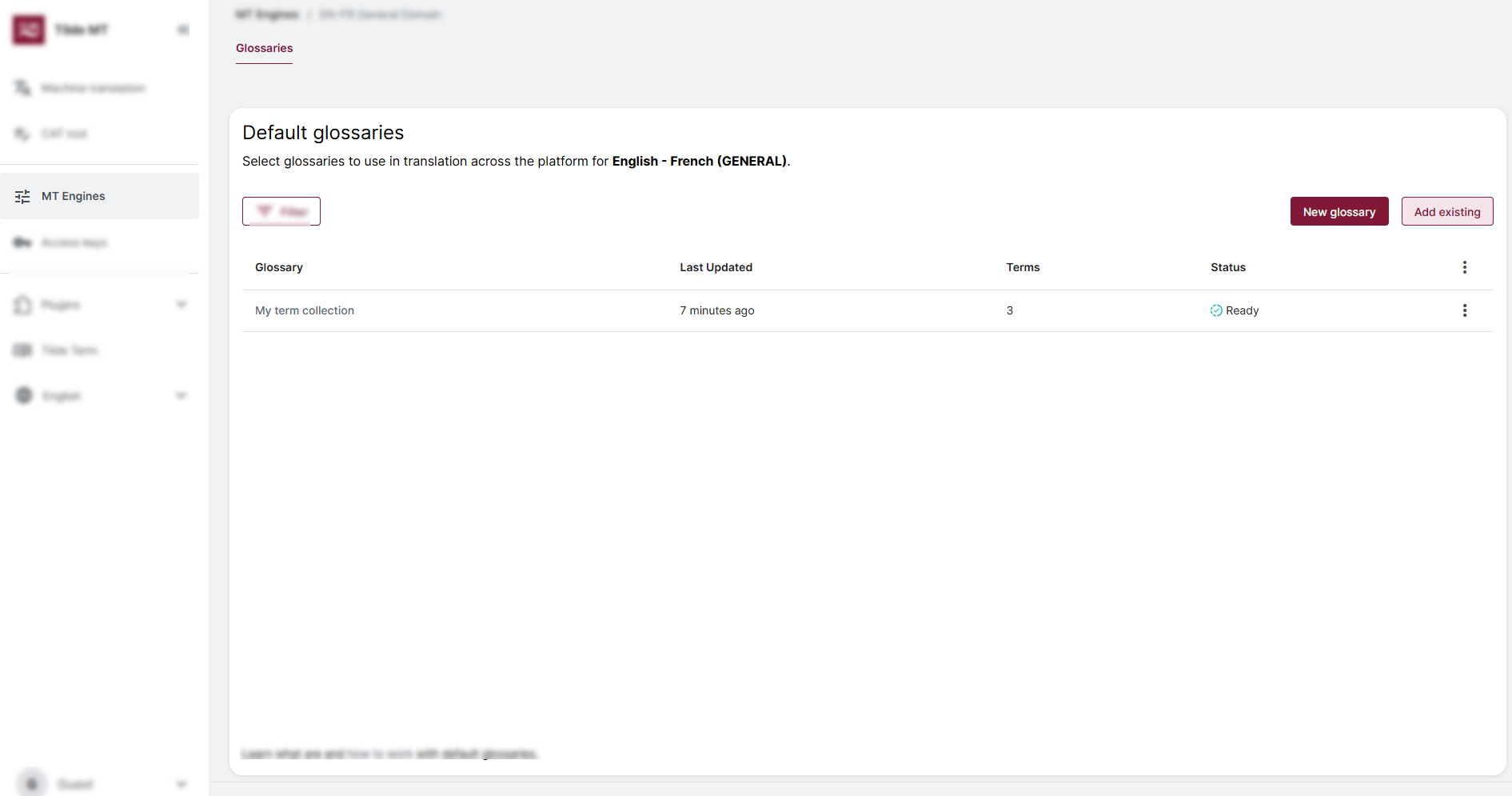
Reorder Glossaries (Set Priority)
If multiple default glossaries are active, their order matters. Click the "..." menu for a glossary and use Move up or Move down. Terms from the glossary listed higher will take precedence if the same source term exists in multiple default glossaries.
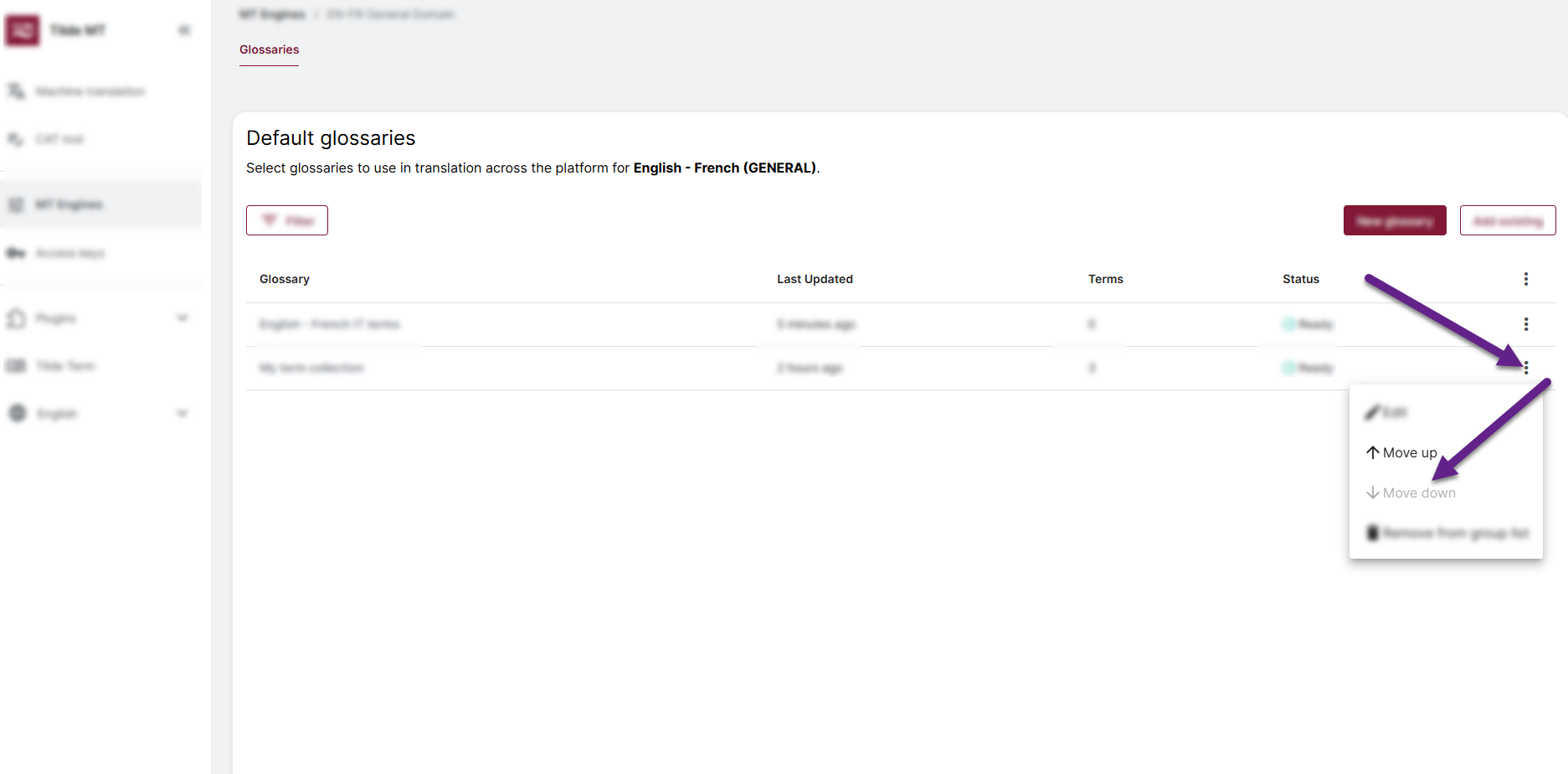
Remove from Defaults
Click the "..." menu for a glossary and select Remove. This stops the glossary from being used as a default for this specific engine, but it does not delete the glossary itself from the Tilde Term platform.
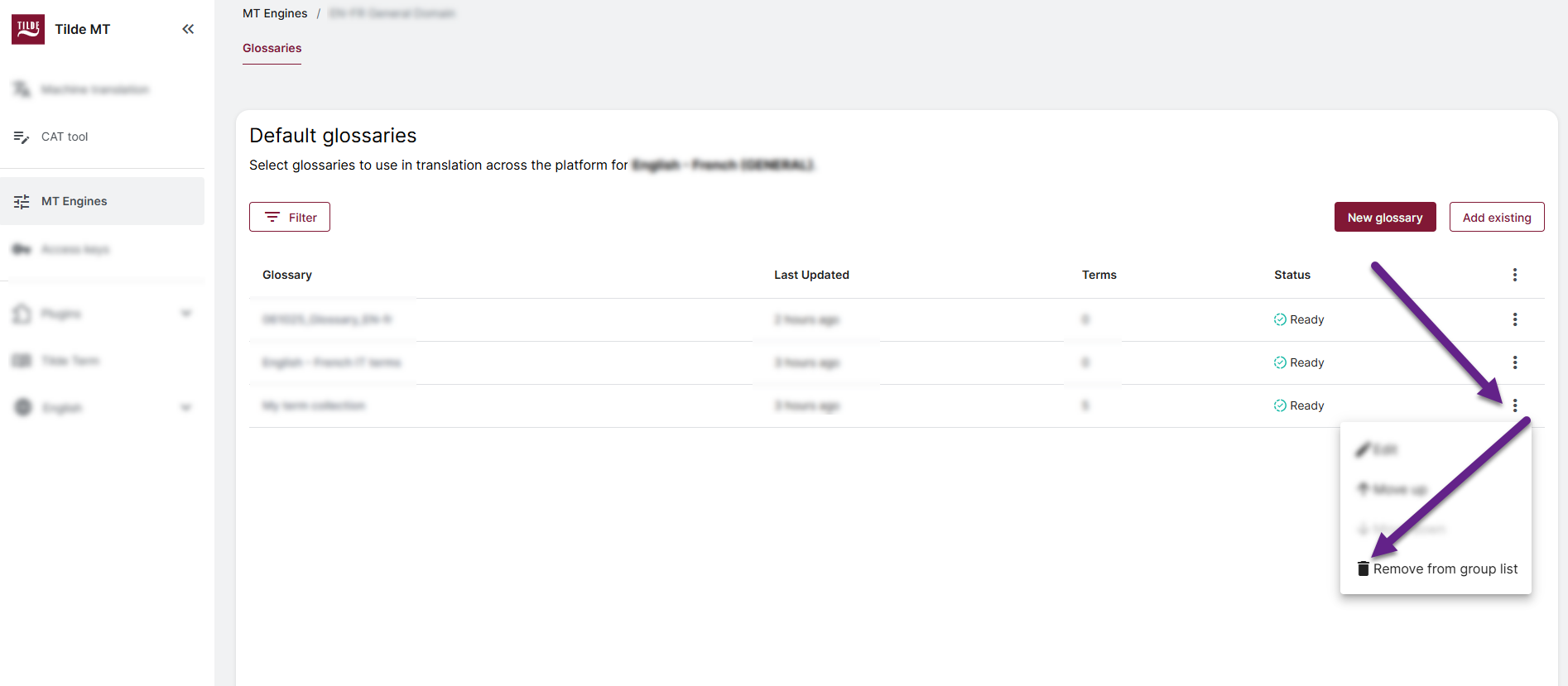
Editing or deleting the glossary content
The glossary content is managed on the Tilde Term platform. There are several ways you can access it.
- Via Default glossary settings
- Via Text/File translation
- Via Tilde Term platform
From the Default Glossaries list, click the "..." menu for the desired glossary and select Edit.
This action redirects you to the Tilde Term platform where you can manage the terms.
-3e20ef58d11c70a3486038d75c0ac109.png)
From the Text/File translation form, open the glossary menu and click the edit icon next to the glossary name.
This action redirects you to the Tilde Term platform where you can manage the terms.
-e337ef84b8a383b693d02791db89123d.png)
From the Tilde Term platform:
- Open the Collections page
- Click on the collection card.
- In the opened collection click MT glossary tab.
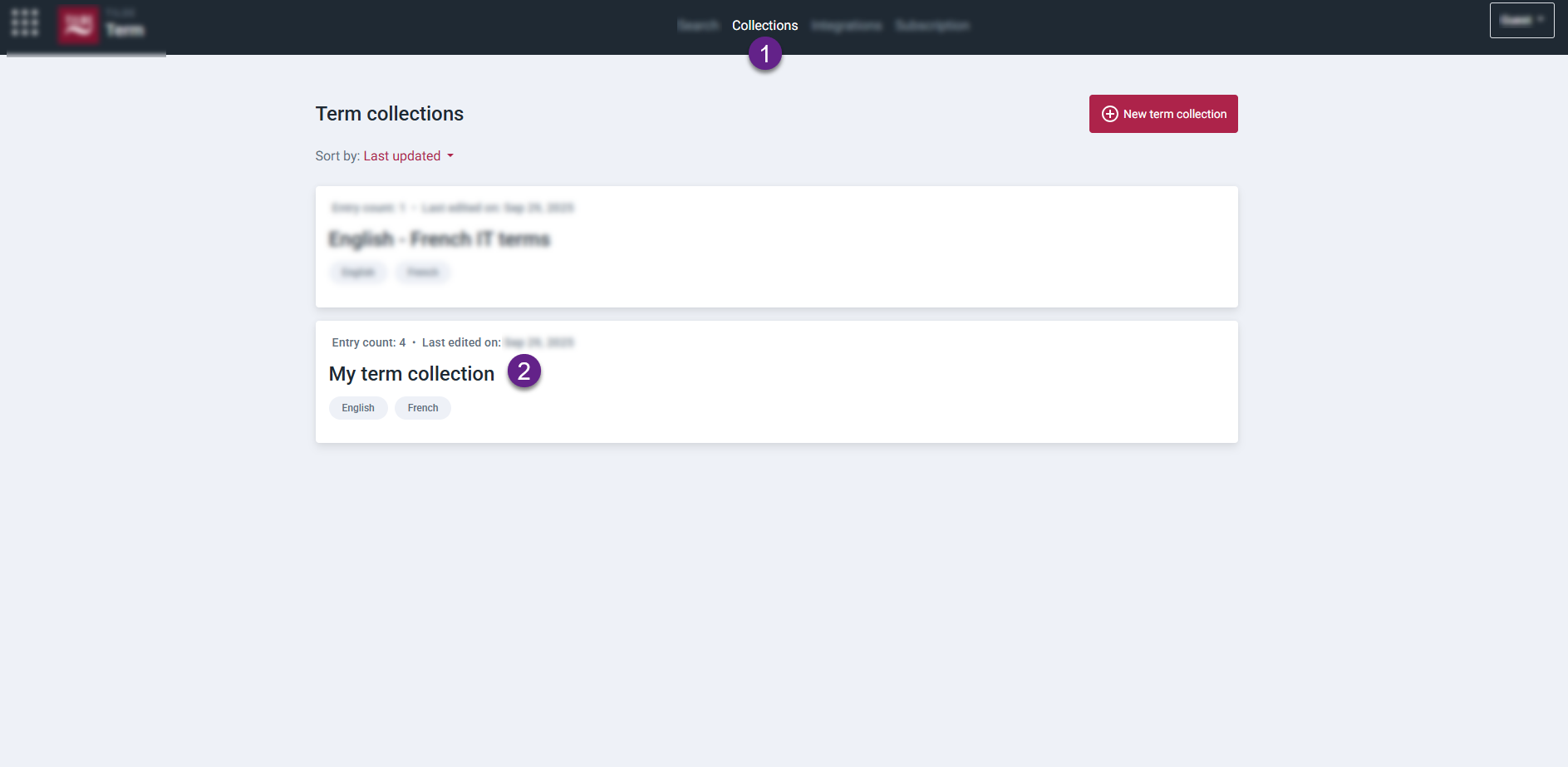
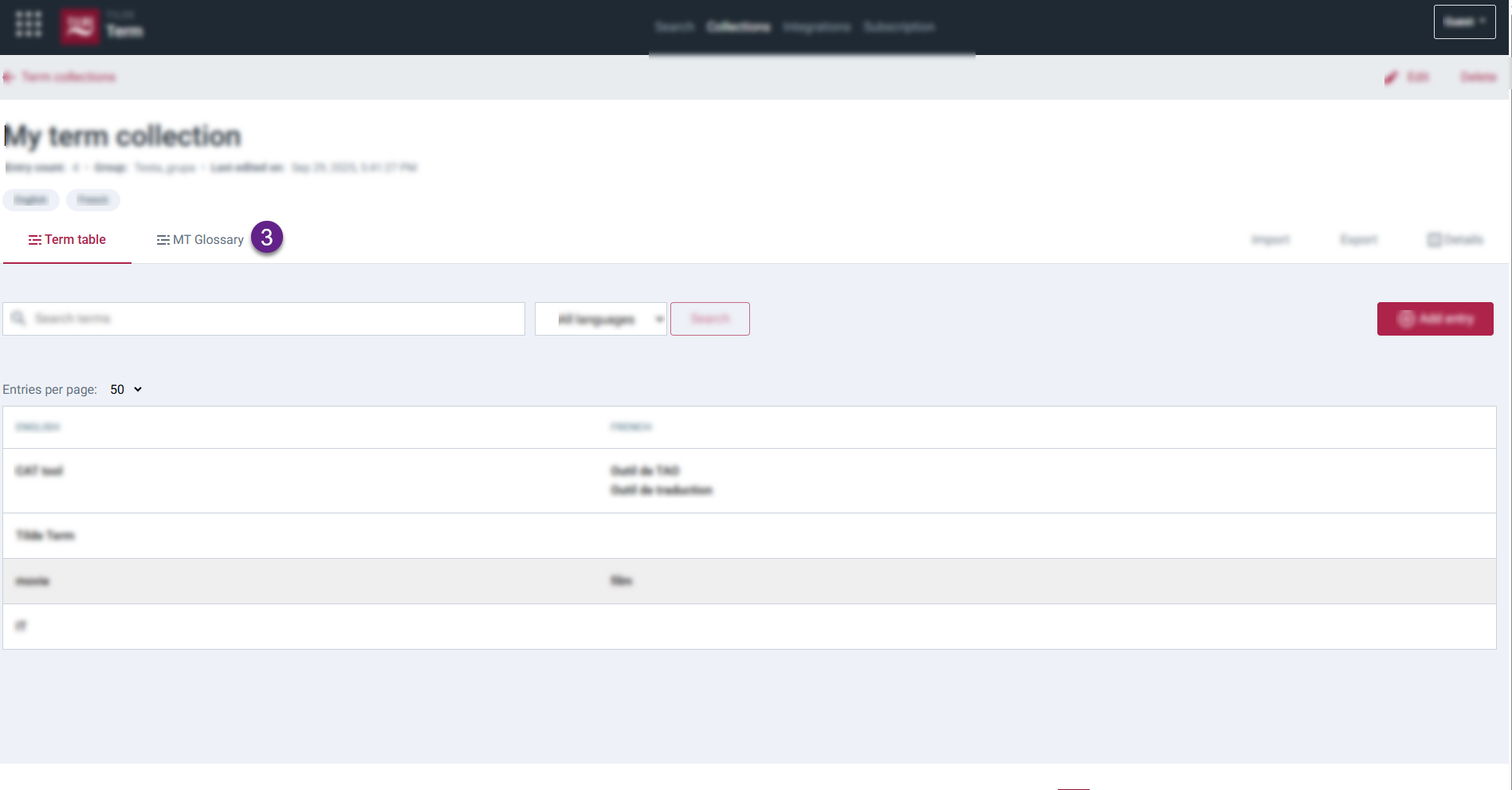
Edit the term entry
To edit the term entry:
-
Find the term in the table.
-
Click More at the end of the row.
-
Open the Edit tab in the sidepanel.
-
Make your changes and click Save.
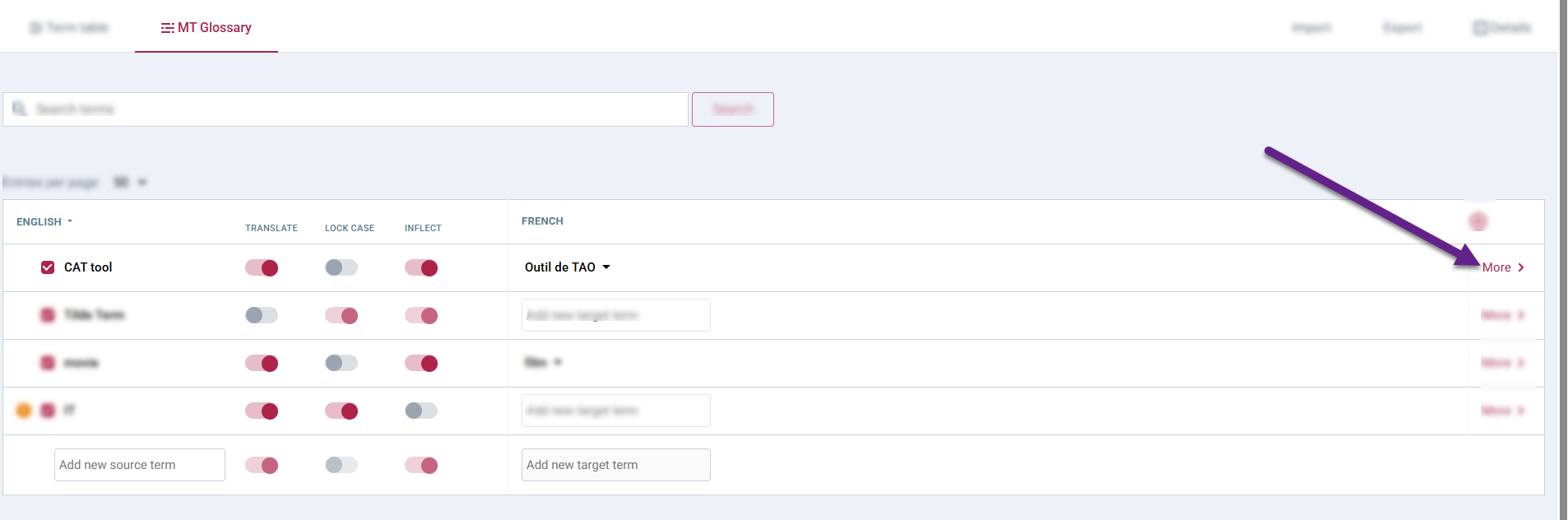
Open the sidepanel. 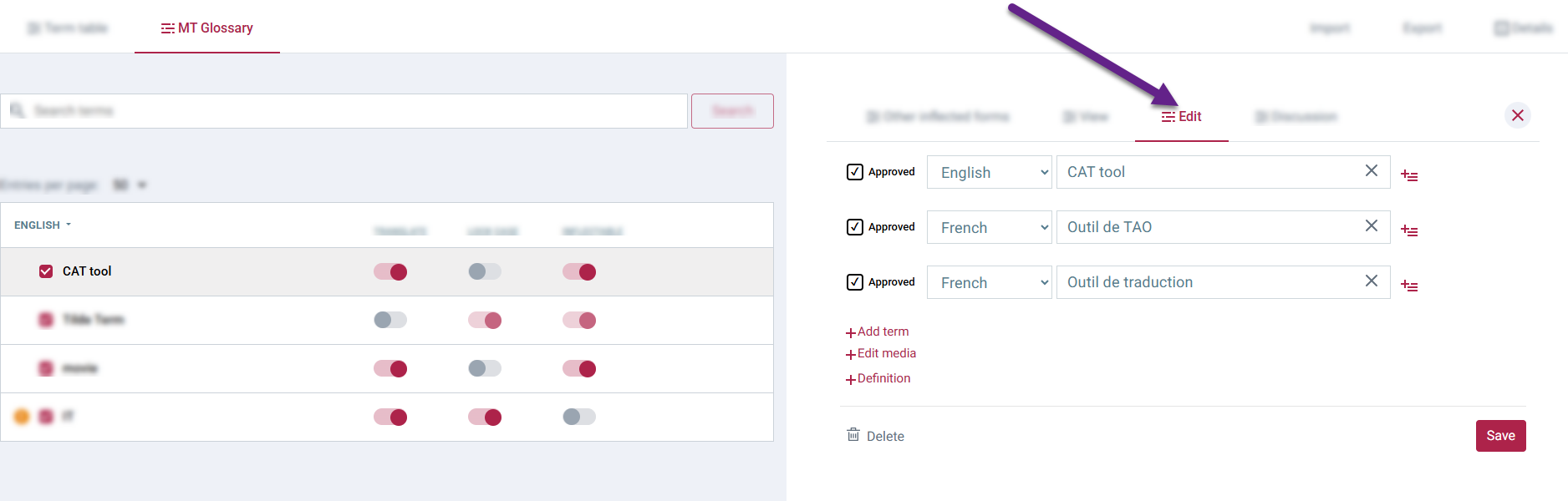
Edit the entry.
Delete the term entry
To delete the term entry:
-
Find the term in the table.
-
Click More at the end of the row.
-
Open the Edit tab in the sidepanel.
-
Click Delete and confirm deletion in the dialog.
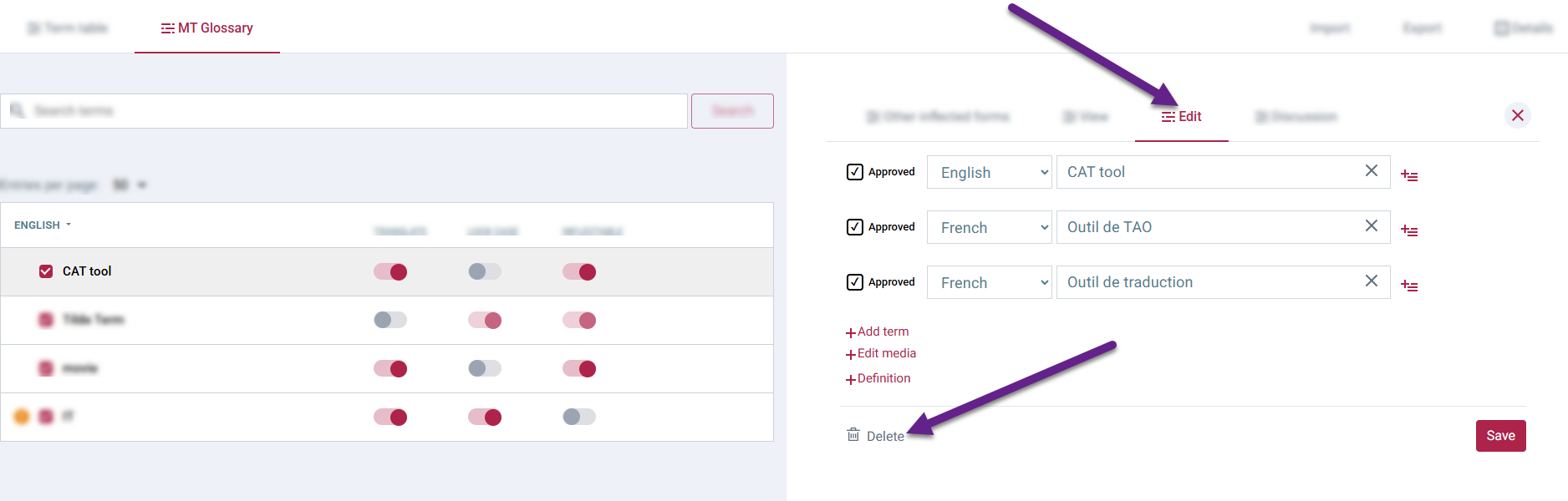
Delete the entry.
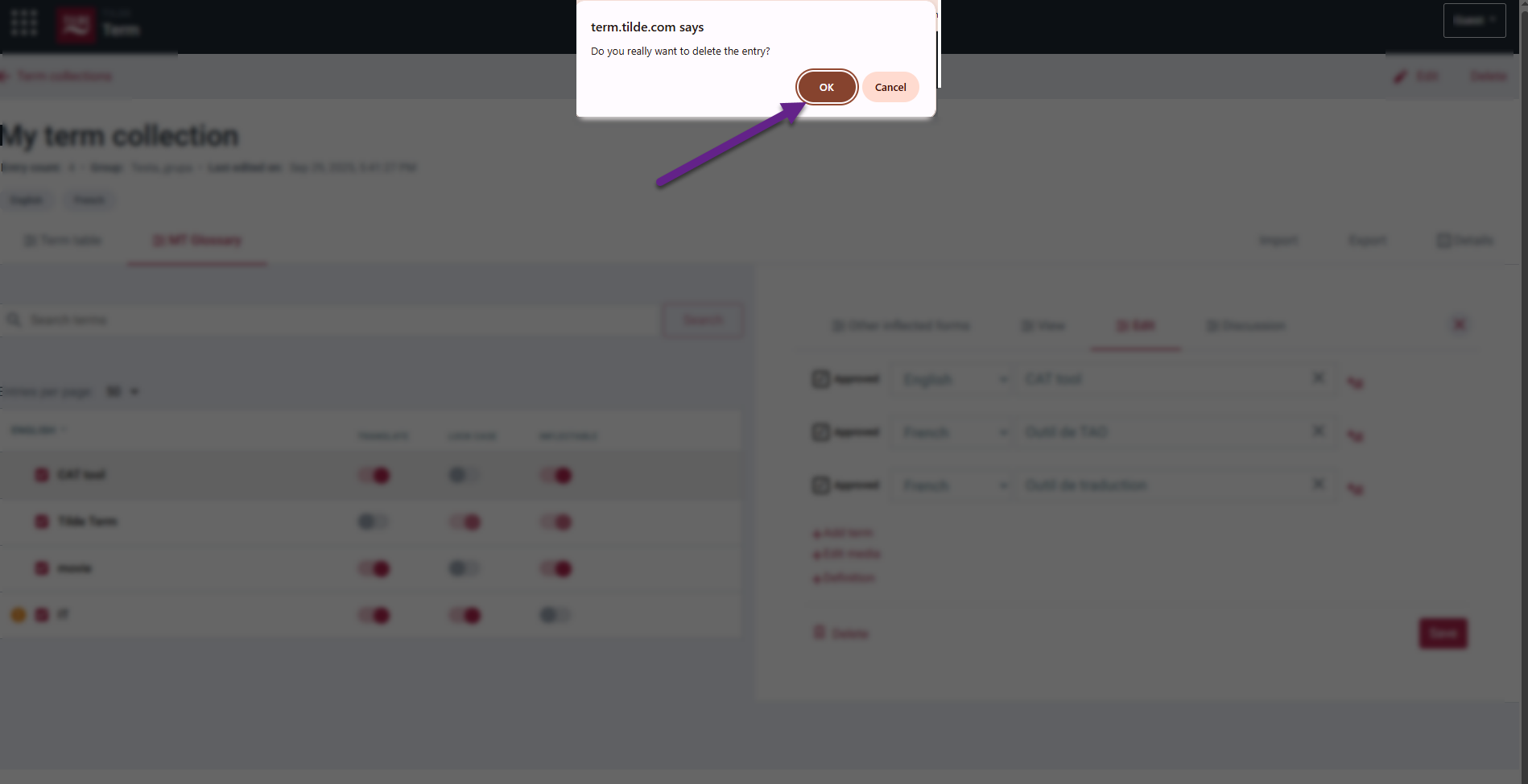
Delete glossary permanently
To completely delete a glossary collection and all its terms:
- This action must be performed within the Tilde Term platform.
- Refer to the specific guide: Delete collection.
Frequently asked questions
What are the benefits of using glossaries in machine translation?
Using glossaries in MT offers several advantages:
- Improved accuracy: Glossaries provide MT engines with a reference for specialized terms, reducing the likelihood of mistranslations and improving the overall accuracy of translations.
- Enhanced consistency: Glossaries ensure that technical terms and industry-specific language are translated consistently throughout the document, maintaining coherence and professionalism.
- Streamlined workflow: By pre-defining translations for commonly used terms, glossaries can speed up the MT process and reduce the need for post-editing.
- Adaptability to specific domains: Glossaries can be tailored to specific industries, company terminology, or project-specific vocabulary, ensuring that MT adapts to the unique language of the target audience.
What types of terms should be included in an MT glossary?
Glossary should typically include terms that meet the following criteria:
- Technical terms: Terms specific to a particular industry or field of expertise.
- Industry jargon: Specialized language commonly used within a particular industry or profession.
- Company-specific terminology: Terms unique to a particular company or organization, such as product names, brand terminology, or internal processes.
- Acronyms and abbreviations: Shortened forms of words or phrases that are frequently used in the target language.
What's the difference between a Default Glossary and a Specific Glossary?
A Default Glossary applies automatically to all translations using its assigned MT engine. A Specific Glossary must be manually selected or configured for individual tasks/projects and overrides or supplements the default for that specific task.
Can I use multiple Default glossaries at the same time?
Yes, you can add multiple Default glossaries to an MT engine. If several glossaries are added to the engine, the term from the top glossary will be used in translation if found in several. Change glossary order with "Move up" and "Move down".
Where do I add or edit the actual terms for an MT Glossary?
You manage the term pairs and their MT-specific settings (like enabled/disabled status, attributes) in the MT Glossary view within the Tilde Term platform.
How do I stop the MT engine from using a specific glossary term translation?
In the MT Glossary view, find the term row and uncheck the checkbox at the beginning of the row. This disables the term for MT use without deleting it from your glossary.
What do the 'Translate', 'Lock-case', and 'Inflect' options do?
- Translate: Enable if the source term should be translated to the target term (default). Disable for non-translatables (like brand names).
- Lock-case: Enable for case-sensitive matching (e.g., 'USA' vs 'usa'). Disable for case-insensitive matching (default).
- Inflect: Enable to allow matching different grammatical forms of the source term (default). Disable if only the exact source term string should match.
If I add new terms to an active glossary, will my old translations update automatically?
No. Glossary updates only affect new translations. You need to manually re-translate existing content (e.g., by clearing and re-translating segments in a CAT tool, or clearing cached translations in Website Translator) to apply the new glossary terms. See the section 'Updating existing translations with glossary changes'.
If I have multiple default glossaries for one language pair, which term is used if they conflict?
The term from the glossary listed highest in the 'Default Glossaries' settings for that MT engine will take precedence. You can reorder the glossaries to control this priority.
How to create an effective MT glossary?
Creating an effective MT glossary involves several steps:
- Identify relevant terms: Review existing documents, product manuals, or industry standards to identify terms that are frequently used and require consistent translation.
- Define source and target language equivalents: For each term, provide a source language term and its corresponding translation in the target language.
- Include context information: If necessary, provide context information or usage examples to clarify the meaning and proper usage of specific terms. This can help other users in your organization if they want to make changes to the term.
- Review and refine: Review the glossary thoroughly to ensure accuracy, consistency, and completeness.
- Maintain and update: As new terms emerge or existing terms change, update the glossary regularly to maintain its relevance and effectiveness.