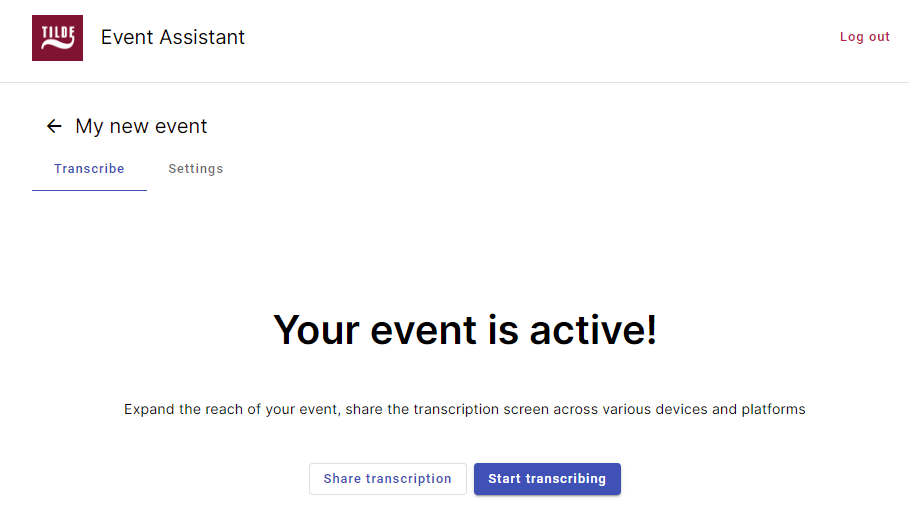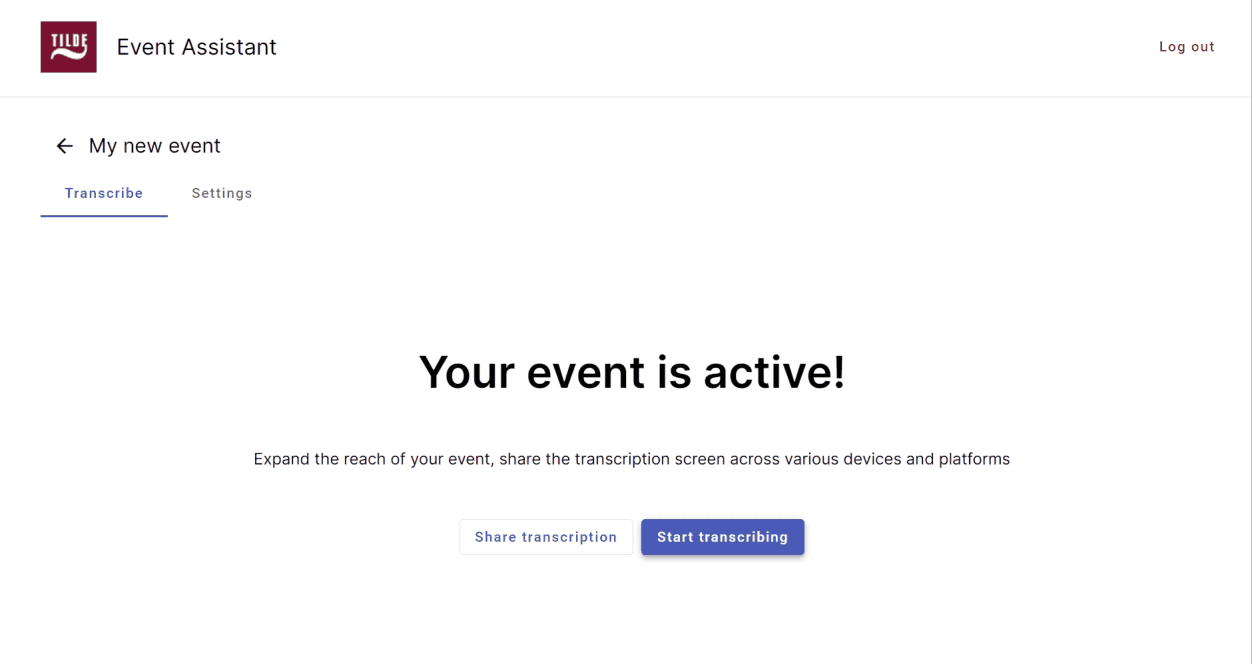Speech-to-text
Real-time event transcription
Create new Event
In the Events view you can create new events and get a shareable link to your event. You can also edit event settings.
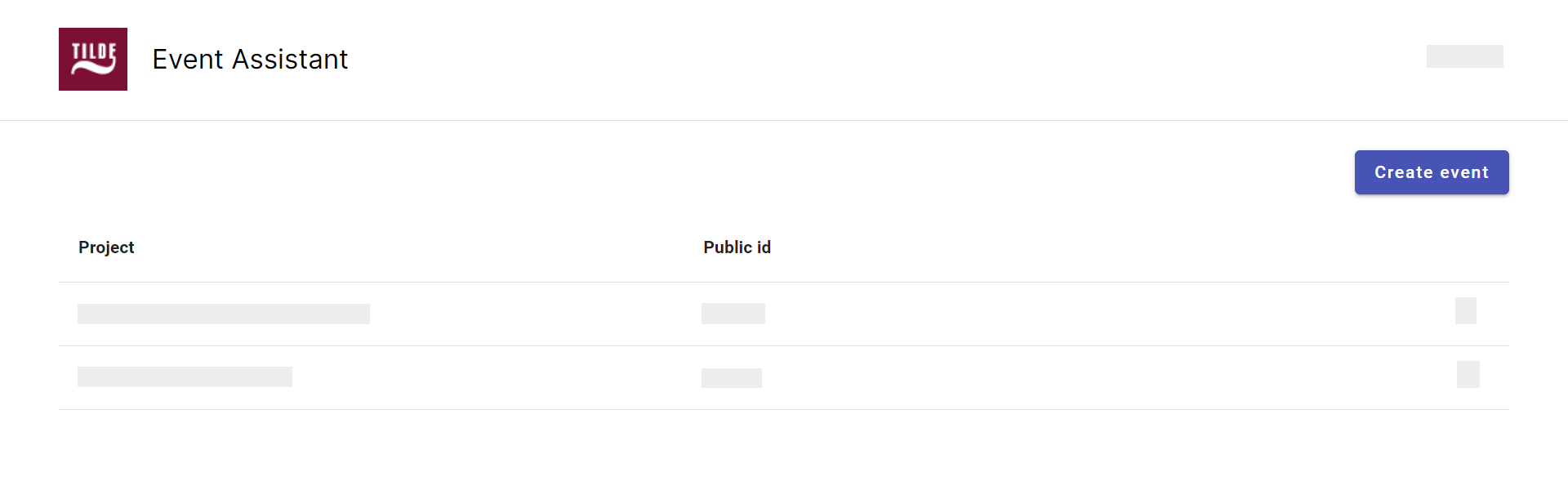
Create new Event
To create a new event:
- Log into Tilde Event Assistant platform.
- Click Create event.
- Fill in the required information:
- Event name/title.
- Language of speaker/s.
- If you want to translate event, select target language/s.
- Click Create.
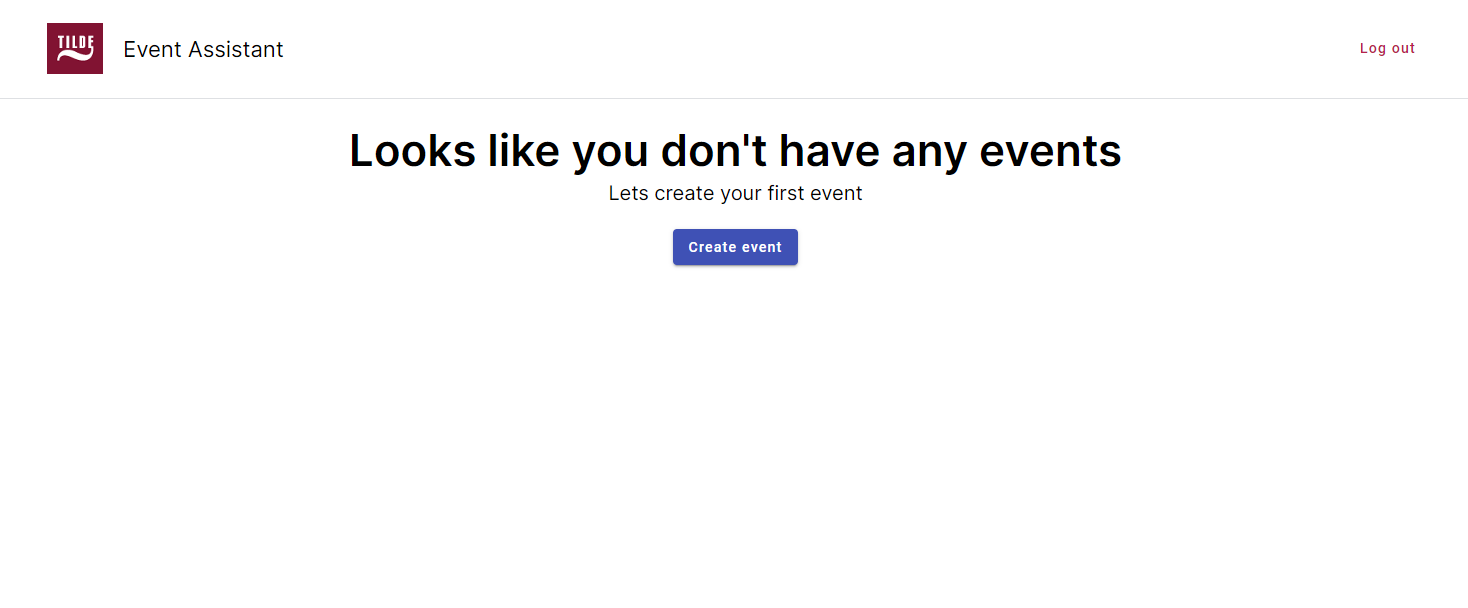
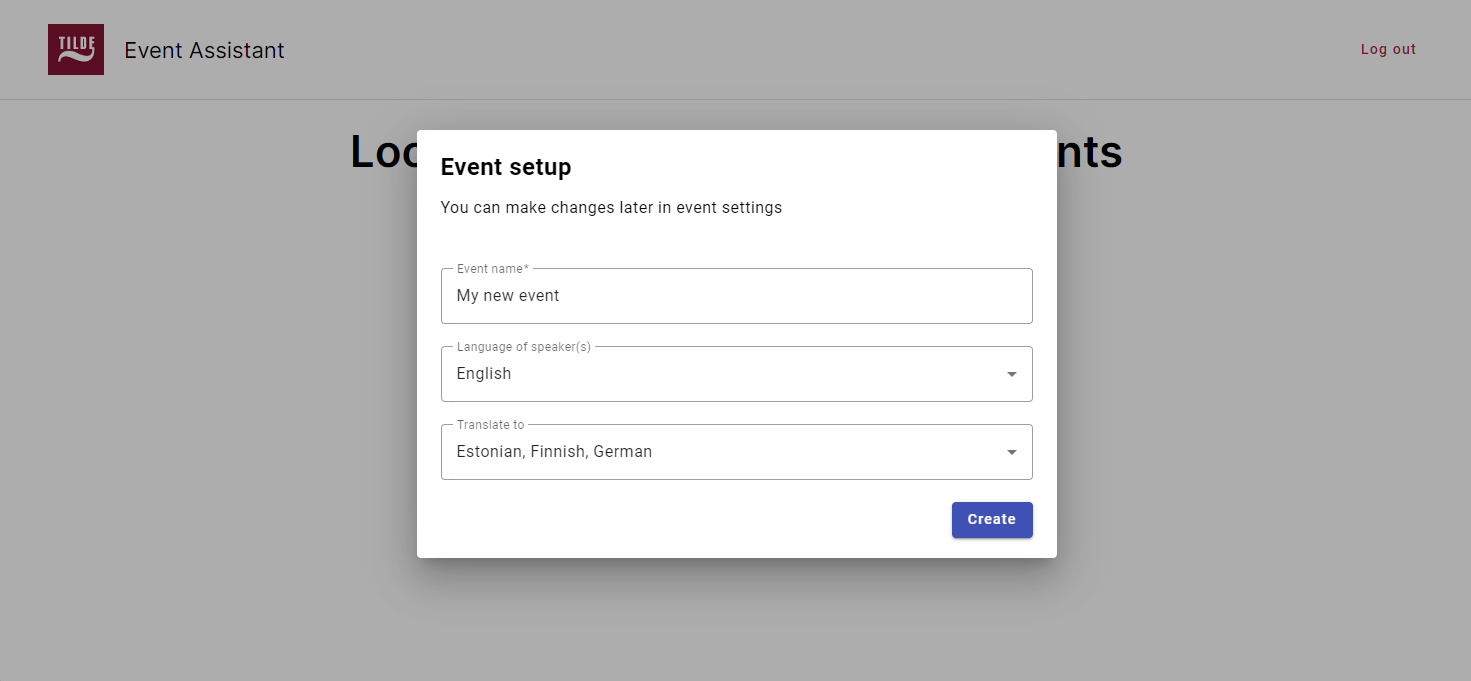
Share the link
To get the link to your event:
- Click Share transcription.
- In the popup, copy the link.
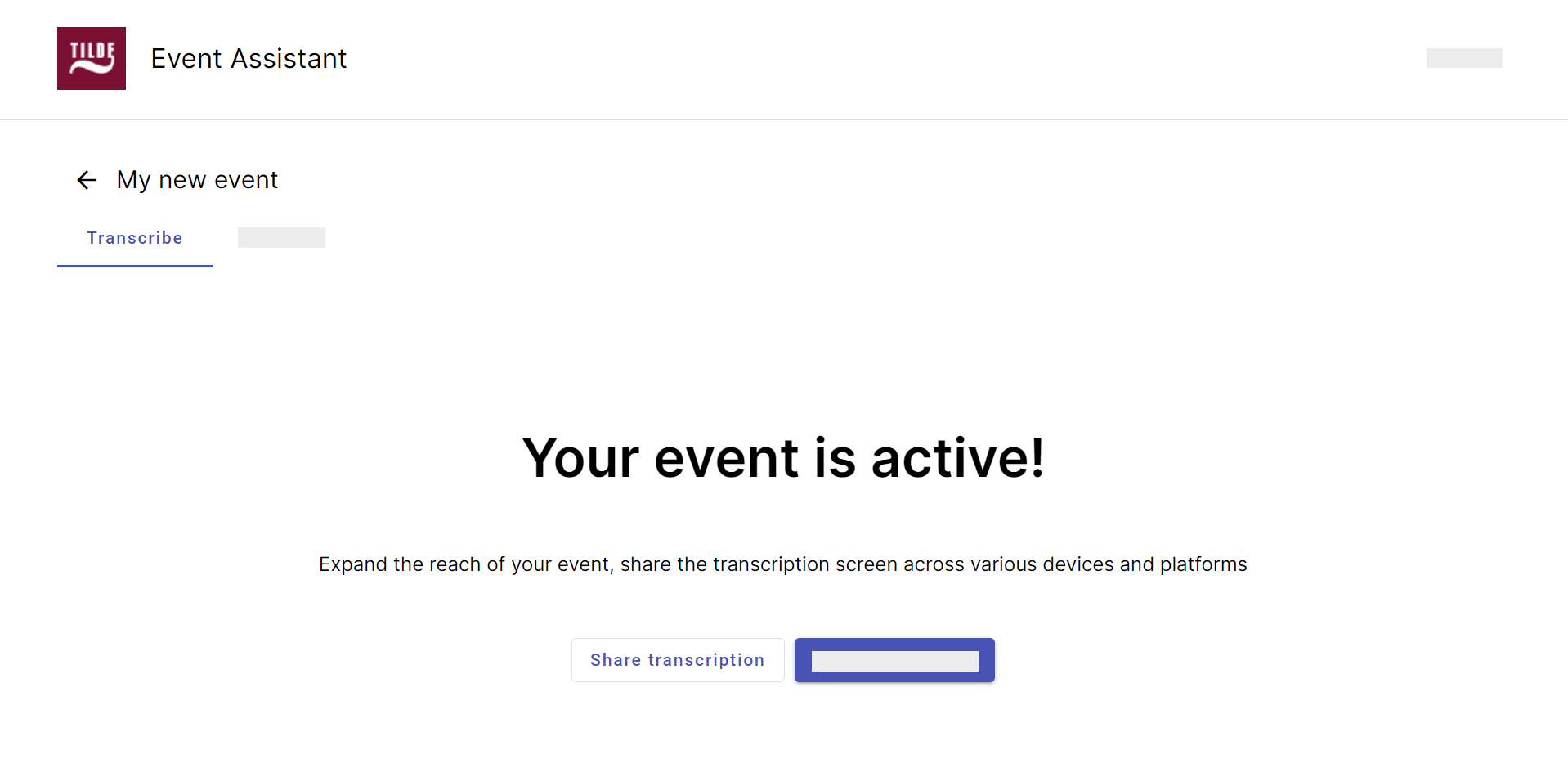
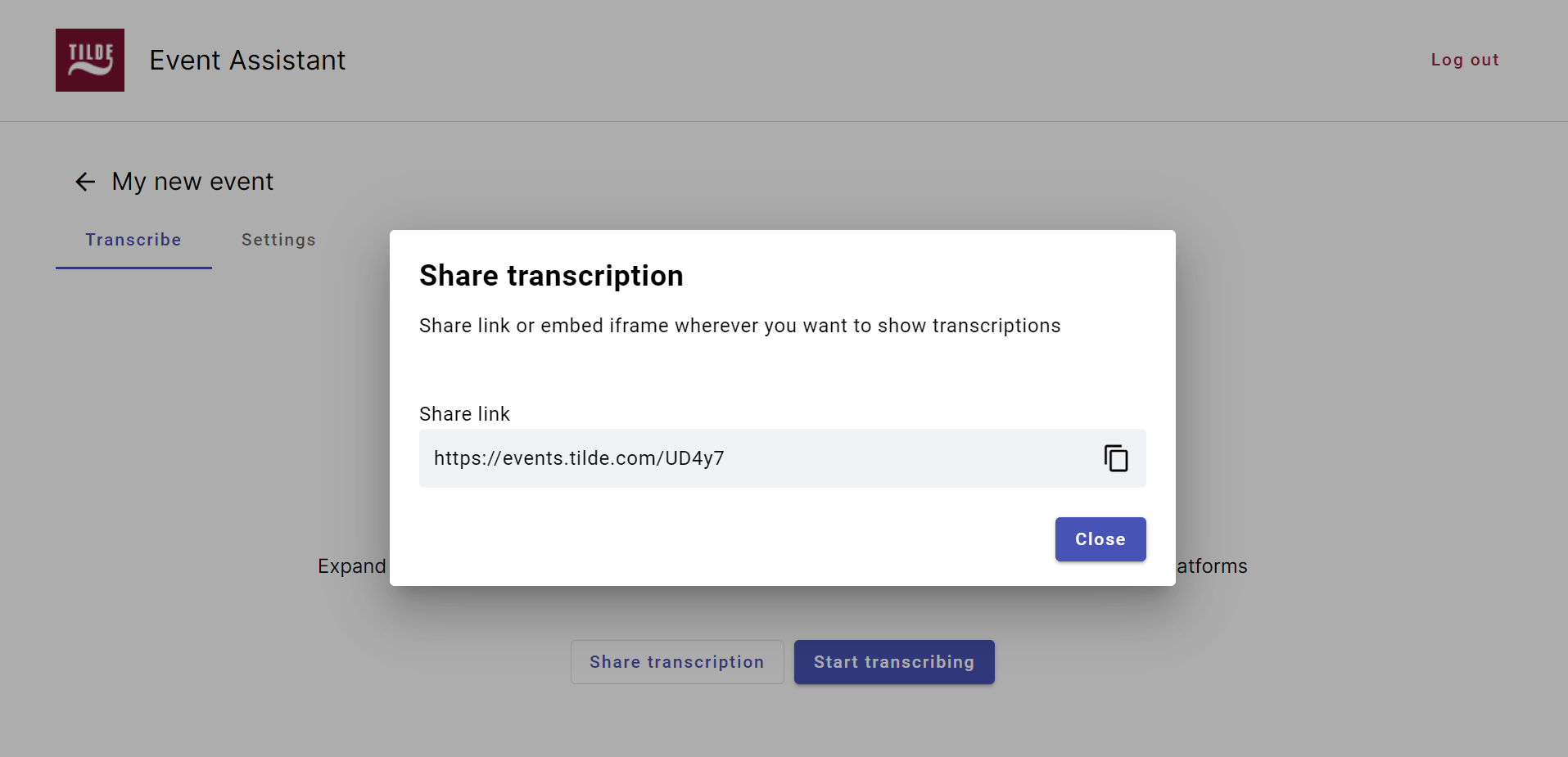
Start transcribing
Start transcribing or open Settings to configure additional settings, see Edit event settings.
To start transcribing:
- Click Start transcribing.
- Allow Event Assistant to use your microphone.
- Select the input microphone and Start the event.
- Speak into your microphone. You will see a microphone/speech indicator in the bottom left corner.
At the bottom, you will find options to:
- Change transcription text size.
- Share a link to the event.
- Settings to enable/ disable dark mode or full screen.
- End the event.
- Pause the event.