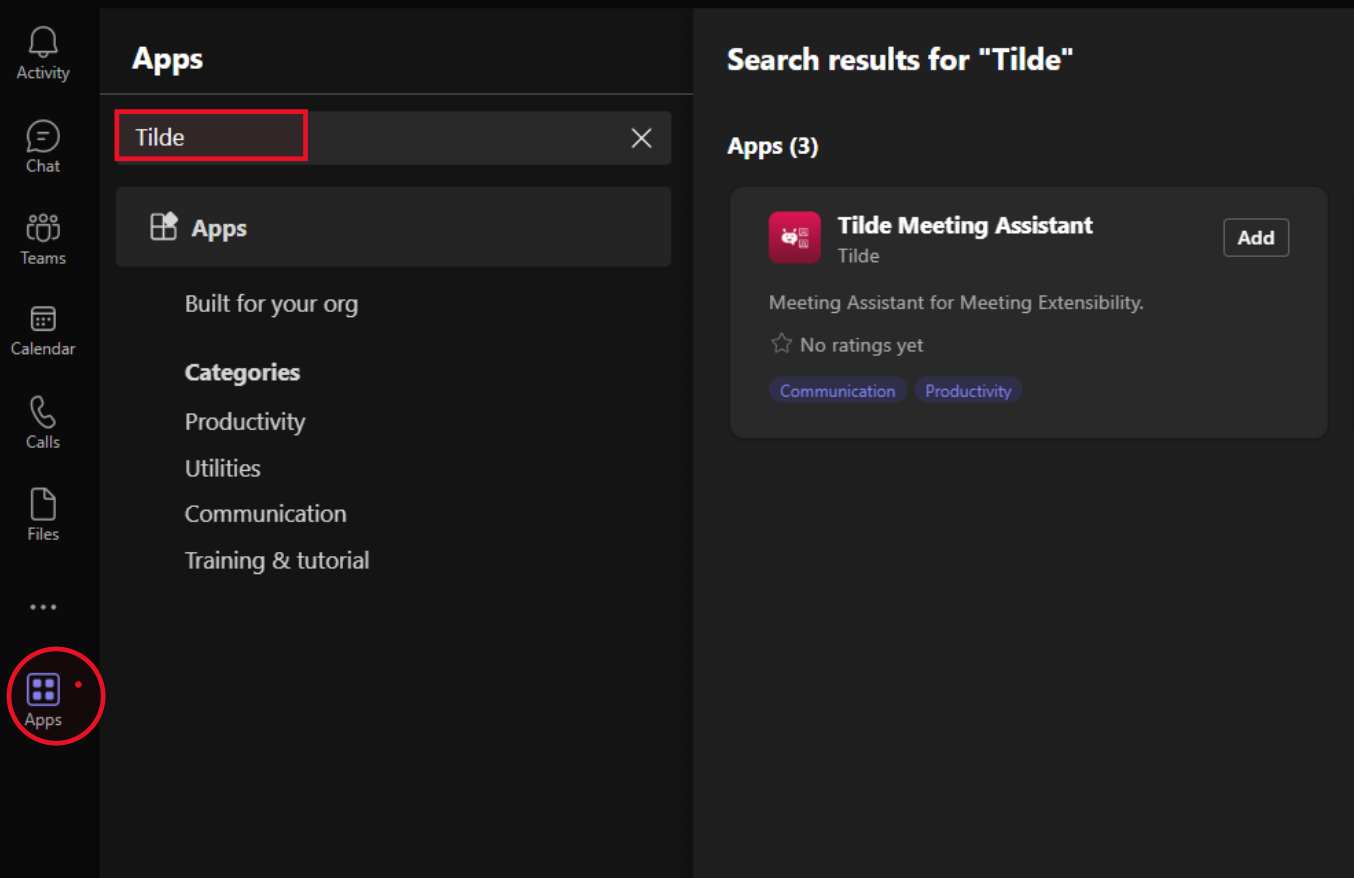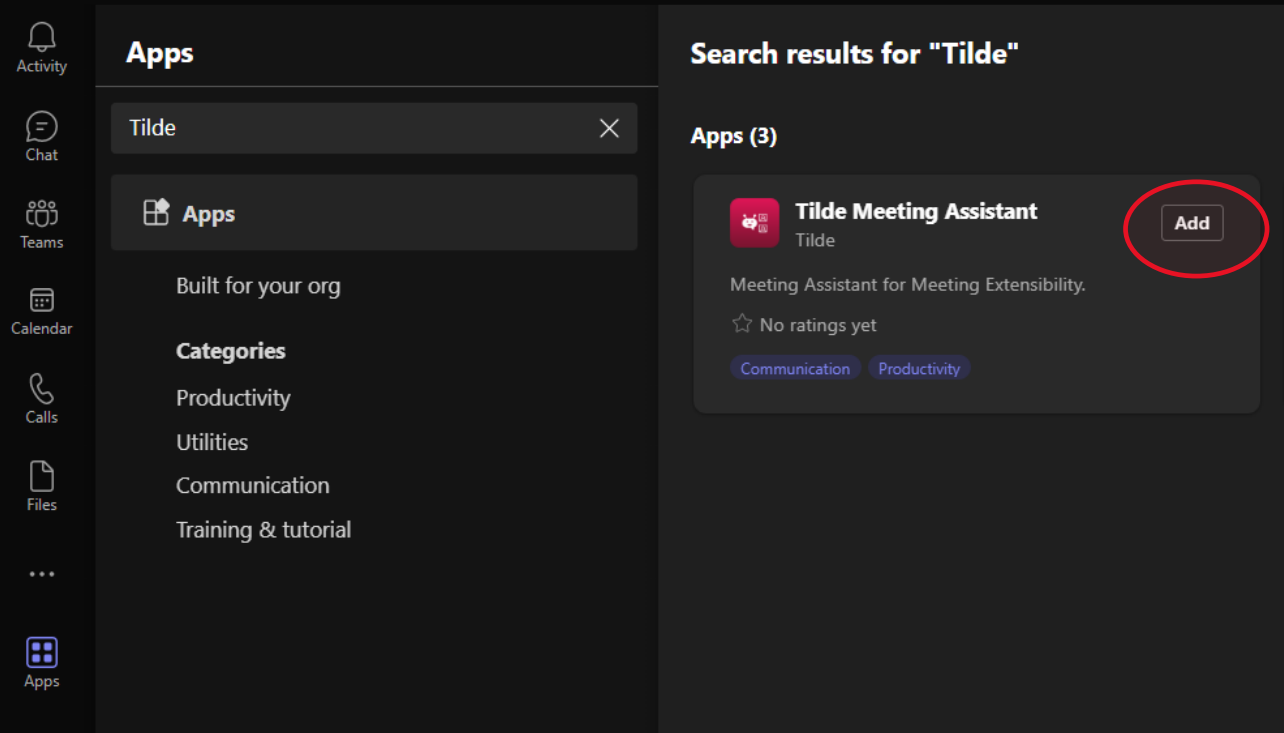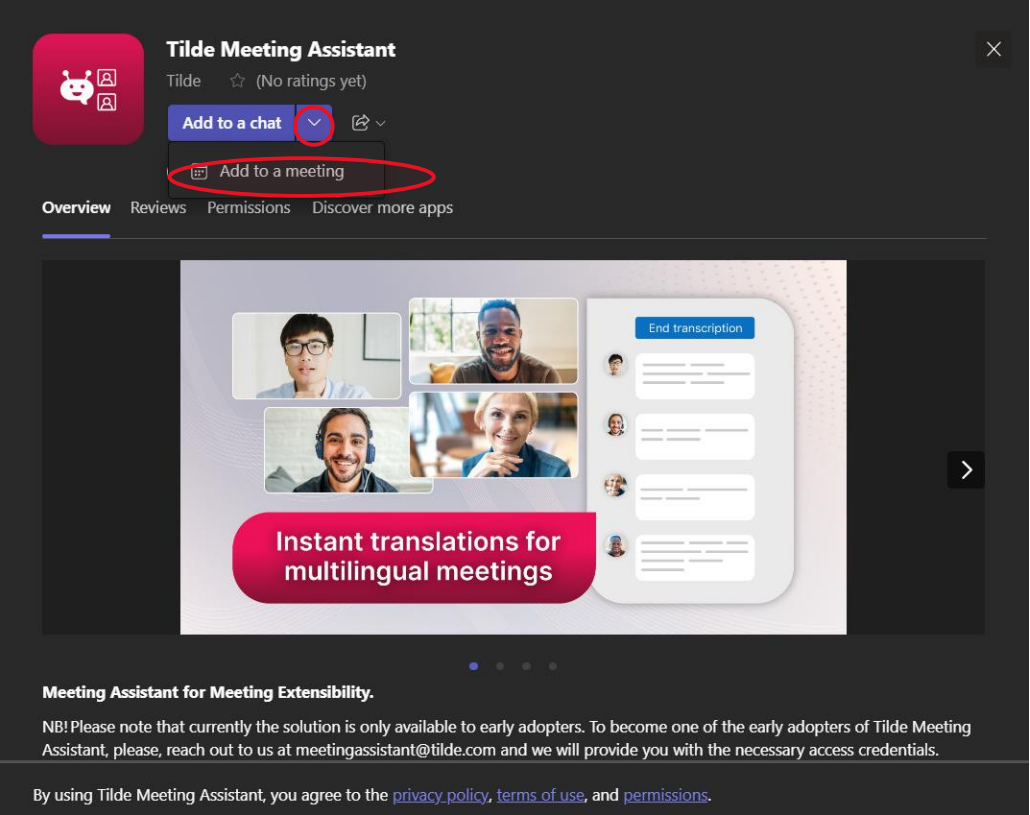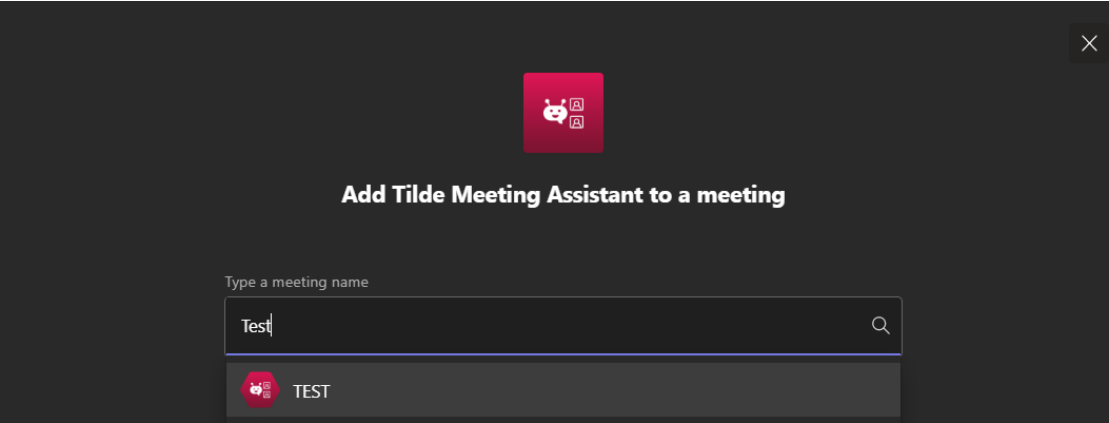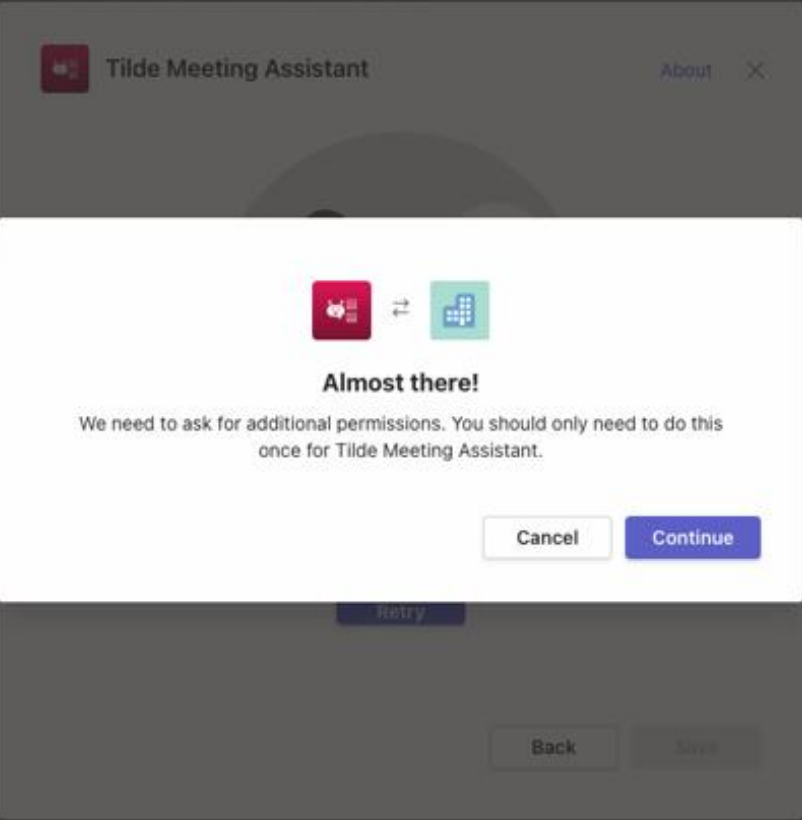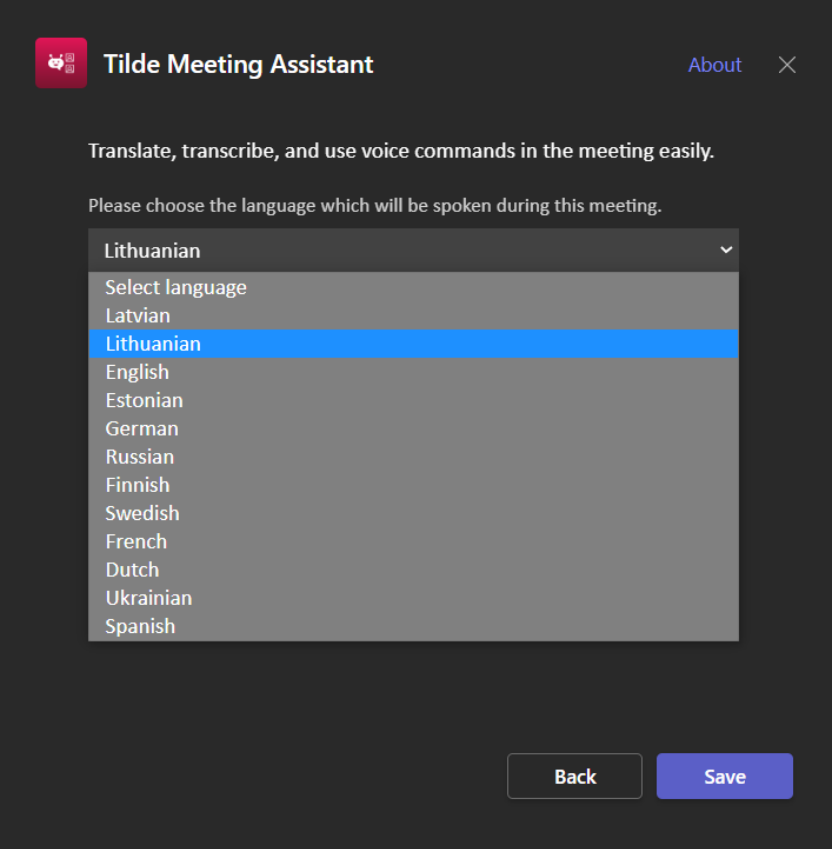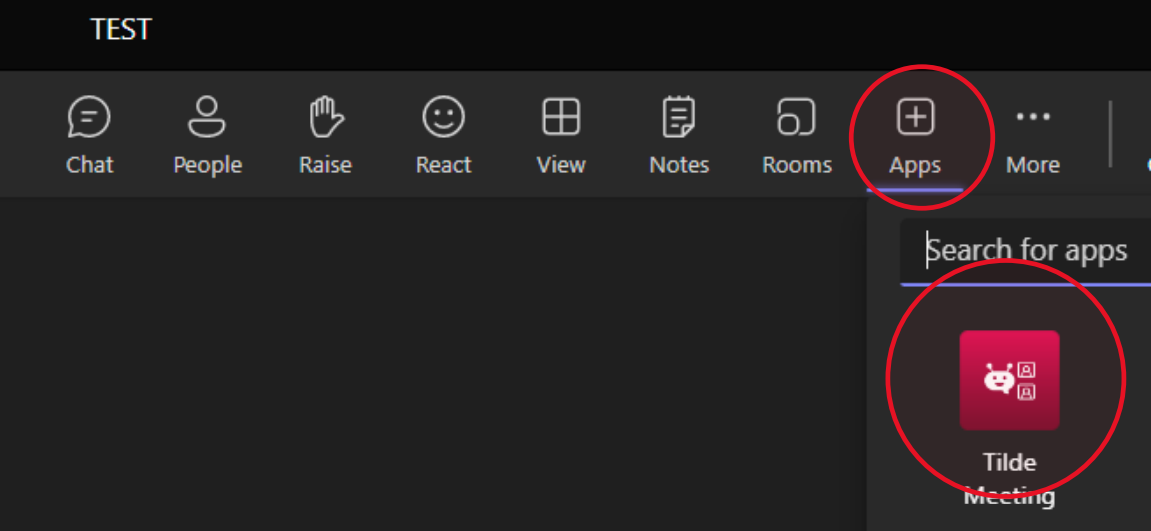Meeting transcription
Microsoft Teams
Set up Meeting Assistant
To set up Tilde Meeting Assistant:
- Open the Apps tab in your Microsoft Teams app.
- Search for "Tilde Meeting Assistant" and click Add.
- Click the arrow next to Add to a chat and select Add to Meeting.
- Choose the meeting where you want to use the app.
- Insert the Access key and grant permission to the app. (Follow the link below the access key bar to authorize your IT administrator to grant organizational permissions for meeting transcription and summarization.)
- Next select Speech recognition language from the list below and click Save. (You can change speech recognition engines during a meeting by clicking the three dots in the Meeting Assistant panel and accessing Settings.)
- After initial setup, access Tilde Meeting Assistant using the +Apps button on the top panel of subsequent Microsoft Teams meetings.
- The app will appear in the top panel of your screen. Toggle the visibility of the right-hand panel by clicking the app icon.
Info
Tilde Meeting Assistant can only be added to scheduled meetings, not ad-hoc calls.